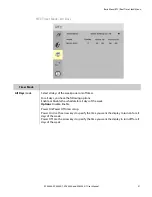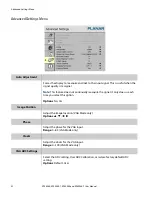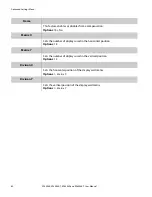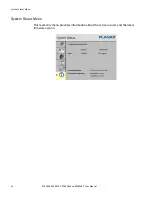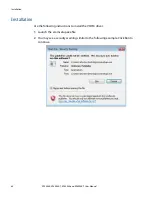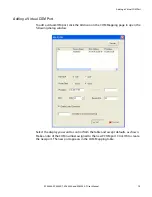Touchscreen MultiTouch Driver Installation
EP5804K, EP5804K-T, EP6504K and EP6504K-T User Manual
65
Touchscreen MultiTouch Driver Installation
1
With the PC on, plug in the USB memory stick to the USB drive.
2
Locate and open the USB drive.
3
Double-click on the “mt_driver_kit [xxxxxx].exe” to install the driver.
4
Follow installation prompts until driver installation is complete.
Once driver installation is complete, the touchscreen is ready for use.
Touchscreen (PQLabs) MultiTouch Platform Content
The PQLabs Software is used for troubleshooting and calibration. The different
menus are described below.
1
On the PC, select the
Start
menu,
All Programs
and then
PQLabs Software
.
2
Click on “MultiTouch Platform” to open the PQLabs MultiTouch Platform window.
Touchscreen Information
• Serial Number – Displays the serial number of the connected touchscreen.
• Firmware Version – Displays the firmware version of the touchscreen selected
under the “Serial Number” dropdown menu.
• Touch Points – Displays the number of touch points for which the touchscreen
is capable.
• Status – Displays the current status of the touchscreen.
Calibration
• Calibration – Starts a 4-point calibration of the touchscreen. Perform the
programmed touchscreen calibration process. At the conclusion of the
calibration routine your touchscreen device is ready to use and will perform
with accurately positioned touch points.
• Reset Calibration – Resets calibration to factory default settings.
Utility
• Diagnose – Starts the “MultiTouchDoctor” program. This can be used to
troubleshoot issues with the touchscreen.
Options
• Default settings on options have the following programs enabled:
Tuio Support, Flash Tuio Support, Handwriting Optimization, Enable Windows
Native Touch, Enable Mouse/Keyboard Simulation, and Launch When Windows
Starts Up.
• Flexible Scan Rate is at a default setting.