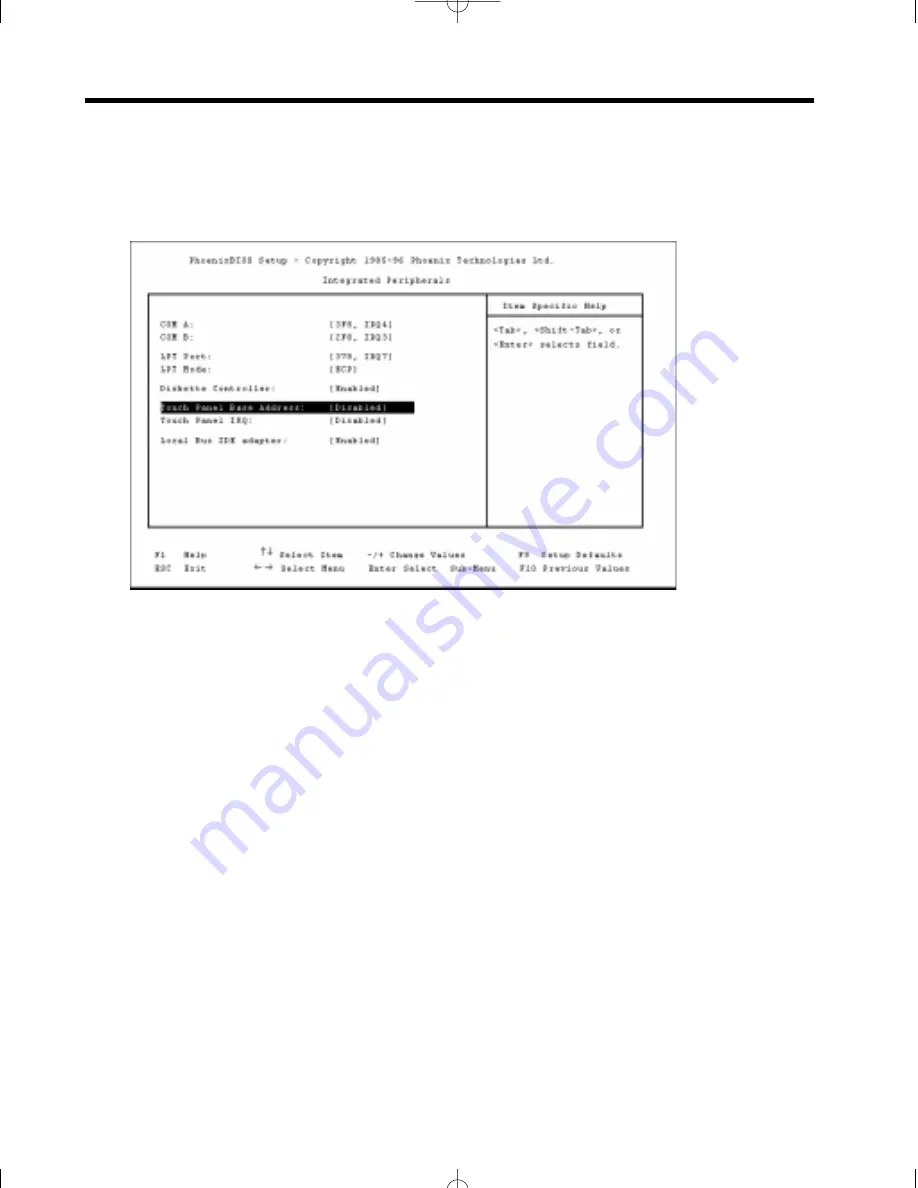
Appendix D: Touch Screen (optional)
CMOS Configuration
If your Clean Screen has the optional touch screen installed you will need to enter into
CMOS Setup (press <F2>) and configure your touch screen controller.
Figure D.1 — Integrated Peripherals sub-menu.
1. Select the Advanced menu.
2. Select the Integrated Peripherals sub-menu and press <enter> to move into the sub-menu.
3. Once in the sub-menu you can configure the touch panel base address and IRQ. In most cases
3E8H and IRQ7 are available. Write these down as you may need to reference them later as you
run the ELO install program.
4. Exit by pressing the <escape> key.
5. Exit the CMOS Setup, remember to save your settings on exit.
6. After you have installed your operating system run the ELO install program following the
ELO touch screen documentation included with your IS Manager’s Kit. For additional instruc-
tions print the !read.me! file stored on the touch screen setup disk.
Technical Note:
If you are unsuccessful installing the ELO drivers or if the touch screen
has other problems, please contact ELO’s technical support line at 423-220-4299 or
http:\\www.elotouch.com.
Appendix D: Touch Screen
47
CS Manual LAYOUT#1787 3/9/98 5:33 PM Page 47


































