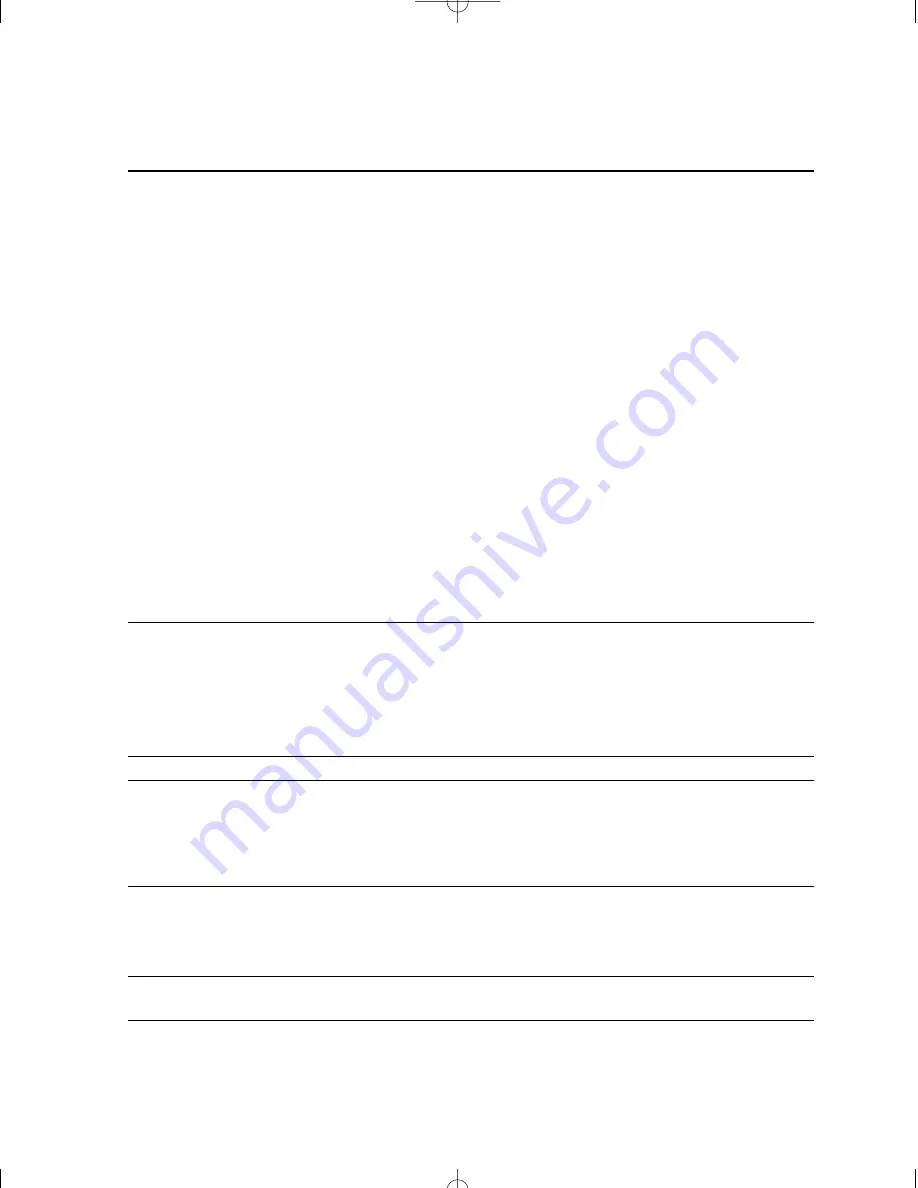
Problems and Suggestions
Contact your service representative if the suggested actions do not solve the problem.
What happens
What to do
Application software problems
Make sure all cables are installed correctly.
Verify that your system hardware configuration
is set correctly. In Setup, check the values
against the system settings you recorded
previously. If an error is evident (for example,
the wrong type of drive is specified), make the
change in Setup and reboot the system. Record
your change.
Make sure the software is properly configured
for the system. Refer to the software documen-
tation for information.
Try a different copy of the software to see if
the problem is with the copy you are using.
If other software runs correctly on the system,
contact the vendor of the software that fails.
If you check all of the above with no success,
try clearing CMOS RAM and reconfiguring
the system. Make sure you have your list of
system settings available to re-enter, as clear-
ing CMOS RAM sets the options to their
default values.
Characters on-screen are distorted
Make sure the brightness and contrast controls
or incorrect
are properly adjusted.
Make sure the correct display drivers have
been loaded.
Make sure the display resolution is set correct-
ly to the product you’ve purchased.
Characters do not appear on screen
Reboot the system.
CMOS RAM settings are wrong
If system settings stored in CMOS RAM
change for no apparent reason (for example,
the time of day develops an error), the backup
battery may no longer have enough power to
maintain the settings. Replace the battery.
Diskette drive light does not go on
Make sure the power and signal cables for the
when drive is in use or is tested by POST
drive are properly installed.
Check that the drive is properly configured and
enabled in Setup.
Hard drive light does not go on when drive
Check that the drive is properly configured and
is in use or is tested by POST
enabled in Setup.
Appendix C: Troubleshooting
41
CS Manual LAYOUT#1787 3/9/98 5:33 PM Page 41









































