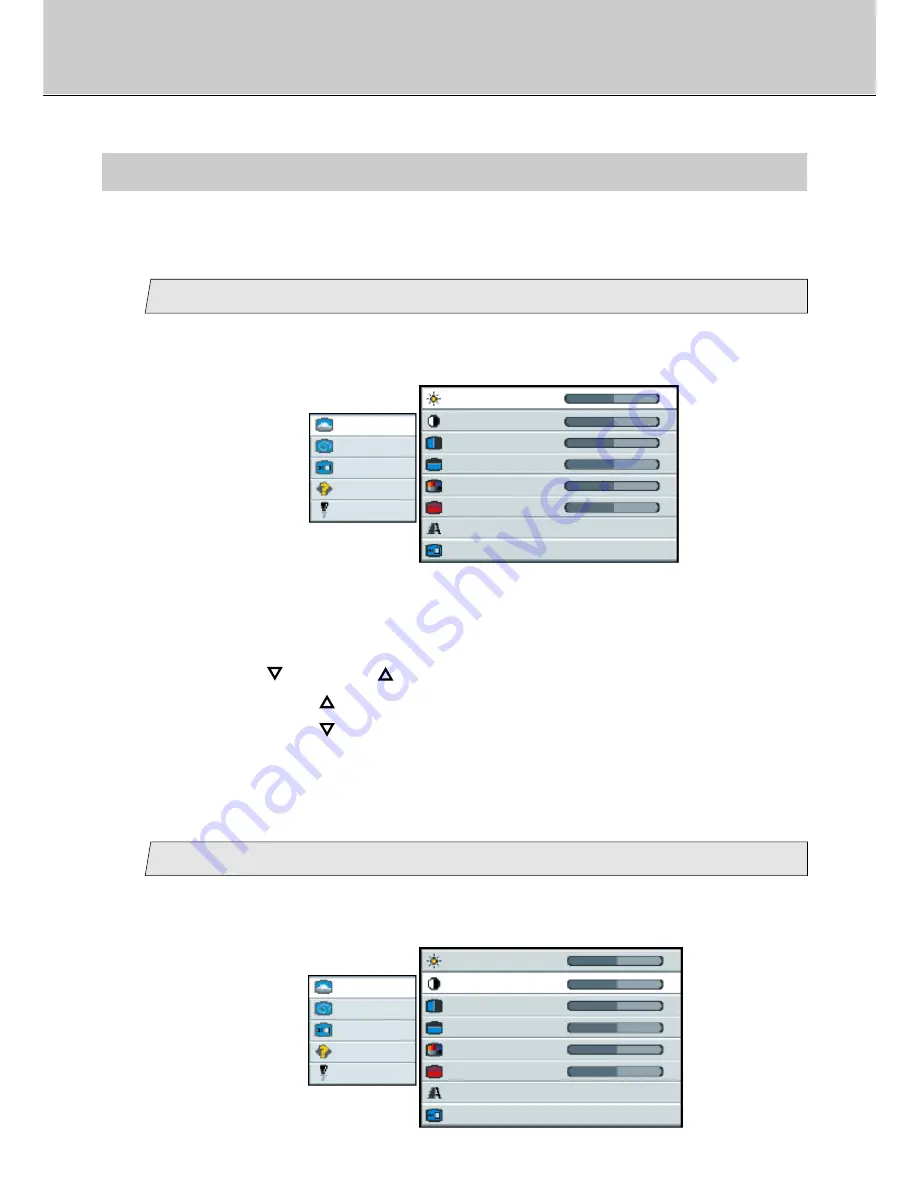
36
A. Picture Menu
Adjust the brightness
2.
Select [
brightness
] on the Sub menu and press the [ENTER] button.
The selected item of [
brightness
] turns blue.
3.
Use the [
] and/or [
] button to adjust. (Interval: 0~100)
By pressing the [
] button, the whole screen is brighter .
By pressing the [
] button, the whole screen is darker.
Adjust the contrast
picture
advanced
video
options
utilities
Main menu
(Ex.)
Sub menu
brightness
50
-
+
contrast
50
-
+
H position
50
-
+
V position
50
-
+
color
50
-
+
tint
50
-
+
sharpness
1 2 3 4 5 6 7 8
scaling
Wide
picture
advanced
video
options
utilities
Main menu
(Ex.)
Sub menu
brightness
50
-
+
contrast
50
-
+
H position
50
-
+
V position
50
-
+
color
50
-
+
tint
50
-
+
sharpness
1 2 3 4 5 6 7 8
scaling
Wide
1
2
1.
Select [
picture
] on the Main menu and press the [ENTER] button.
You can see the cursor moving to the Sub menu.
1.
Select [
picture
] on the Main menu and press the [ENTER] button.
You can see the cursor moving to the Sub menu.
The adjustment of brightness, contrast, horizontal position, vertical position, color, tint,
sharpness and scaling for the picture are available.
Adjustment for Composite Video / S-Video / Component Video screen
(Picture Menu)
Summary of Contents for 40"
Page 1: ...PLANAR 40 LCD MANUAL www planar com ...
Page 7: ...6 EXTERNAL CONTROL ...
















































