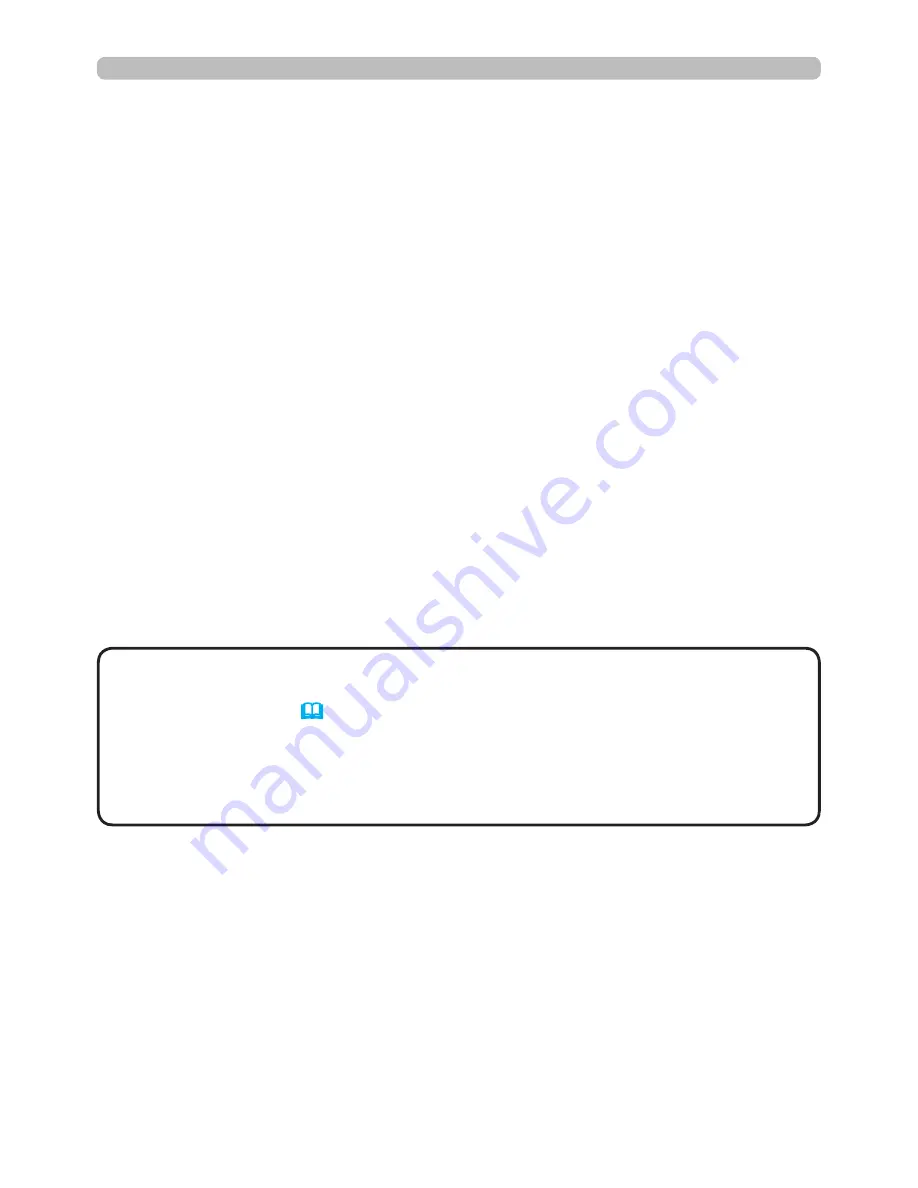
9
1. Connection to the network
1.3 Manual network connection setting - Wired LAN - (continued)
[About IP address]
■ Setting manually
The Network address portion of the computer and the projector's IP address must
match. In addition, the computer's IP address must be unique from any other
device, including the projector, in the network.
The projector’s settings are as follows:
IP address: 192.168.1.254
Subnet mask: 255.255.255.0
(Network address: 192.168.1 in this case)
Therefore, specify the computer’s IP address as follows:
IP address: 192.168.1.xxx (xxx shows decimal number.)
Subnet mask: 255.255.255.0
(Network address: 192.168.1 in this case)
For example:
Select a number from 1 to 254 for “xxx” which is unique from other equipment.
In this case, since the IP address of the projector is “192.168.1.254”, specify a
setting between 1 to 253 for the computer.
• “0.0.0.0” cannot be set to the IP address.
• The projector’s IP address can be changed by using the configuration utility
from a web browser. (
&
21
)
• If the projector and the computer exist in the same network (i.e., same
network address), you can leave the default gateway field blank.
• When the projector and the computer exist in different networks, the default
gateway must be set. Consult the network administrator for details.
NOTE
■ Setting automatically
When a DHCP server exists in the connected network, it is possible to assign an
IP address to the projector and computer automatically.
* DHCP (“Dynamic Host Configuration Protocol”) provides the required network
settings like the IP address from server to client. A server that has DHCP
functionality is called a DHCP server.
(continued on next page)
























