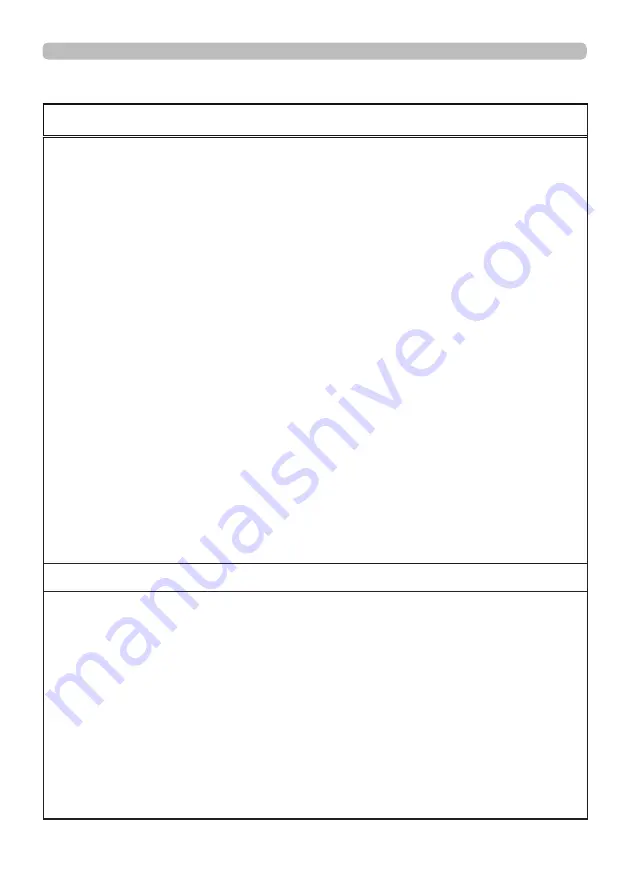
80
Specifications
Specifications (continued)
Description
Specifications
Operating temperature
0~45°C
Sea level Mode: 0 to 4000ft.
0 ~36
℃
(100% LD power)
37~40
℃
(80% LD power)
41~45
℃
(70% LD power)
High Altitude Mode1: 4000 to 5500ft.
0 ~30
℃
(100% LD power)
31~36
℃
(90% LD power)
37~40
℃
(80% LD power)
41~45
℃
(70% LD power)
High Altitude Mode2: 5500 to 10000ft.
0 ~25
℃
(100% LD power)
26~30
℃
(90% LD power)
31~36
℃
(80% LD power)
37~40
℃
(70% LD power)
41~45
℃
(60% LD power)
High Altitude Mode3: 10000 to 13780ft.
0 ~25
℃
(100% LD power)
26~30
℃
(90% LD power)
31~36
℃
(80% LD power)
37~40
℃
(70% LD power)
41~45
℃
(60% LD power)
Relative Humidity: Operation 0~80% w/o condensing
Weight
28 kg (Without PJ Lens)
Optional parts
Lens
FL-920 support metal
FL-920 (Reflective throw lens and support metal)
USL-901A (Short throw lens)
SL-902 (Short throw lens)
SD-903 (Standard lens)
ML-904 (Middle throw lens)
LL-905 (Long throw lens)
UL-906 (Ultra long throw lens)
Ceiling mount equipment
HAS-304H (Long ceiling mount)
HAS-204L (Standard ceiling mount)
HAS-104S (Short ceiling mount)
HAS-404U (Ceiling mount with 6-axis adjustment)
HAS-L9750 (Attachment bracket)
















