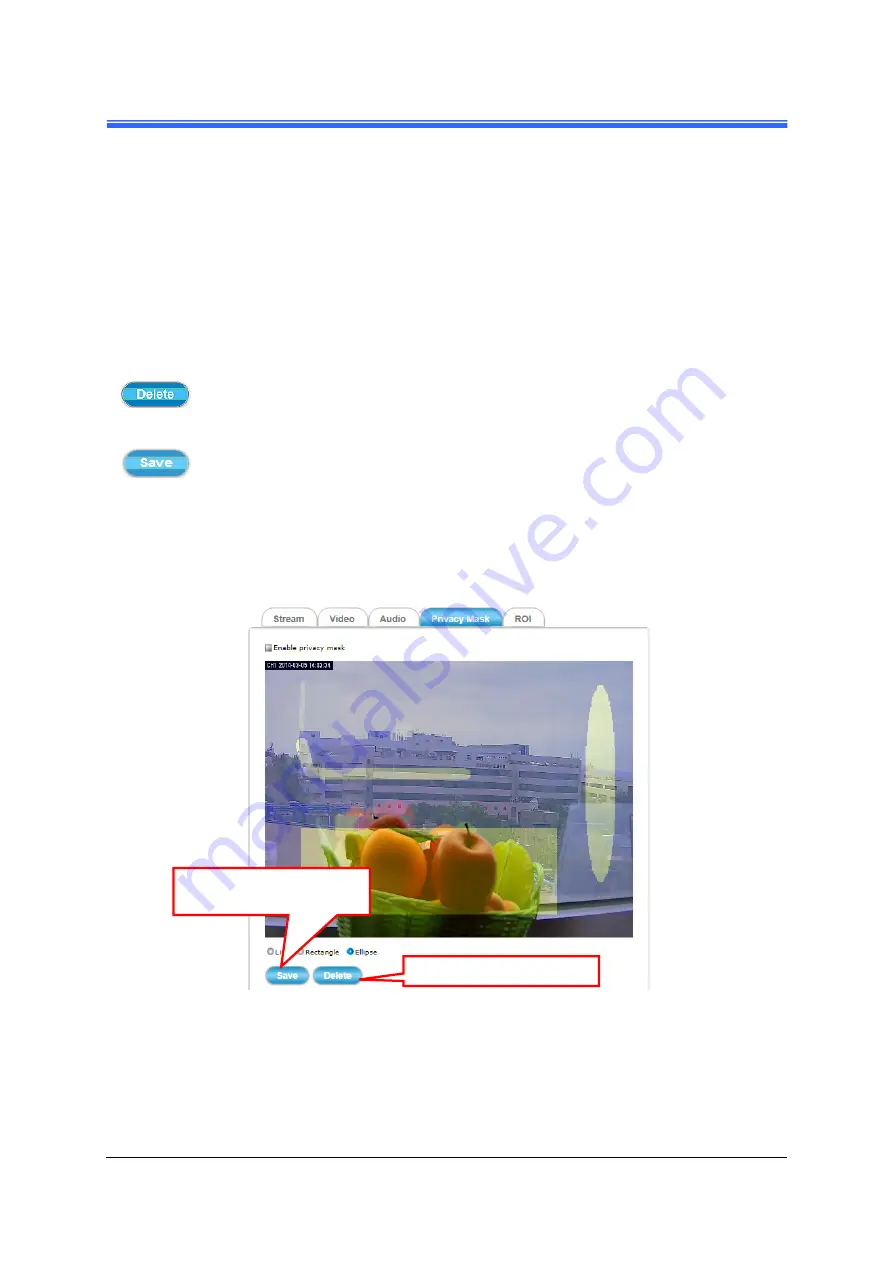
PL721 User’s Manual
The
Privacy Mask
tabbed pane allows you to mask or block private areas from
surveillance for privacy reason.
To block a private area from surveillance, follow the procedure below
:
1) Initially select the masking shape, e.g., “Line,” “Rectangle,” or “Ellipse” (see
figure above) you wish to use as screen to block the area from surveillance.
2) Click and drag the mouse cursor to lay out a masking screen on the area you
wish to block, and then release the mouse right button. Notice that the laid out
screen turns into phantom block.
3) If the laid out screen needs correction, click
Delete
button and redo the
masking screen lay out process.
4) Once the masking screen is acceptable, click the
Enable Privacy Mask
check
box followed by clicking of the
Save
button. This will turn the laid out screen
into solid block.
To disable masking and remove the screen, do the following
:
1) Click
Delete
button.
2) Click
Save
button and wait a while. Then the screen is permanently removed.
Figure 4-17 Removing “Privacy Mask” Screen from Camera
3) To permanently disable the
Privacy Mask
function, disable the
Enable
Privacy Mask
check box
1. Please click “Delete”
button.
2. Then click the “Save”
button and wait the state
finished.
Summary of Contents for PL721
Page 1: ...July 2014 PL721 3MP IR Bullet Network Camera User s Manual Version 2 01...
Page 8: ...Chapter 1 2 Introduction PL721 User s Manual Hardware Overview...
Page 29: ...PL721 User s Manual...
Page 41: ...PL721 User s Manual 4 3 2 Video Tab Figure 4 13 Video Tabbed Pane...
Page 65: ...PL721 User s Manual Find Tools icon and then select Compatibility View settings Or...






























