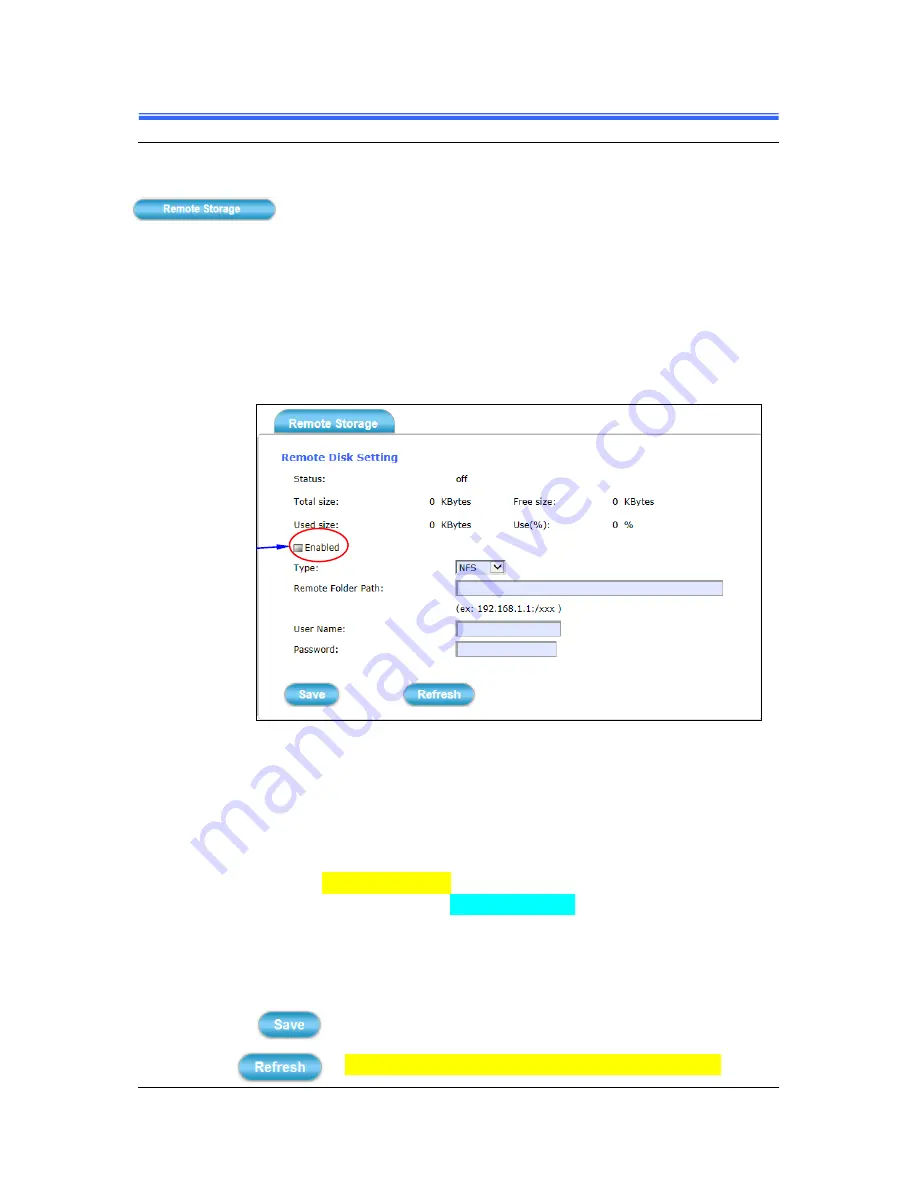
Chapter 4
62
••••
Setup Execution
PD736 User’s Manual
4.6 Remote Storage Setup Execution
Clicking the
Remote Storage
button will display the following tabbed
panes to provide information of Remote Disk.
4.6.1 Remote Storage Tab
The
Remote Storage
tabbed pane displays the Remote Disk information of
NFS/SMBFS Server. It shows the total capacity (Total size), available memory
(Free size), used memory (Used size) and used memory ratio (Use(%)) of server
disk.
Figure 4-35 “Remote Storage” Tabbed Pane
Where
:
Type
:
NFS and SMBFS two kind of Remote Server are
provided.
Remote Folder Path
:
If NFS Server type is selected, shared folder path will be
filled in like “192.168.1.1:/xxx” syntax; if SMBFS Server type is selected, shared
folder path will be filled in like “192.168.1.1/xxx” syntax.
User Name
:
Fill in the username for authentication of Remote Server.
Password
:
Fill in the password for authentication of Remote Server.
:
Click this button to save changes to the setting of Remote Server.
:
Click this button to refresh the server disk’s information.
Enable check box
to start Remote
Disk Recording.
Summary of Contents for PD736
Page 2: ......
Page 4: ......
Page 8: ......
Page 49: ...Chapter 4 PD736 User s Manual Setup Execution 39 4 3 2 Video Tab Figure 4 16 Video Tabbed Pane...















