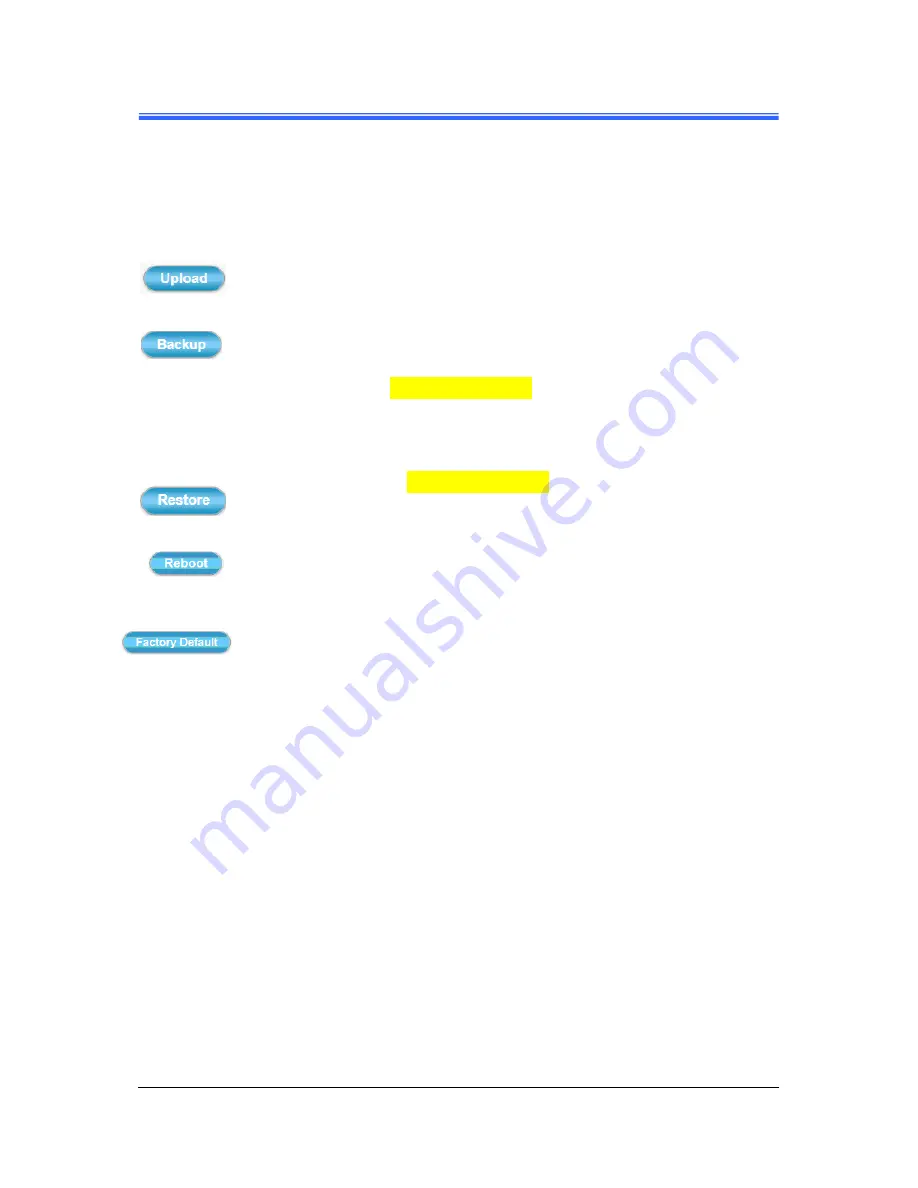
Chapter 4
28
••••
Setup Execution
PD736 User’s Manual
Upload Own Logo File:
Prepare and save the Logo Image file in the PC. Then
Follow the below steps to replace Web UI Logo with it.
1) Click the
Browse
button to access and select the Logo
Image file from the PC.
2) Click the
Upload
button to process Logo replacing.
When upload process is completed, it’s strongly
recommended to close and restart Web Browser.
Backup
:
Clicking the
Backup
button allows you to manually save
Camera’s parameters and user settings into a
config_backup.tar.gz file.
Upload Setting
:
This function allows user to restore Camera’s backup
setting by executing the below steps:
1) Click the
Browse
button to access and select saved
config_backup.tar.gz file from the PC.
2) Click the
Restore
button to process Camera
configuration restore.
Reboot System
:
Clicking the
Reboot
button allows you to manually
reboot the Network Camera.
Restore System
:
Clicking the
Factory Default
button will restore the
Network Camera to its factory default settings status.
Before Camera system proceed to restore step, there’ll be
a dialog window popped and then ask if you would like to
keep “
Network setting
” parameters. Besides, all
configured data in the “
System Time
”, “
Security
” and
“
Maintenance
” tab will be remained current
.
Summary of Contents for PD736
Page 2: ......
Page 4: ......
Page 8: ......
Page 49: ...Chapter 4 PD736 User s Manual Setup Execution 39 4 3 2 Video Tab Figure 4 16 Video Tabbed Pane...






























