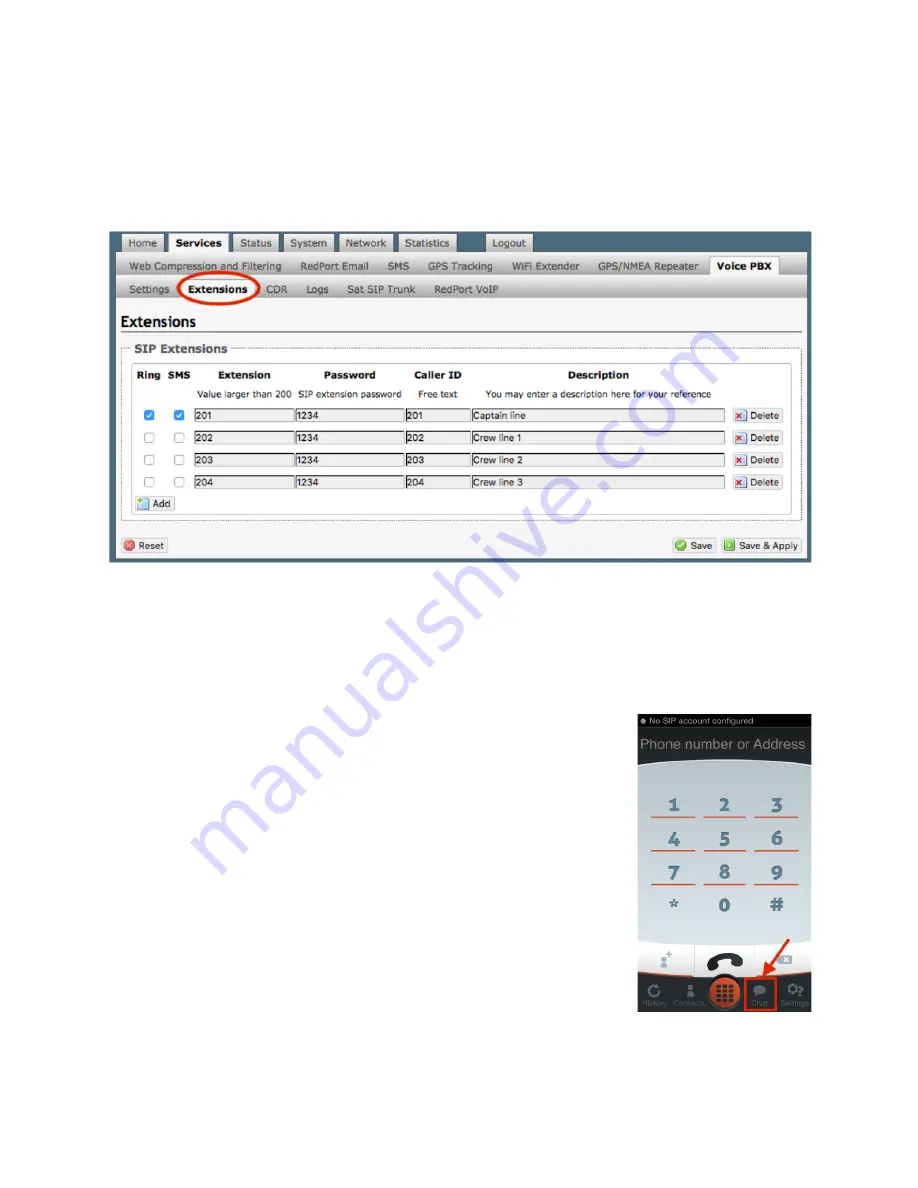
wXa-171-Aurora
Aurora
v2.0.
Copyright © Pivotel IP LLC. All rights reserved.
23
5.2.2.
Configure SIP Extensions to Receive SMS Messages
With SMS enabled, select <Redirect> (see SMS Settings screen above) to go to the
Voice PBX Settings page. Select the Extensions tab to configure which extensions are
to receive incoming SMS messages.
To enable an extension to receive SMS messages, use the checkbox in the SMS column.
For more information on configuring SIP Extensions see Chapter 5.6.2.
5.2.3.
How to Send/Receive SMS Messages
To use a smartphone or tablet to send/receive SMS messages
requires XGate Phone App installed on the smartphone or tablet.
The XGate Phone App can be found in the Apple iTunesApp
Store for iOS devices and the Google Playstore for Android
devices.
Using the smartphone or tablet Settings, connect to the Aurora
wireless network 'wxa-171- xxxx'.
Open the XGate Phone App. Select <Chat> to send a SMS
message or to view a SMS message received.
Only one SMS message can be sent at a time. Standard SMS
message rates apply.






























