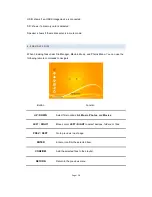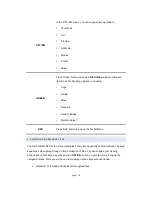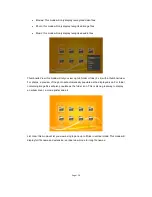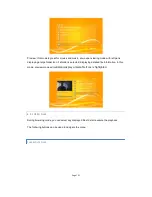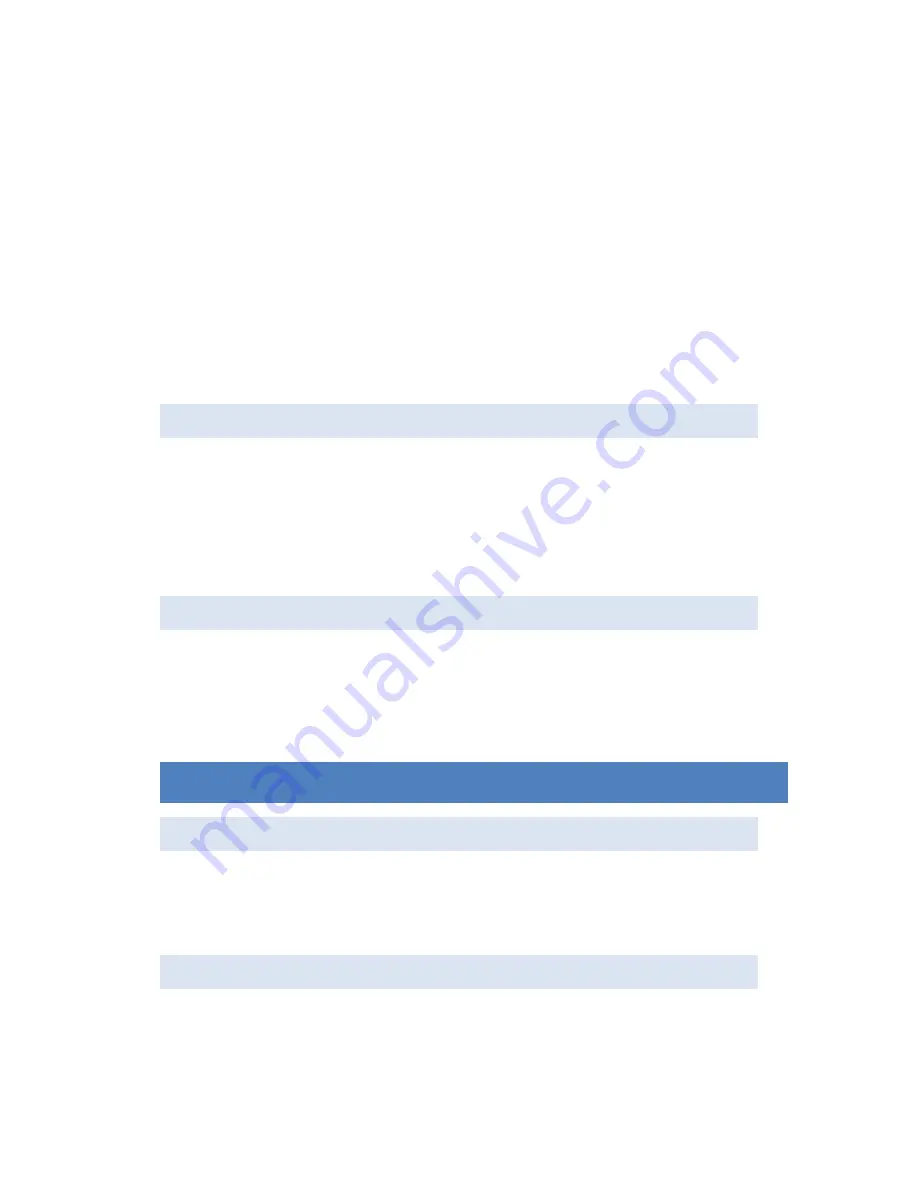
Page | 6
With a HDD installed, you can connect your AIOS HD Media Center to a computer and use it
like any external USB storage.
a) Make sure the player is powered on.
b) Plug in the USB 3.0 data cable to the rear data port on your AIOS Media Center.
c) Connect the player to your desktop or Laptop computer’s USB port. For best
performance,
it is recommended to use a USB 3.0 capable USB port on your computer
.
d) Once connected, your operating system will automatically recognize your AIOS Media
Center as an external storage device. You can now manage the drive like any other
external storage device.
2.5 CONNECTING A USB DEVICE
a) Make sure the player is powered on.
b) Plug in the USB pen drive, USB external HDD, USB Optical Drive etc. to any of the
USB port on the device.
c) Browse the contents of the device via file manager
2.6 CONNECTING A MEMORY CARD
a) Make sure the player is powered on.
b) Insert memory card into the built in memory card reader.
c) Browse the contents of the device via file manager.
3. POWER ON/ OFF
3.1 POWER ON
You can turn on the unit by switching the toggle switch to the ‘ON’ position represented by the
symbol “I”. After greeted by the initial boot screen, you should be promoted to the home screen
after a brief moment.
3.2 POWER OFF AND STANDBY