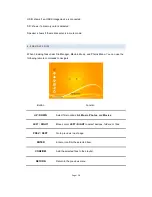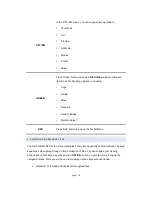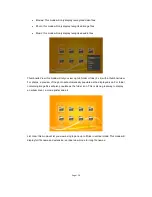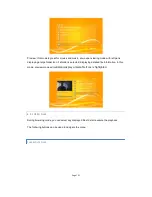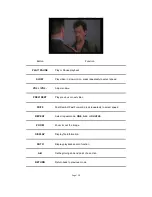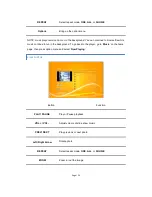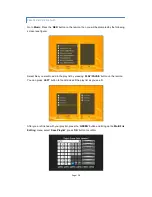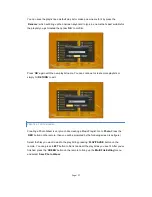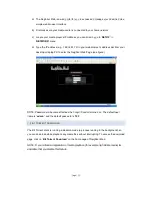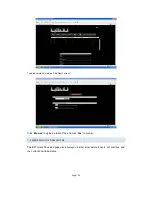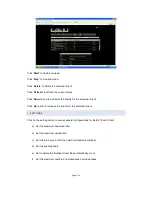Page | 17
Music:
You will be able to browse all AUDIO files here sorted by alphabetical order. This
function requires
SCAN STORAGE
(see setup) function to index all available files before it can
be displayed correctly.
Photo:
You will be able to browse all PHOTO files here sorted by alphabetical order. This
function requires
SCAN STORAGE
(see setup) function to index all available files before it can
be displayed correctly.
APPS:
Apps store is where you can find applications that will expand the core playback ability
of the media center. The factory firmware ships with various add-ons such as Youtube,
YoutubeXL, Picasa, Flickr, Shoutcast Internet Radio, BuddyLink (GoogleTalk), Yahoo Finance,
Weather, Video RSS Feed, POD Cast and more!
Internet:
This is the built in internet browser. You can access the World Wide Web simply with
your remote or connected USB Wire or Wireless Keyboard and Mouse.
Setup:
Here you can manage your device’s setting and general setups.
6.1.1 HOME MENU STATUS
Status indicator:
these icons are used to indicate the status of represented service such as
network, HDMI, WIFI connections, and etc.
Network: shows if a network cable is connected to the box.
Wireless: shows if a wireless adapter is connected to the network.
HDD: show if an internal HDD is being detected by the media center and shows the device
capacity.
HDMI: shows if the media center is connected via HDMI output