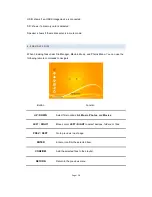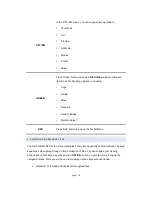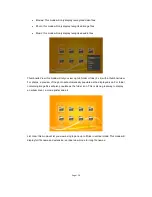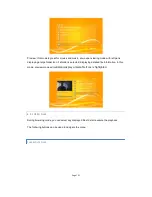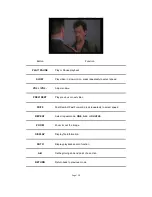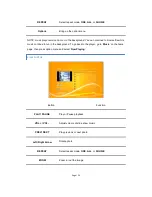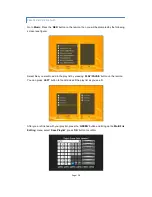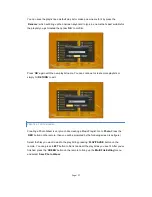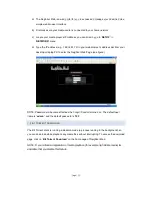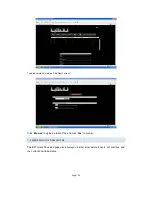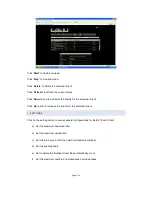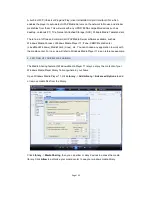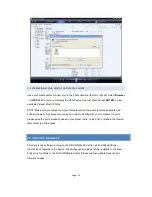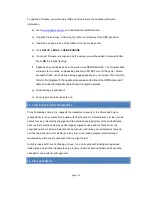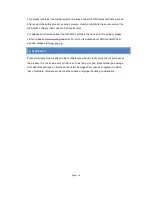Page | 27
You can save the playlist as a default play list or make a new name for it by press the
‘
Rename
’, which will bring up the onscreen keyboard to type in a name that’s best suitable for
the playlist you just created then press ‘
OK
’ to confirm.
Press ‘
OK
’ again with the new playlist name. You can continue to create more playlists or
simply hit ‘
RETURN
’ to exit.
CREATE A PHOTO ALBUM:
Creating a Photo Album is very much like creating a Music Playlist. Go to
Photo
, Press the
‘
RED
’ button on the remote, then you will be prompted by the following screen (see figure)
Select the files you want to add to the play list by pressing ‘
PLAY/PAUSE
’ button on the
remote. You can press ‘
LEFT
’
button to file list and edit the play list as you see fit. After you’ve
finished, press the ‘
GREEN
’ button on the remote to bring up the ‘
Multi File Editing’
menu
and select ‘
Save Photo Album
’
.