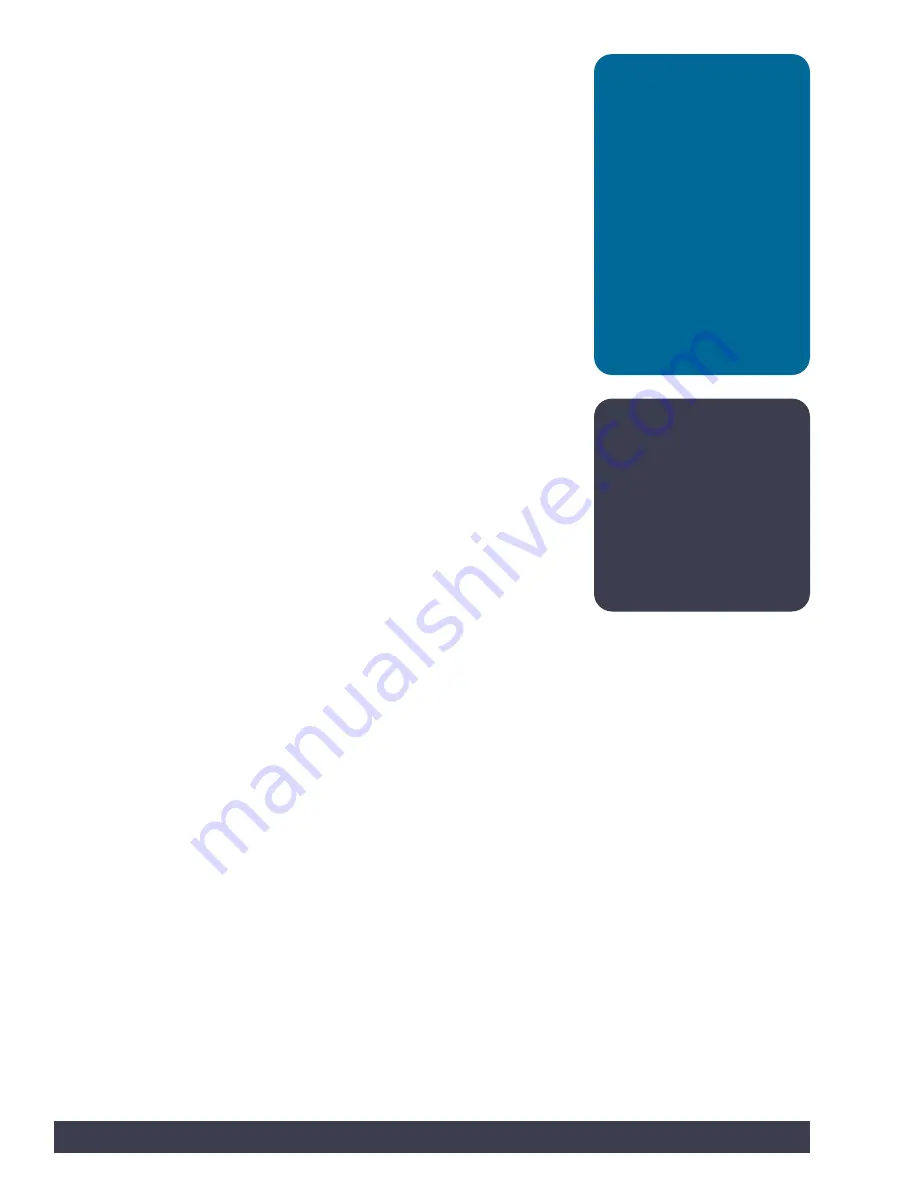
The new port that appears in this example is COM1. Select the new port item to
tell the
Arduino Software (IDE)
to use this port for communications. Your port will
likely be different, and that is OK. When the communications port has been set up,
communications with the PULSE controller have been enabled.
When this step is complete, our computer system will automatically default to
this selected port each time we plug in our PULSE controller and start the
Arduino
Software (IDE)
.
Note: Other devices
connected to the computer,
such as a cell phone, might
show up as a COM port
as well. You might have to
go back into the
Arduino
Software (IDE)
if you have
another device connected at
the same time to ensure the
right COM port is selected.
Tip: Each PULSE unit will
use a different COM port
on the same computer.
For each new PULSE that
is connected, follow the
steps for numbering
controllers and matching
to the computer as detailed
above. You can number
each PULSE controller and
assign it to a corresponding
computer. This will facilitate
the computer selecting the
correct port for PULSE each
time it is connected and
powered up.
14
Getting Started
Summary of Contents for tetrix prime
Page 1: ...44301 TETRIX PULSE Robotics Controller Programming Guide...
Page 7: ...PULSE Controller Technology Overview Getting Started 5...
Page 61: ...Step 9 Step 10 Step 12 Step 14 Step 11 Step 13 Building and Coding the PULSE CodeeBot 59...
Page 62: ...Step 18 Step 17 Finished Assembly Step 16 Step 15 60 Building and Coding the PULSE CodeeBot...
Page 73: ...Step 1 0 Step 1 1 Build two like this Building and Coding the PULSE CodeeBot 71...
Page 74: ...Step 1 2 Step 1 3 72 Building and Coding the PULSE CodeeBot...
Page 75: ...Step 1 4 Building and Coding the PULSE CodeeBot 73...
Page 78: ...Step 2 2 Step 2 3 76 Building and Coding the PULSE CodeeBot...
Page 79: ...Step 2 4 Step 2 5 Building and Coding the PULSE CodeeBot 77...
Page 80: ...Step 2 6 Step 2 7 78 Building and Coding the PULSE CodeeBot...
Page 81: ...Step 2 8 Building and Coding the PULSE CodeeBot 79...
Page 83: ...Step 3 0 Step 3 1 Building and Coding the PULSE CodeeBot 81...
Page 84: ...Step 3 2 82 Building and Coding the PULSE CodeeBot...
Page 85: ...Step 3 3 Building and Coding the PULSE CodeeBot 83...
Page 87: ...Step 4 0 Step 4 1 Building and Coding the PULSE CodeeBot 85...
Page 88: ...Step 4 2 86 Building and Coding the PULSE CodeeBot...
Page 89: ...Finished assembly should look like this Building and Coding the PULSE CodeeBot 87...
Page 131: ...GS Activity 4 extension GS Activity 5 extension Appendix 129...
Page 144: ...142 Notes...
Page 145: ......
















































