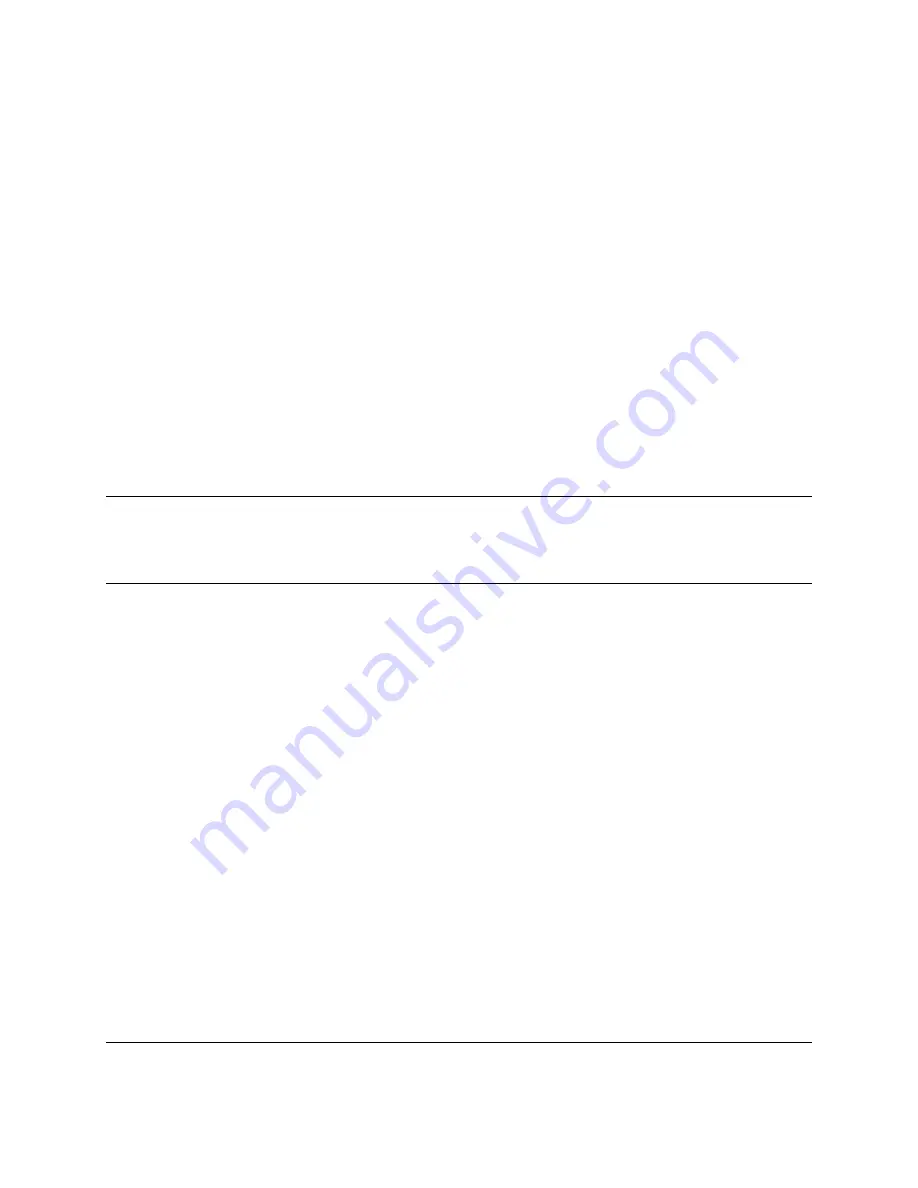
9.2 For Windows 95/98
1. Start Microsoft Windows 95/98.
2. Click the
Start
button, point to
Settings
, then click on
Printers
.
3. In the Printers folder, point to the Pitney Bowes facsimile unit (e.g., 2050) you want to
remove, then click the “right” mouse button.
4. Click on
Delete
.
5. If you are sure you wish to delete the selected Pitney Bowes Printer Driver, click on
Yes
.
6. Windows will ask if you wish to delete files that were used only for this printer. Click on
Yes
, unless you wish to keep these files on your hard drive.
7. Close the
Printers
box.
NOTE: The Pitney Bowes facsimile unit will be removed from the Installed Printers list and
the printer driver will be removed from your hard disk. However, since it is possible other
printers may use some components installed during its installation, in some cases not all
components will be removed.
9.3 For Windows NT 4.0
1. Start Microsoft Windows NT 4.0 and log onto the computer/network with an account that
can add or change printer configurations (i.e., Administrator).
2. Click the
Start
button, point to
Settings
, then click on
Printers
.
3. In the Printers folder, point to the Pitney Bowes facsimile unit (e.g., 2050) you want to
remove, then click on the “right” mouse button.
4. Click on
Delete
.
5. If you are sure you wish to delete the selected Pitney Bowes Printer Driver, click the
Yes
button.
6. Windows will ask if you wish to delete files that were used only for this printer. Click on
Yes
, unless you wish to keep these files on your hard drive.
7. Close the
Printers
box.
NOTE: The selected Pitney Bowes facsimile unit will be removed from the Installed Printers
list and the printer driver will be removed from your hard disk. However, since it is possible
other printers may use some components installed during its installation, in some cases not all
















