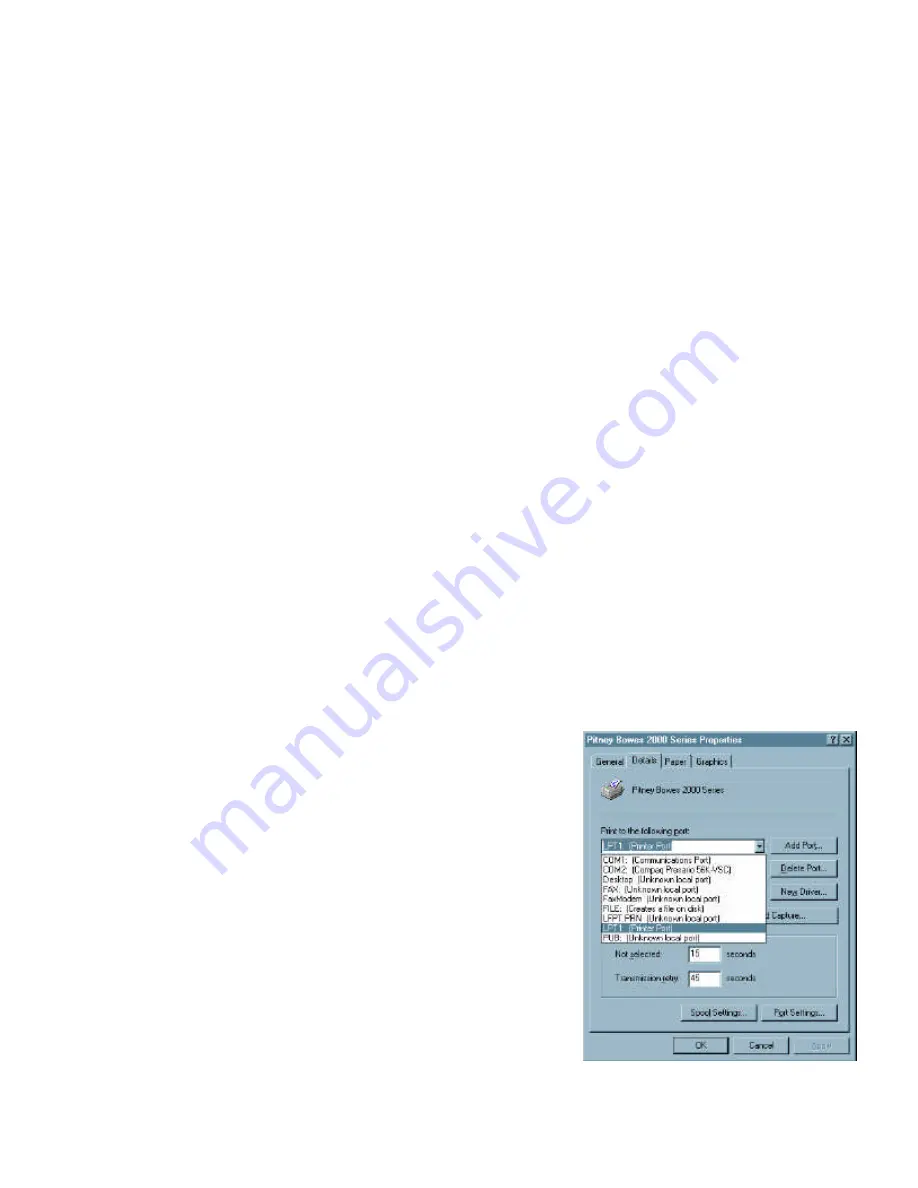
6. CONFIGURING THE PRINTER DRIVER
6.1 Changing the Port Assignment
By default, the installation program uses LPT1 as the port for the Pitney Bowes Printer
Driver. If your Model 9800/9900/2000 Series unit is connected to a different port, you will
need to re-configure the port assignment.
6.1.1 For Windows 3.1 and 3.11 (9800/9900 Series Only)
1. In the Main group, double-click the
Control Panel
icon.
The Control Panel window
appears.
2. In the Control Panel window, click the
Printers
icon.
3. Select the Model 9800/9900 Series unit in the Installed Printers box.
4. Click the
Connect
button.
The Connect dialog box appears.
5. Select the port that your Model 9800/9900 Series is connected to.
6. Click the
OK
button to lock-in your selection.
The Printers dialog box appears with the
selected port next to the Model 9800/9900 Series in the Installed Printers box.
7. Click the
Close
button.
6.1.2 For Windows 95/98
1. Start Microsoft Windows 95/98.
2. Click the
Start
button, point to
Settings
, and then
click
Printers
.
3. In the Printers folder, point to the Pitney Bowes
facsimile unit (e.g., 2050) you want to change and
click on the “right” mouse button.
4. Click on
Properties
. Select the
Details
tab.
5. Click on “Print to the following port” drop down
menu to display the available ports.
6. Click on the port that the 9800/9900/2000 Series
printer is connected to.






















