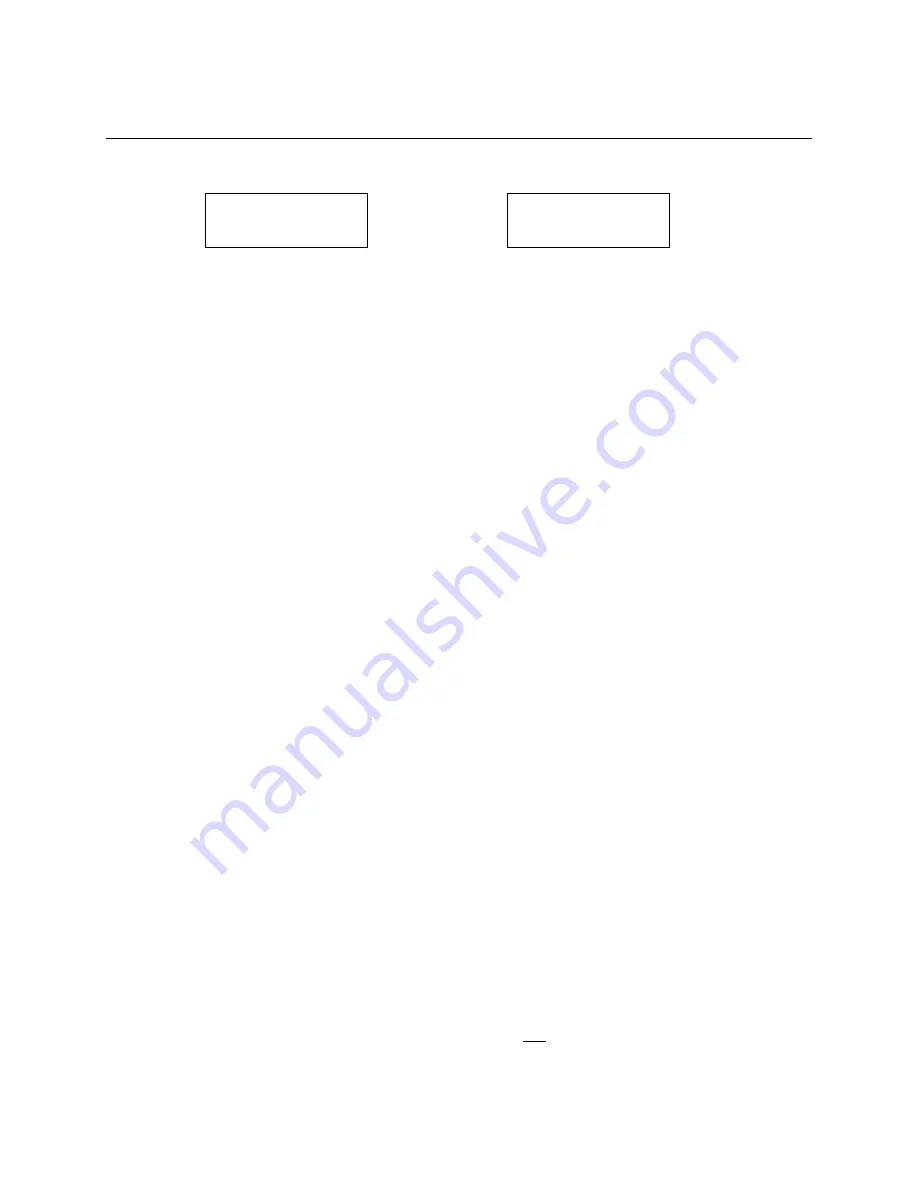
8. TROUBLESHOOTING
8.1 Facsimile Display Error Message
or for 9910 only
Cause:
This error message is displayed if the amount of data received
exceeds the page memory with the printing resolution set to
400 x 400 dpi in the Pitney Bowes Printer Driver.
Solution:
Install an Option Memory Card in the Facsimile
unit and/or reduce the Print Resolution to 200 x 200 dpi.
Verify resolution setting on Fax unit is set to 400 x 400 dpi. This
requires additional memory in most cases.
8.2 Colored text may not print correctly in the 400 x 400 dpi printing
resolution
Cause:
This is a common symptom when using Windows Universal
Printer Driver and printing colored text with a monochrome
printer.
Solution:
Print the document in the 200 x 200 dpi printing resolution, or set
the Font color to “AUTO” in your application.
8.3 PC Display (Not Enough RAM Capacity or Not Enough Free Hard
Disk Space)
Sometimes these messages may not be visible as they could be hiding behind a foreground
application window. In this case, switch to the application you are printing from, to display
the error message.
When
“Not Enough RAM Capacity”
occurs, close any other application or restart
Windows, then retry printing. If this reoccurs, it is recommended that you increase the level
of Virtual Memory in the Control Panel, or add additional RAM to your PC.
8.4 Port Connection
If you encounter a “
The Printer on LPT1 is not Responding”
message (depending on your
type of PC) while attempting to print when the Fax is not ready, do the following: (The fax
Ready mode=Stand-by, Waiting to Dial or Printer Mode):
a. Verify that the bi-directional parallel (IEEE-1284) cable is properly connected.
Insufficient Memory
for Print Job
* Printer Mode *
Memory Overflow


















