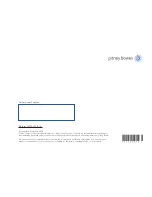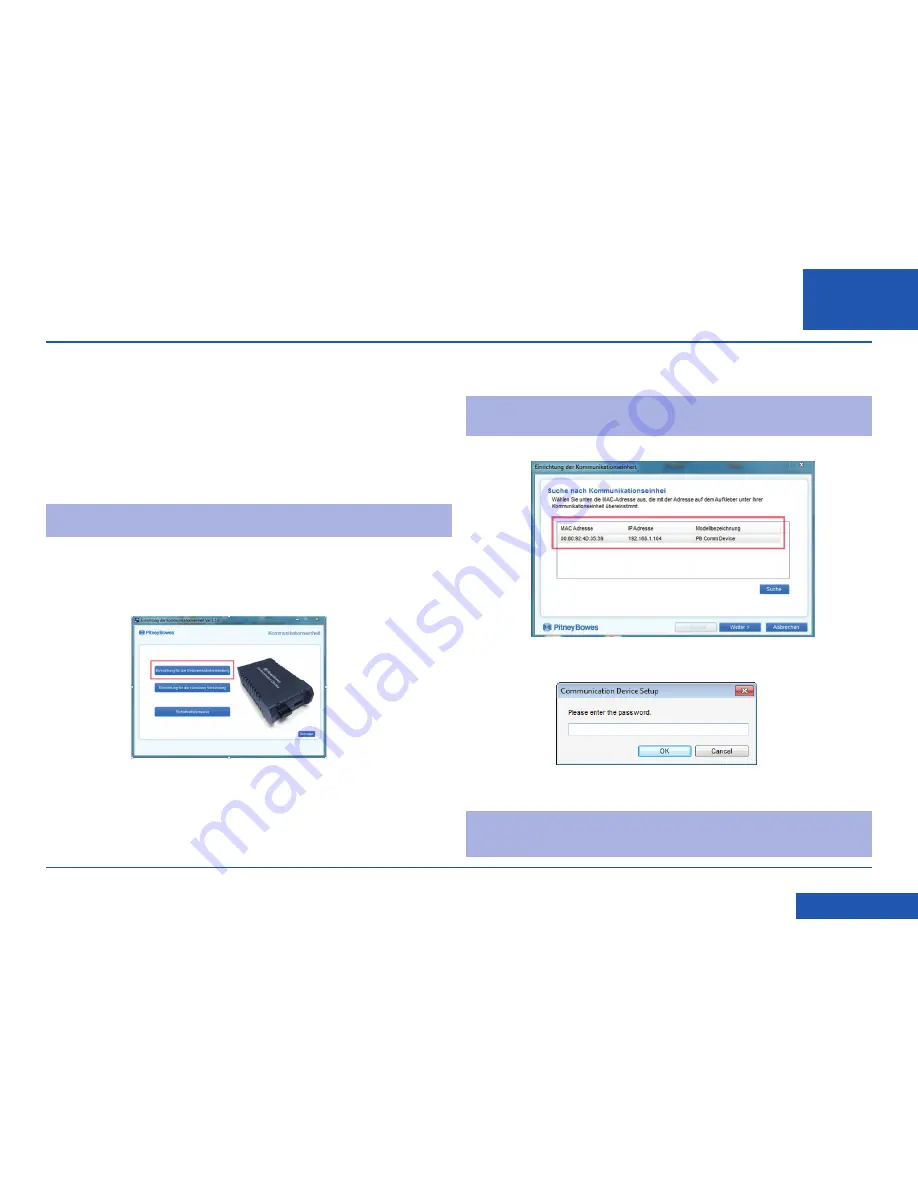
SDC2035C Konstante Verbindung (LAN Verbindung) Anleitung
Einrichtung eines drahtgebundenen Netzwerks (Fortsetzung)
DE
<< Zurück zum Inhalt
e. Die Konfigurationssoftware sucht nach Geräten in Ihrem Netzwerk und zeigt
eine Liste der gefundenen Geräte. Markieren Sie das Gerät, dass konfiguriert
werden soll und wählen Sie Weiter.
Anmerkung:
wenn mehrer Geräte angezeigt werden, wählen Sie die MAC
Adresse, die mit Ihrem Gerät übereinstimmt. ‘E/A’ Nummer steht auf
der Rückseite des Kommunikationsgeräts.
f. Geben Sie das Passwort
MnDqr7
ein und wählen
OK.
g. Folgen Sie Einrichtungsassistenten und geben Sie die entsprechenden
besonderen Einstellungen ein.
Hinweis:
Ihre Netzwerk muss für bestimmte Ports, Protokolle, Domains und
Dateierweiterungen offen sein. Einzelheiten dazu finden Sie im Abschnitt
Referenzen in dieser Anleitung.
2. Laden Sie die Setup-Software herunter und starten Sie sie.
a.
Verwenden Sie einen Computer, der an dasselbe Netzwerk oder denselben
Router wie das Kommunikationsgerät angeschlossen ist.
Laden Sie die
Einrichtungssoftware auf Ihren Computer herunter, gehen Sie hierzu auf die
Seite:
PC: pitneybowes.com/DE/DM60wifipc
Mac: pitneybowes.eu/DM60mac
Klicken Sie auf die Schaltfläche für den Typ Ihres Computers.
Hinweis:
Wenn eine Firewall-Meldung erscheint, klicken Sie auf die Schaltfläche,
um das Herunterladen zuzulassen, um fortzufahren.
b. Speichern Sie die Software “pbSmartLAN” auf Ihrem Computer, dann öffnen und
starten Sie sie.
c. Klicken
Sie auf die Schaltfläche Drahtgebundene Netzwerkverbindung
.
d. Bitte lesen Sie die Software-Lizensvereinbarung und akzeptieren Sie diese.