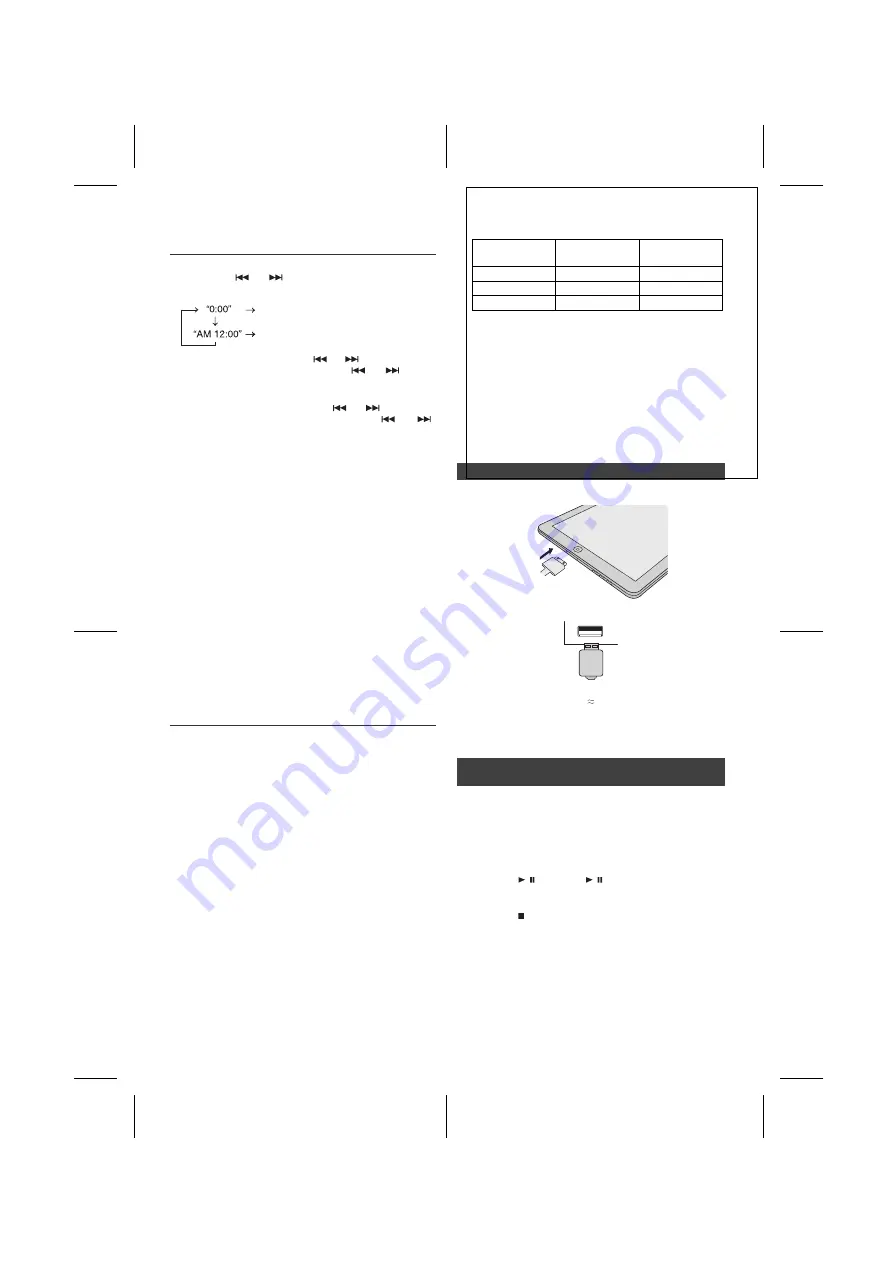
Downloaded from www.vandenborre.be
11/5/25
X-HM10_20_En.fm
En-10
Setting the clock (Remote control
only) (continued)
To confirm the time display:
Press the CLOCK/TIMER button. The time display will appear
for about 5 seconds.
Note:
When power supply is restored after unit is plugged in again
or after a power failure, reset the clock (page 9).
To readjust the clock:
Perform “Setting the clock” from step 1. If the “Clock” does not
appear in step 2, step 4 (for selecting the 24-hour or 12-hour
display) will be skipped.
To change the 24-hour or 12-hour display:
Note:
The timer setting will reset if the power cord is pulled out
or when there is a blackout.
Listening to the iPod, iPhone or iPad
(X-HM20 only)
Supported iPod, iPhone and iPad models:
l
iPad
l
iPhone 4
l
iPhone 3GS
l
iPhone 3G
l
iPhone
l
iPod touch (4
th
generation)
l
iPod touch (3
rd
generation)
l
iPod touch (2
nd
generation)
l
iPod touch (1
st
generation)
l
iPod classic
l
iPod nano (6
th
generation)
l
iPod nano (5
th
generation)
l
iPod nano (4
th
generation)
l
iPod nano (3
rd
generation)
l
iPod nano (2
nd
generation)
Notes:
l
This system has been developed and tested for the
software version of iPod/iPhone/iPad indicated on the
website of Pioneer (http://pioneer.jp/homeav/support/
ios/eu).
l
Installing software versions other than indicated on the
website of Pioneer to your iPod/iPhone/iPad may result
in incompatibility with this system.
l
Charging terminal for iPod, iPhone and iPad:
l
The message “This accessory is not made to work with
iPhone” or similar, may appear on the iPhone screen
- the iPhone is not properly docked (eg. slanting).
if this occure, remove and re-dock the iPhone.
l
This product is made for iPhone. To prevent random
interference when iPod/iPhone is docked, the
headphone output is disabled and "HP INVALID" will
You may also experience brief audio interference
1
Press the STANDBY/ON button to turn the power on.
2
Press the USB button on the remote control or INPUT
button repeatedly on the main unit to select USB
fnction.
3
Connect iPod, iPhone or iPad to the unit. "iPod" will
appear.
4
Press the / (CD/USB / ) button to start playback.
Note:
Stop button ( ) is invalid during iPod, iPhone or iPad
playback.
4
Press the
or
button to select 24-hour or 12-
hour display and then press the ENTER button.
The 24-hour display will appear.
(00:00 - 23:59)
The 12-hour display will appear.
(AM 12:00 - PM 11:59)
5
To adjust the hour, press the
or
button and then
press the ENTER button. Press the
or
button
once to advance the time by 1 hour. Hold it down to
advance continuously.
6
To adjust the minutes, press the
or
button and
then press the ENTER button. Press the
or
button once to advance the time by 1 minute.
1
Clear all the programmed contents. [Refer to “Factory
reset, clearing all memory” on page 25 for details.]
2
Perform “Setting the clock” from step 1 onwards.
iPad connection (USB Terminal)
1
Insert the connector to the the iPod, iPhone or iPad.
2
Connect the iPad to the unit via USB connector.
Note:
USB connector do not support VIDEO out.
n
iPod, iPhone or iPad Playback (USB
Terminal)

























