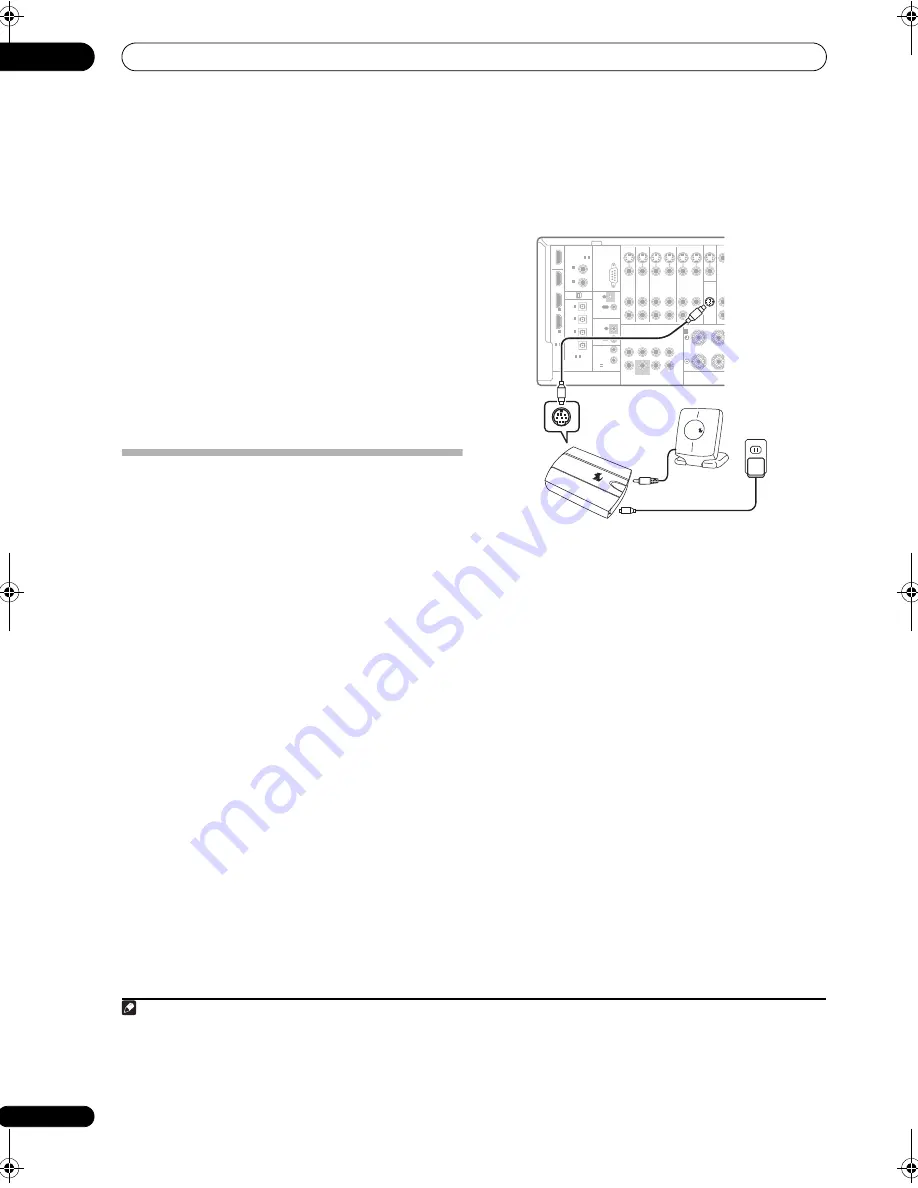
Other connections
08
58
En
Using the XM Menu
The XM Menu provides additional XM Radio features.
1
Press TOP MENU.
2
Use
/
to select a menu item, then press ENTER.
Choose between the following menu items:
•
Channel Skip/Add
– Use
/
and
ENTER
to select
channels you would like to remove/restore from/to
the channel list.
•
Antenna Aiming
– Check the strength of satellite and
terrestrial reception.
•
Memory Recall
– Use
/
to browse your saved
song information (See
Tip
above)
3
When you’re finished press TOP MENU to return to
the reception display.
Using SIRIUS Radio
With SIRIUS you get The Best Radio on Radio™ with all
your favorite entertainment including 100 % commercial-
free music, plus superior sports coverage, uncensored
talk and comedy, world-class entertainment, news,
weather and more for your car, home or office. For more
information visit sirius.com or siriuscanada.ca
SIRIUS is available in the US for subscribers with
addresses in the continental US and is available in
Canada for subscribers with a Canadian address.
Required subscription plus compatible SIRIUS tuner and
antenna are required and sold separately. SIRIUS
Programming is subject to change. Visit HYPERLINK
“http://www.sirius.com” sirius.com for the most
complete and up-to-date channel lineup and product
information.
Connecting your SiriusConnect™ Tuner
To receive SIRIUS Satellite Radio broadcasts, you will need
to activate your SiriusConnect™ tuner.
1
1
Connect a SiriusConnect™ tuner to the SIRIUS IN
jack on the rear of this receiver.
You will also need to connect the antenna and AC
adapter to the SiriusConnect™ tuner.
2
Press SIRIUS to switch to the SIRIUS input.
For best reception, you may need to move the
SiriusConnect™ tuner antenna near a window (refer to
the manual for the SiriusConnect™ Home tuner for
antenna placement recommendations).
• If after pressing
SIRIUS
the display shows
Antenna
Error
, try disconnecting the antenna and
reconnecting.
2
If the display shows
Check Sirius
Tuner
, check the connection of the AC adapter and
this receiver to the SiriusConnect™ tuner.
Note
1 • In order to activate your radio subscription, you will need the SIRIUS ID (SID) which uniquely identifies your tuner. The SID may be found on a sticker
located on the packaging, or on the bottom of the tuner itself. The label will have a printed 12-digit SID number. When you have located the SID, write it
down in the space provided near the end of this manual. Connect SIRIUS on the internet at: https://activate.siriusradio.com
Follow the prompts to activate your subscription, or you can also call SIRIUS toll-free at 1-888-539-SIRIUS (1-888-539-7474).
• Select
000
(
SIRIUS ID
) from the on-screen display to check the Radio ID of the SIRIUS Connect tuner (see
Selecting channels and browsing by genre
on
page 59).
2 You can check the strength of reception in
Using the SIRIUS Menu
on page 59.
DIGITAL
ASSIGNABLE
ASSIGN-
ABLE
OPTICAL
RS-232C
MULTI CH IN
SPEAKERS
A
DVD
TV SAT
DVR1
CON-
TROL
IR
ZONE2
COAXIAL
HDMI
OUT
OUT
BD IN
3
3
1
-
ASSIGNABLE
2
1
-
2
1
-
IN
(DVR2)
2
IN
(DVR1)
1
IN
1
IN
2
IN
(TV SAT)
1
IN
S-
VIDEO
AUDIO
L
R
L
R
IN
IN
IN
IN
IN
IN
OUT
OUT
DVR2
ZON
IN
IN
OUT
MONITOR
OUT
OUT
OU
OU
FRONT
FRONT
R
CENTER SURROUND SURROUND BACK
SUBWOOFER
VIDEO
(DVD)
2
IN
(CD)
OUT
OUT
IN
IN
IN
SIRIUS
XM
IN
1
2
12 V TRIGGER
SIRIUS
★
SIRIUS
★
(OUTPUT
12 V
TOTAL
50 mA MAX)
IN
SIRIUS
VSX-03TXH
Antenna
SiriusConnect™ HOME tuner
AC adapter
VSX-03TXH_KU.book 58 ページ 2008年4月16日 水曜日 午後1時19分






























