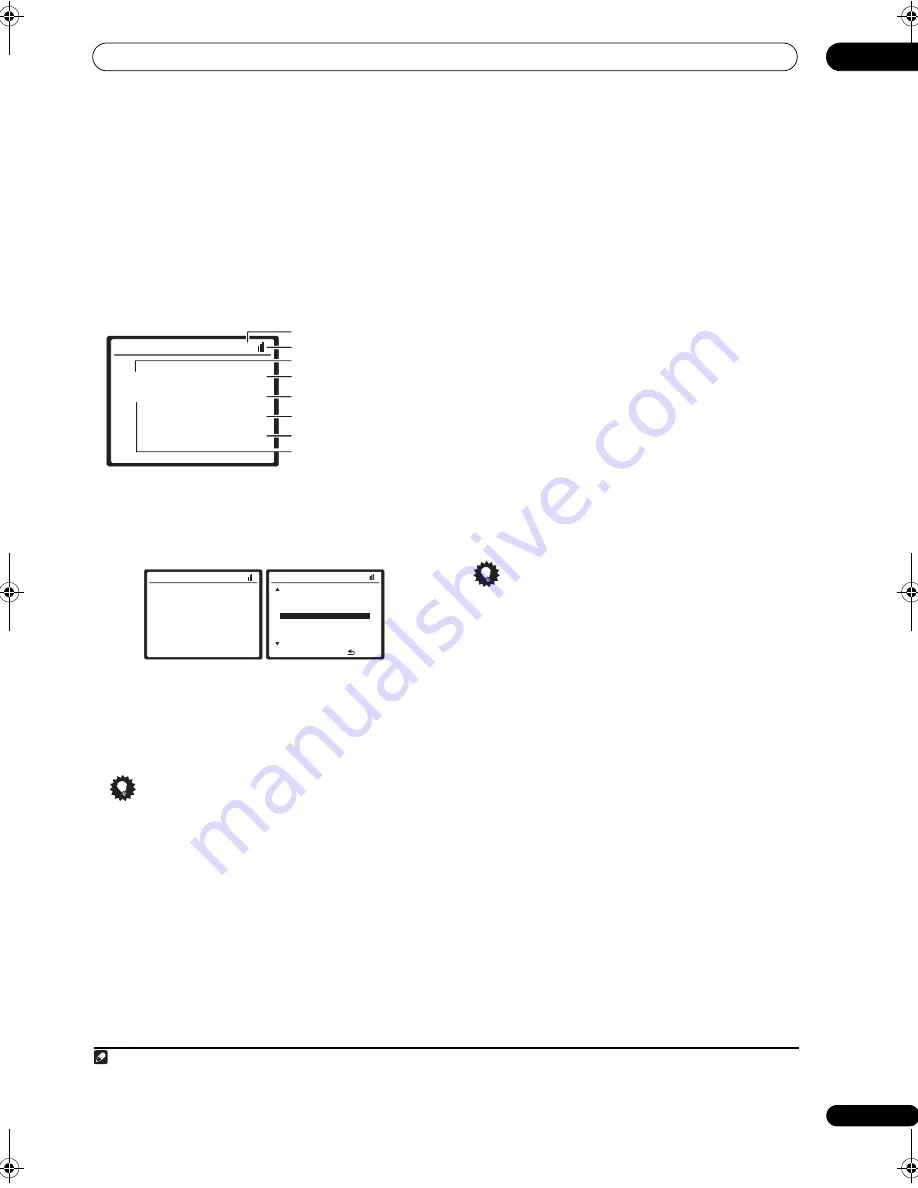
Other connections
08
57
En
• If after pressing
XM
the display shows
Check XM
Tuner
or
Check Antenna
, try disconnecting the
receiver and tuner connections, and then plugging
them back in.
1
Listening to XM Radio
After connecting, you will be able to use this receiver to
select channels and navigate categories using the on-
screen display.
2
The information displayed is as follows:
Selecting channels and browsing by genre
From the XM Channel List, you can browse XM Radio
channels in the order that they appear, or you can narrow
your channel search by genre.
3
•
Use
/
to select a channel, then press ENTER to
listen to the XM radio broadcast.
• To browse by genre, first press
CATEGORY
, use
/
to select a genre, then press
ENTER
.
• To cancel and exit any time, press
RETURN
.
Tip
• You can select channels directly by pressing
D.ACCESS
, then the three-digit channel number.
• You can press
DISPLAY
to change XM Radio
information in the front panel display.
• The currently selected channel is automatically
chosen (without pressing
ENTER
) after 5 seconds.
Using XM HD Surround
XM HD Surround uses Neural Surround™, THX
®
technologies to achieve optimal surround sound from
XM radio. XM HD Surround Sound is available on select
XM channels only.
•
While listening to XM Radio, press AUTO/DIRECT
for XM HD Surround listening.
See
About Neural – THX Surround
on page 95 for more on
this.
XM HD Surround can be selected also with the
STANDARD
button.
Saving channel presets
This receiver can memorize up to 30 channels, stored in
three banks, or classes, (A, B and C) of 10 channels each.
1
Select the channel you want to memorize.
See
Selecting channels and browsing by genre
above.
2
Press T.EDIT.
The display shows a blinking memory class.
3
Press CLASS to select one of the three classes, then
press
/
to select the channel preset you want.
You can also use the number buttons to select a preset.
• The default for all presets is
XM001
.
4
Press ENTER.
After pressing
ENTER
, the preset class and number stop
blinking and the receiver stores the XM channel.
Tip
• You can also press
MEM
(Memory) during reception
display to save the information of up to five songs.
See
Using the XM Menu
below to recall this
information.
Listening to channel presets
You will need to have some presets stored to do this.
1
Press CLASS to select the class in which the channel
is stored.
Press repeatedly to cycle through classes A, B and C.
2
Press
/
to select the channel preset you want.
You can also use the number buttons on the remote
control to recall the channel preset.
Note
1 You can check the strength of reception in
Using the XM Menu
on page 58.
2 It’s easiest if you have your TV switched on to take advantage of the OSDs. You can, however, use just the front panel display to do everything if you prefer.
3 Select
XM000
(
RADIO ID
) from the on-screen display to check the Radio ID of the XM Mini-Tuner.
XM Satellite Radio A
H i t s
A1
T h e B l e n d
XM025
Elton John
Candle In the Wind
Current preset class
Signal strength
Category
Preset number
Channel number
Artist name
Song name
Channel name
XM Satellite Radio A
H i t s
A1
T h e B l e n d
XM025
Elton John
Candle In the Wind
XM Channel List
UP
000 RADIO ID
001 XM Preview
004 The 40s
[
005 The 50s
]
006 The 60s
007 The 70s
008 The 80s
DOWN
ENTER
: Exit
08_Other_connections_new.fm 57 ページ 2008年4月24日 木曜日 午後5時16分






























