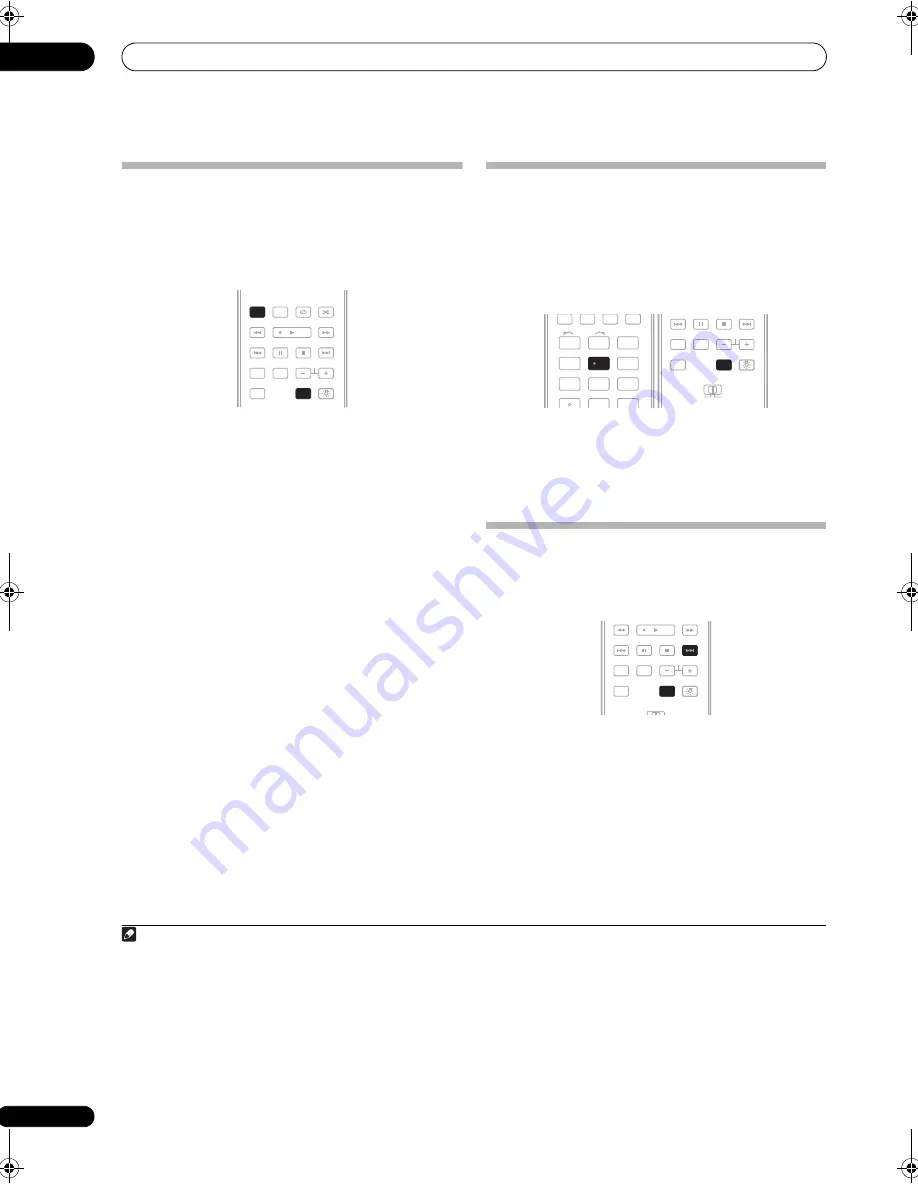
Listening to your system
05
34
En
Using Stream Direct
Use the Stream Direct modes when you want to hear the
truest possible reproduction of a source. All unnecessary
signal processing is bypassed, and you’re left with the
pure analog or digital sound source (see
Stream direct
with different input signal formats
on page 101).
1
While listening to a source, press RECEIVER, then
press AUTO/DIRECT (AUTO SURR/STREAM DIRECT) to
select the mode you want.
Check the digital format indicators in the front panel
display to see how the source is being processed.
•
AUTO SURROUND
– See
Auto playback
on page 31.
•
DIRECT
– Sources are heard according to the
settings made in the Surround Setup (speaker
setting, channel level, speaker distance, acoustic
calibration EQ, and X-curve), as well as with dual
mono, the input attenuator, any sound delay and hi-
bit settings. You will hear sources according to the
number of channels in the signal.
•
PURE DIRECT
– Analog and PCM sources are heard
without any digital processing.
1
No sound is output
from the Second Zone in this mode.
Selecting MCACC presets
• Default setting:
MEMORY 1
If you have calibrated your system for different listening
positions
2
, you can switch between settings to suit the
kind of source you’re listening to and where you’re sitting
(for example, watching movies from a sofa, or playing a
video game close to the TV).
•
While listening to a source, press RECEIVER, then
press MCACC.
Press repeatedly to select one of the six MCACC presets
3
or to switch calibration off. See
Data Management
on
page 47 to check and manage your current settings.
Choosing the input signal
You need to hook up a component to both analog and
digital inputs on the receiver to select between input
signals.
4
•
Press RECEIVER, then press SIGNAL SEL to select
the input signal corresponding to the source
component.
Each press cycles through the options as follows:
•
AUTO
– This is the default setting. The receiver
selects the first available signal in the following order:
HDMI
;
DIGITAL
;
ANALOG
.
•
ANALOG
– Selects an analog signal.
•
DIGITAL
– Selects an optical or coaxial digital signal.
Note
1 There are cases where a brief noise is heard before playback of sources other than PCM. Please select
AUTO SURROUND
or
DIRECT
if this is a problem.
AUTO/
DIRECT
THX
STATUS
PHASE
TV CTRL
HDD
STEREO/
A.L.C.
DVD
STANDARD
BD MENU
ADV SURR
ANT
AUDIO
DISPLAY
MPX
SIGNAL SEL
CH
RECEIVER
MEM
RECEIVER
AUTO/
DIRECT
HDD
2 Different presets might also have separate calibration settings for the same listening position, depending on how you’re using your system. These presets
can be set in
Automatically setting up for surround sound (Auto MCACC)
on page 10 or
Automatic MCACC (Expert)
on page 39, either of which you should
have already completed.
3 • These settings have no effect when headphones are connected.
• You can also press
/
to select the MCACC preset.
4 • This receiver can only play back Dolby Digital, PCM (32 kHz to 192 kHz), DTS (including DTS 96 kHz/24 bit) and WMA9 Pro digital signal formats. The
compatible signals via the HDMI terminals are: Dolby Digital, DTS, WMA 9 Pro, PCM (32 kHz, 44.1 kHz, 88.2 kHz and 96 kHz sampling frequencies), Dolby
TrueHD, Dolby Digital Plus, DTS-EXPRESS, DTS-HD Master Audio, SACD and DVD Audio (including 192 kHz). With other digital signal formats, set to
ANALOG
(the
MULTI CH IN
and
FM/AM
).
• You may get digital noise when a LD or CD player compatible with DTS is playing an analog signal. To prevent noise, make the proper digital connections
(page 19) and set the signal input to
DIGITAL
.
• Some DVD players don’t output DTS signals. For more details, refer to the instruction manual supplied with your DVD player.
DIMMER
1
2
3
SLEEP
MCACC
INPUT
SELECT
GENRE
4
5
6
A.ATT
SBch
SR+
7
8
9
CLASS
CH LEVEL
D.ACCESS
0
ENTER
MCACC
5
TV CTRL
MAIN
ZONE 2
ANT
AUDIO
DISPLAY
MPX
SIGNAL SEL
CH
RECEIVER
MEM
RECEIVER
THX
STATUS
PHASE
TV CTRL
ANT
AUDIO
DISPLAY
MPX
SIGNAL SEL
CH
RECEIVER
MEM
SIGNAL SEL
RECEIVER
VSX-03TXH_KU.book 34 ページ 2008年4月16日 水曜日 午後1時19分
















































