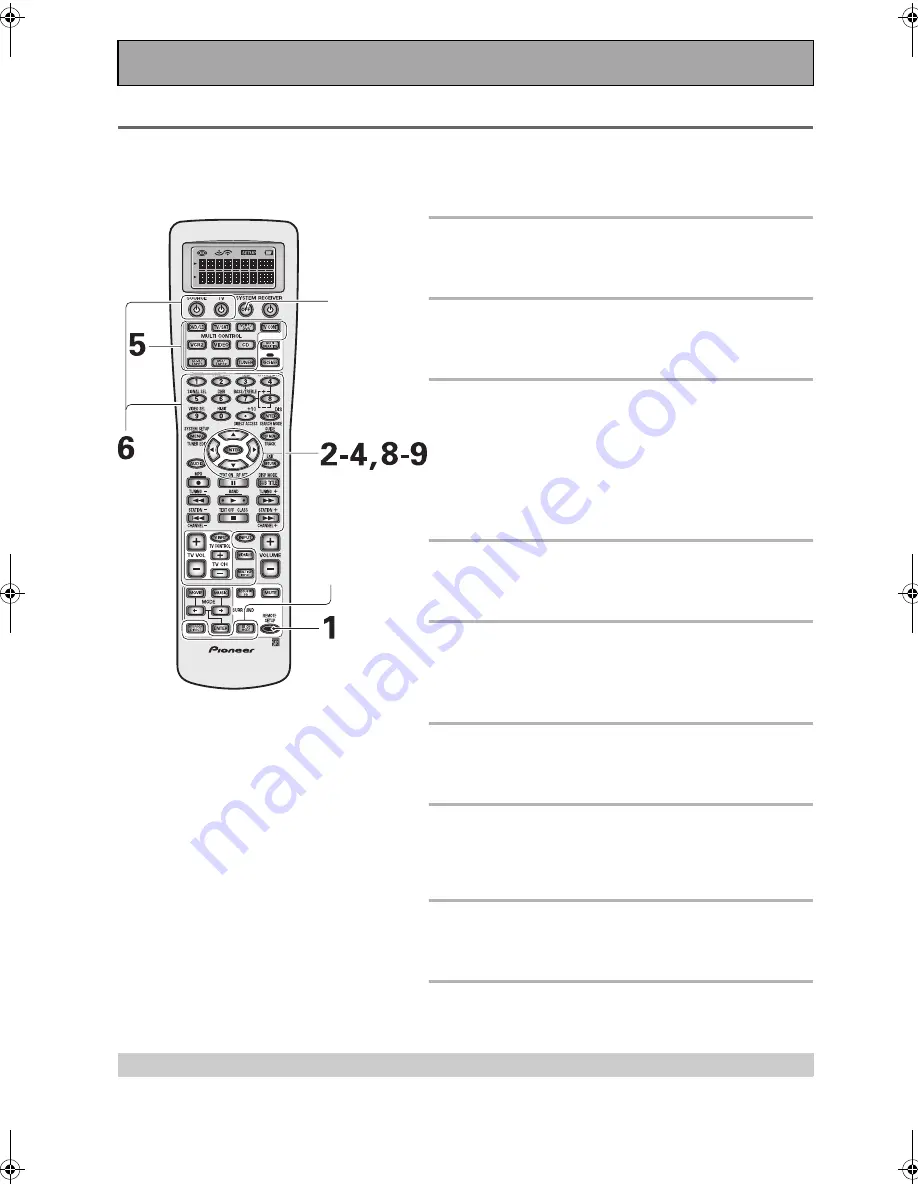
Using Other Functions
82
En
System Off
The SYSTEM OFF feature allows you to tell the receiver and your other components to stop and/or turn off with the
push of only one button on the remote control. The steps below show you how to program a string of up to 5
different SYSTEM OFF operations.
Be sure to set up each component before programming the SYSTEM OFF
function (see “Setting Up the Remote Control to Control Other Components” on page 67).
1 Press the REMOTE SETUP button for
more than three seconds.
The REMOTE SETUP menu appears on the remote display.
2 Use the
buttons to select SYS OFF
and press ENTER.
SYSTEM OFF appears in the remote display.
3 Use the
buttons to select first
command. "1st Cmmnd" appears in the
display. Press ENTER.
This tells the receiver this will be the first command.
To erase a command
Select CLEAR and press ENTER. Then go to step 7.
To go back one step
Select EXIT and press ENTER.
4 To setup a command select CHANGE
and press ENTER.
FUNCTION flashes in the display.
5 Select the component whose command
you want to input, and press the
MULTI CONTROL button for it.
KEY will flash in the display.
6 Select a button for the command you
want to input.
COMPLETE appears in the display.
7 Repeat steps 3-6 to program up to five
commands.
You can assign SYSTEM OFF information for up to 5
commands.
8 When done select EXIT and press
ENTER.
You will return to the REMOTE SETUP menu.
9 Select EXIT and press ENTER again.
You will exit the REMOTE SETUP menu and return to normal
operation.
Using SYSTEM OFF
Press the SYSTEM OFF button. All Pioneer components and all components programmed into the SYSTEM OFF
mode will stop and/or go off.
Memo:
•
To exit from the REMOTE SETUP mode at
anytime press the REMOTE SETUP button.
•
The display will disappear after one minute or
so if no new commands are entered. Press
any button to wake up the remote and
continue the process.
Buttons that
can be
programmed
to do
SYSTEM OFF
Operations
SYSTEM OFF
VSX-AX5i.book Page 82 Friday, May 23, 2003 6:33 PM
Summary of Contents for VSX-AX5i-G
Page 1: ...1 En ...
Page 119: ...119 En EXPERT ...















































