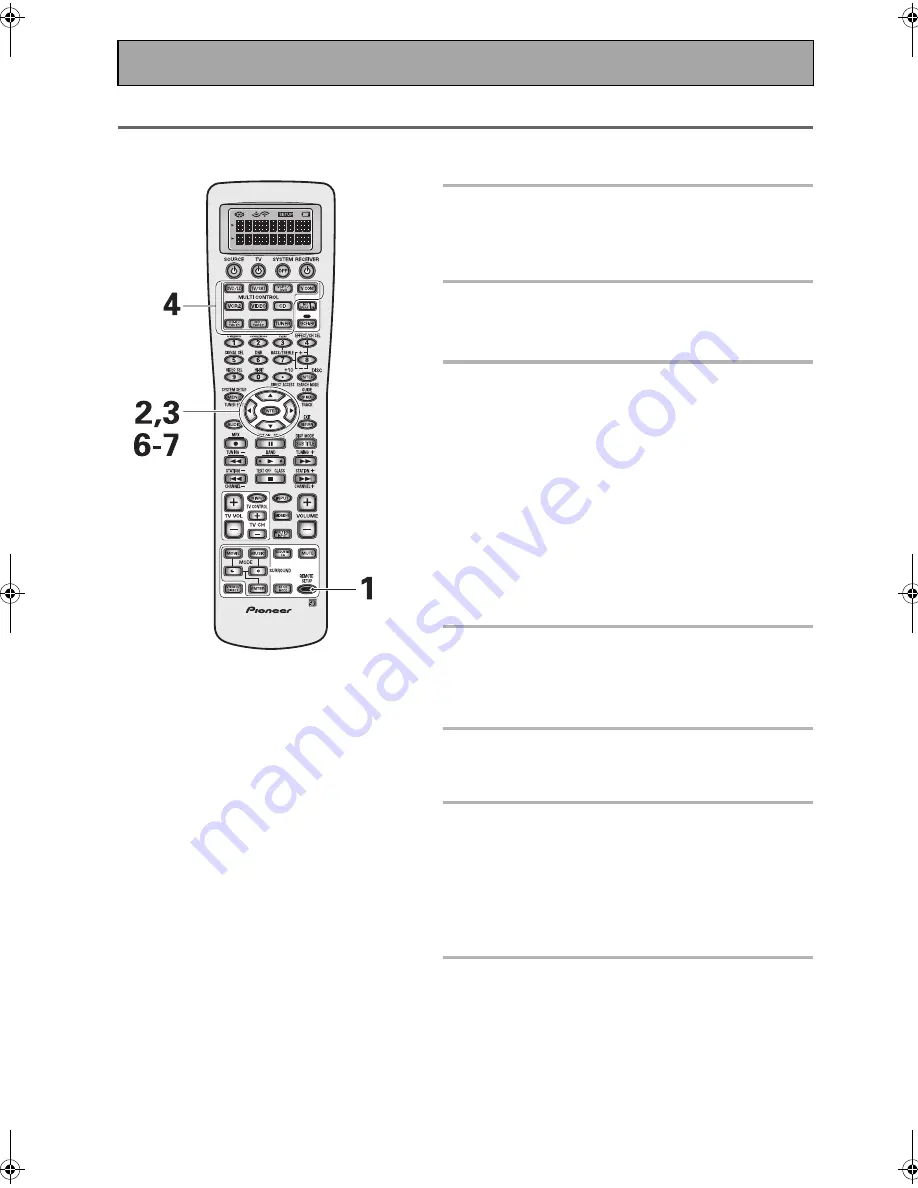
Using Other Functions
86
En
Clearing Remote Control Settings You Have Input
This feature allows you to clear a particular setting, or all of the settings from a function in the REMOTE SETUP
menu.
1 Press the REMOTE SETUP button for
three seconds.
The REMOTE SETUP menu appears on the remote
display.
2 Use the
buttons to select CLEAR
and press ENTER.
CLEAR appears in the display.
3 Use the
buttons to select one
setting, or all of the settings, and
press ENTER.
The choices in this feature include:
LEARNING CLEAR:
Allows you to clear one command you
have set in the LEARNING function. After pressing ENTER
SELECT FUNCTION flashes in the display. Go to step 4.
KEYLABEL CLEAR:
Allows you to clear one button name
you have set in the KEYLABEL function. After pressing
ENTER SELECT FUNCTION flashes in the display. Go to
step 4.
ALL CLEAR:
Allows you to clear all the REMOTE SETUP
settings. After pressing ENTER, CLEAR? appears in the
display. Go to step 6.
EXIT:
Returns you to the REMOTE SETUP menu.
4 Press the MULTI CONTROL button for
the component whose command or
key label you want to clear.
SELECT KEY flashes in the display.
5 Press the button you want to clear.
The button chosen will appear in the display. CLEAR? will
appear in the display.
6 Use the
buttons to select YES, NO
or EXIT and press ENTER.
YES:
clears the setting.
NO
and
EXIT:
leaves the setting as is and returns you to
the REMOTE SETUP menu.
If you select YES and press ENTER then COMPLETE
appears in the display and you are returned to the
REMOTE SETUP menu.
7 Select EXIT and press ENTER.
You will exit the REMOTE SETUP menu and return to
normal operation.
Memo:
•
To exit from the REMOTE SETUP mode at
anytime press the REMOTE SETUP button.
•
The display will disappear after one minute or
so if no new commands are entered. Press
any button to wake up the remote and
continue the process.
VSX-AX5i.book Page 86 Friday, May 23, 2003 6:33 PM
Summary of Contents for VSX-AX5i-G
Page 1: ...1 En ...
Page 119: ...119 En EXPERT ...






























