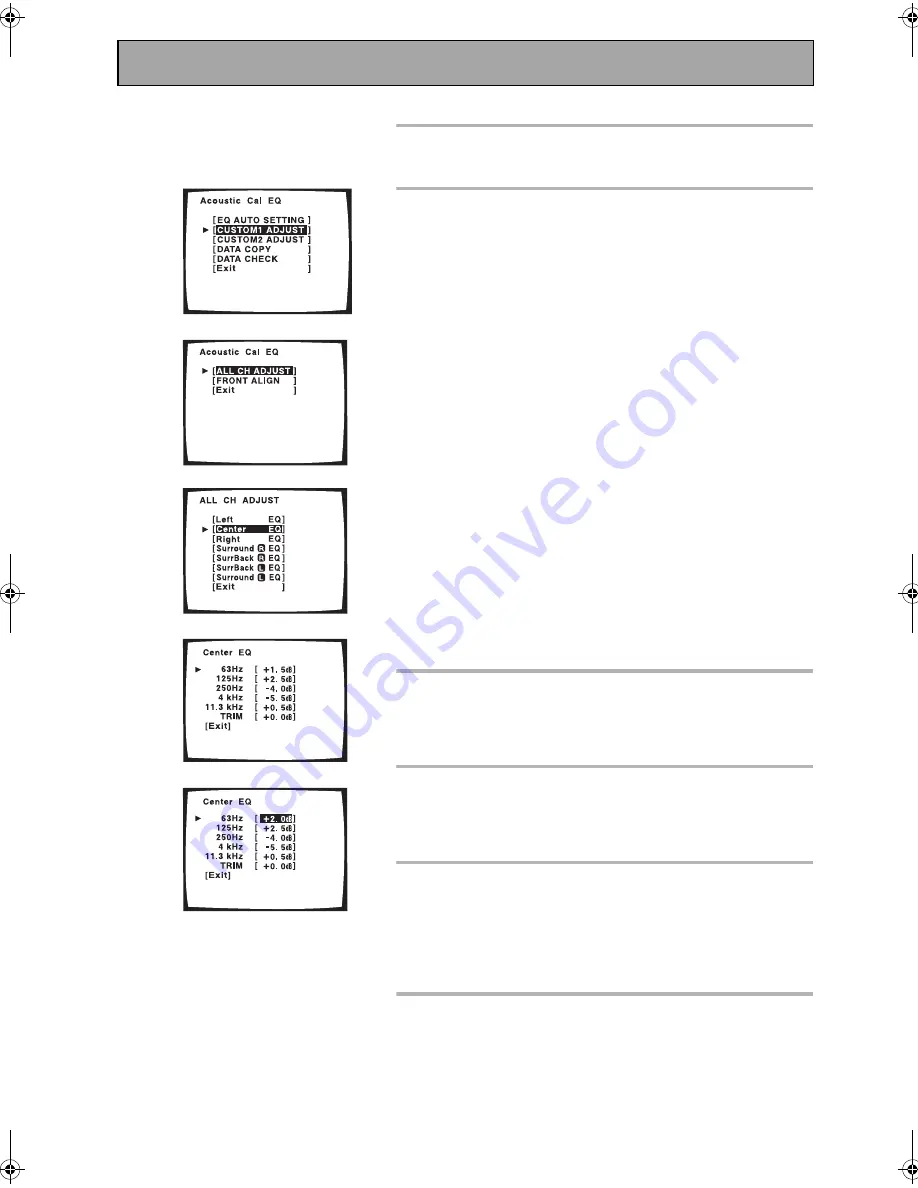
Expert System Settings
102
En
This explanation is for CUSTOM 1 or CUSTOM 2.
1 Use the
buttons to select CUSTOM 1 or
CUSTOM 2. Press ENTER.
2 Use the
buttons to select ALL CH
ADJUST or FRONT ALIGN and press ENTER.
The test tones will sound.
WARNING: the test tones are very loud!!
Make sure there are
no infants or small children in the room and that no one who will
be scared, upset or damaged by loud noise is present. You your-
self may want to wear earplugs.
Here the terms ALL CH ADJUST and FRONT ALIGN represent two
types of equalizer methods that emphasize different
characteristics of the sound.
ALL CH ADJUST:
In this method all the speakers (except
for the subwoofer) are independent. The settings that were
input when you did the AUTO SURROUND SETUP (see
page 13) will be present but you can adjust each speaker
individually to suit your taste. The test tones for each
channel will sound individually.
FRONT ALIGN:
In this method all speakers (except for the
subwoofer) are set in accordance with the settings of the
FRONT speakers. The settings that were input when you
did the AUTO SURROUND SETUP (see page 13) will be
present but you can adjust each speaker individually to
suit your taste. This setting allows the listener to enjoy a
sound balance defined by the front speakers. The front left
speaker will serve as the reference tone. The front left tone
and the target speaker (the one you are trying to adjust)
will sound in turns, so you can judge which needs to be
louder.
3 Use the
buttons to select the channel
that you want to adjust. Press ENTER.
For FRONT ALIGN you won't be able to adjust the FRONT
speakers.
4 Use the
buttons to select the fre-
quency you want to adjust. Press ENTER.
For the speakers you set to SMALL (see page 41) you won't be
able to adjust the 63 Hz setting.
5 Use the
buttons to adjust the
frequency. When you have it at the level
you want press ENTER.
Set the frequencies within the –6 dB to +6 dB range in steps of
0.5 dB. If OVER appears in the display you have set the levels too
high. Reduce them until OVER disappears.
6 The cursor automatically goes to the next
frequency. Press ENTER and repeat steps 4
and 5 to adjust all the frequencies.
1
2
3
4
5
For explanation purposes
the illustrations use ALL
CH ADJUST.
VSX-AX5i.book Page 102 Friday, May 23, 2003 6:33 PM
Summary of Contents for VSX-AX5i-G
Page 1: ...1 En ...
Page 119: ...119 En EXPERT ...
















































