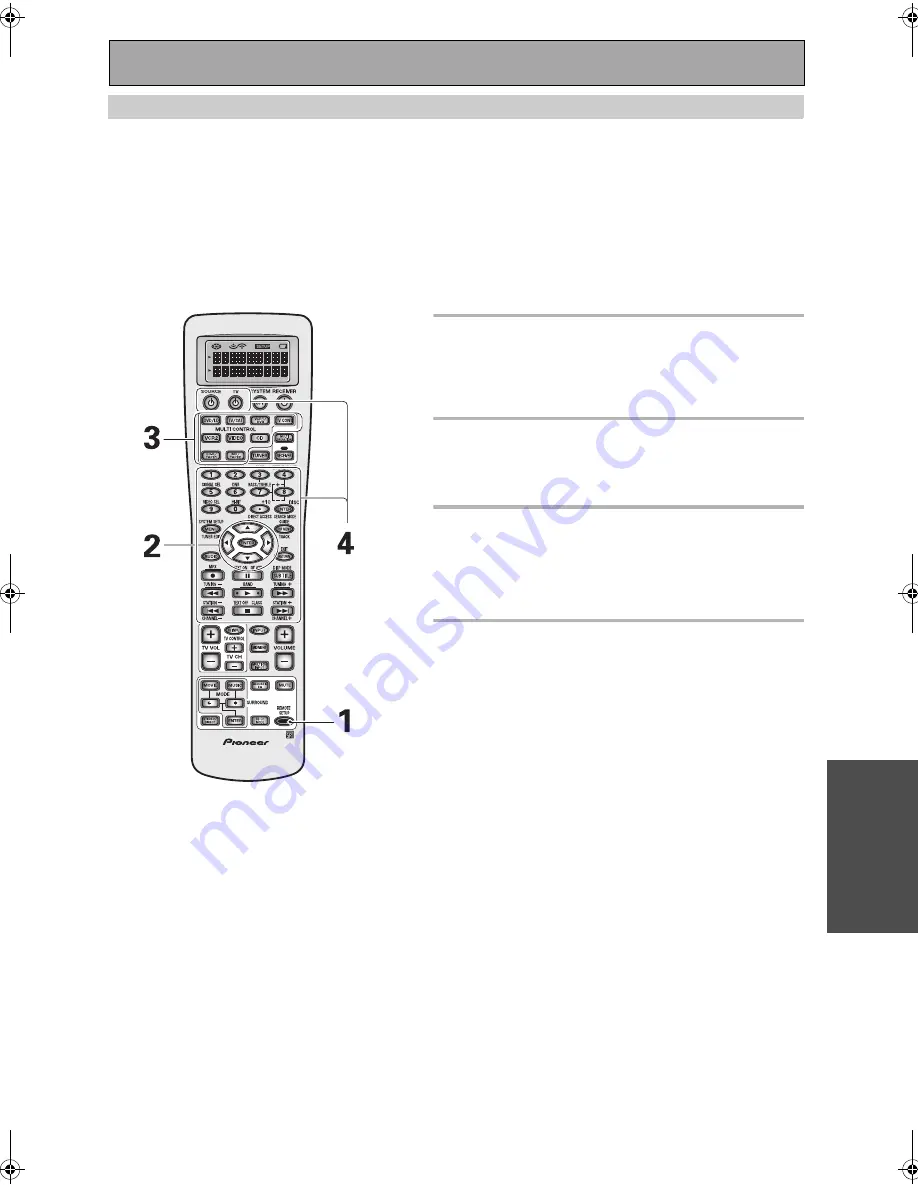
Remote Control of Other Components
69
En
BA
SIC
Programming Signals from Other Remote Controls (LEARNING Mode)
If preset codes are not available for your component(s), or the available preset codes do not operate correctly, you
can use this procedure to program in signals from the remote control(s) of your other component(s). These steps
can also be used to add further operations to the remote control that were successfully set with the stored settings
(see page 67).
Memo:
•
To exit from the remote control setup mode at any time, press REMOTE SETUP.
•
You can also program the
///
and ENTER buttons with the LEARNING mode.
•
The display will disappear after one minute or so if no new commands are entered. Press any button to
wake up the remote and continue the process.
1 Press the REMOTE SETUP button for
three seconds.
The REMOTE SETUP menu appears on the remote dis-
play.
2 Use the
buttons to select
LEARNING and press ENTER.
SELECT FUNCTION flashes on the remote control display.
3 Press the MULTI CONTROL button for
the component you want to control.
SELECT KEY flashes in the display.
The TUNER button cannot be assigned.
4 Choose the command you want to
teach the remote control and press
the corresponding button. The word
LEARN will flash in the remote
control display.
For example, choose the
(play) button to program this
remote control to play your DVD player.
• The TV POWER, TV FUNC, TV CH +/– and VOL +/– but-
tons are only available for learning when programming
TV CONT button.
Buttons that
are able to
learn new
commands
VSX-AX5i.book Page 69 Friday, May 23, 2003 6:33 PM
Summary of Contents for VSX-AX5i-G
Page 1: ...1 En ...
Page 119: ...119 En EXPERT ...
















































