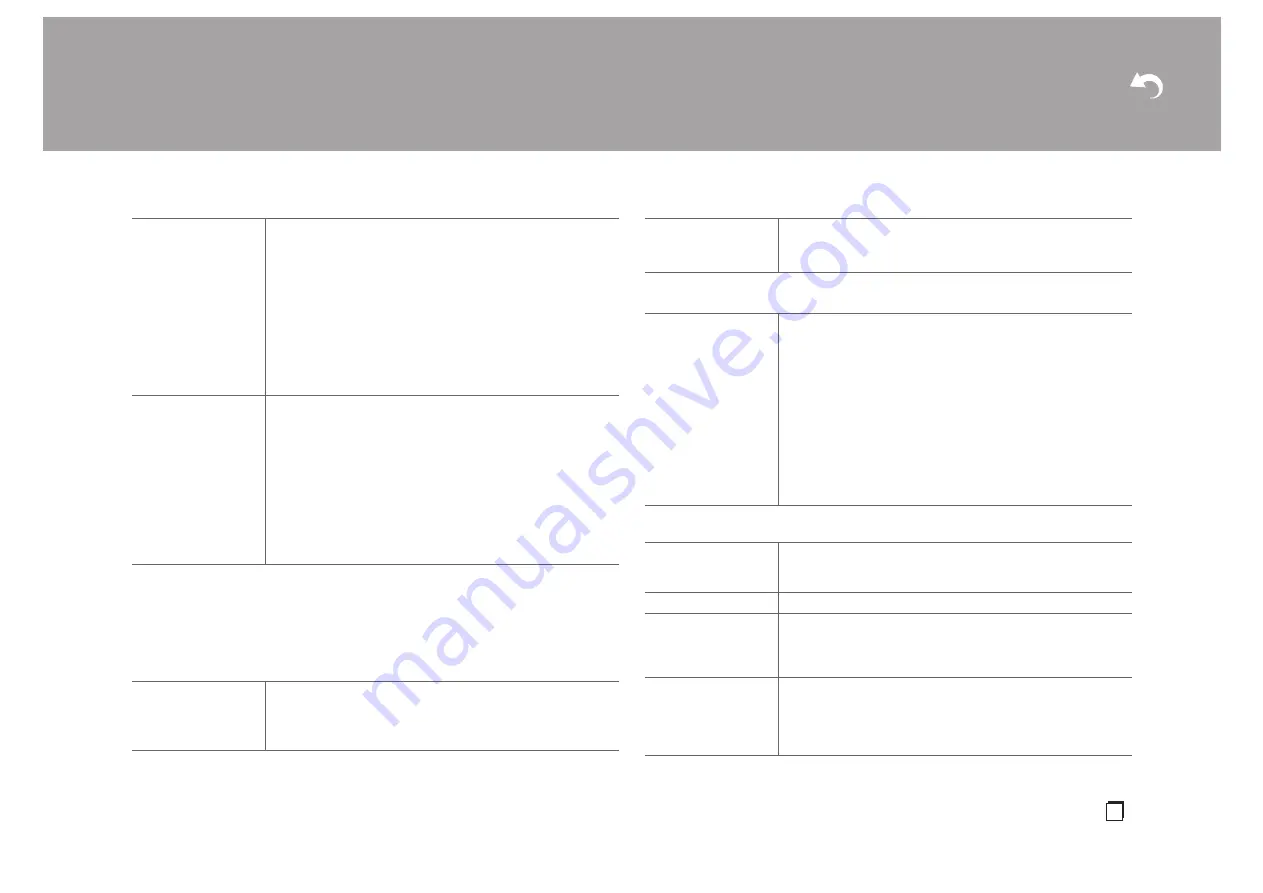
> Install
> Playback
| Supplementary Information | Others
53
En
0
Wait for a while if "Network Standby" or "Bluetooth Wakeup" cannot be selected. It will
appear when the network feature is started.
Miscellaneous
∫
Tuner
∫
Remote ID
∫
Firmware Update
0
Wait for a while if "Firmware Update" cannot be selected. It will appear when the network
Network Standby
When this feature is turned "On (default value)", you can turn on
the power of the unit via the network using an application that
can control this unit.
0
When using "Network Standby", power consumption
increases even when this unit is on standby, however, the
increase in power consumption is kept to a minimum by
automatically entering the HYBRID STANDBY mode, where
only essential circuits are operating.
0
When the connection to the network is lost, "Network
Standby" is disabled to reduce power consumption. Use the
power button on the remote controller or main unit to turn the
unit on if this happens.
Bluetooth Wakeup
This function wakes up the unit on standby by connecting a
BLUETOOTH wireless technology enabled device.
"On": When this function is to be used
"Off (default value)": When this function is not to be used
0
When this setting is turned "On", power consumption
increases even when this unit is on standby, however, the
increase in power consumption is kept to a minimum by
automatically entering the HYBRID STANDBY mode, where
only essential circuits are operating.
0
The setting is fixed to "Off" if "Network/Bluetooth" - "Bluetooth"
- "Auto Input Change" is set to "Off".
AM / FM Frequency
Step
(North American
models)
Select a frequency step depending on your area of residence.
Select "10 kHz / 0.2 MHz (default value)" or "9 kHz / 0.05 MHz".
0
When this setting is changed, all radio presets are deleted.
AM Frequency Step
(European, Australian
and Asian models)
Select a frequency step depending on your area of residence.
Select "10 kHz" or "9 kHz (default value)".
0
When this setting is changed, all radio presets are deleted.
Remote ID
Select an ID for the unit's remote controller from "1 (default
value)", "2", and "3" to prevent interference between the unit and
other Pioneer components that are installed in the same room.
After changing the ID on the main unit, change the ID on the
remote controller accordingly with the following procedure.
While holding down MODE, press the following buttons for about
3 seconds.
0
To change the remote controller ID to "1":
:
(The remote indicator flashes once.)
0
To change the remote controller ID to "2": /
h
(The remote indicator flashes twice.)
0
To change the remote controller ID to "3":
9
(The remote indicator flashes three times.)
Update Notice
Availability of a firmware update will be notified via network.
"Enable (default value)": Notify updates
"Disable": Disable notifications
Version
The current firmware version will be displayed.
Update via NET
Press ENTER to select when you want to update the firmware
via network.
0
You will not be able to select this setting if you do not have
Internet access or there is nothing to update.
Update via USB
Press ENTER to select when you want to update the firmware
via USB.
0
You will not be able to select this setting if a USB storage
device is not connected or there is nothing to update in the
USB storage device.
















































