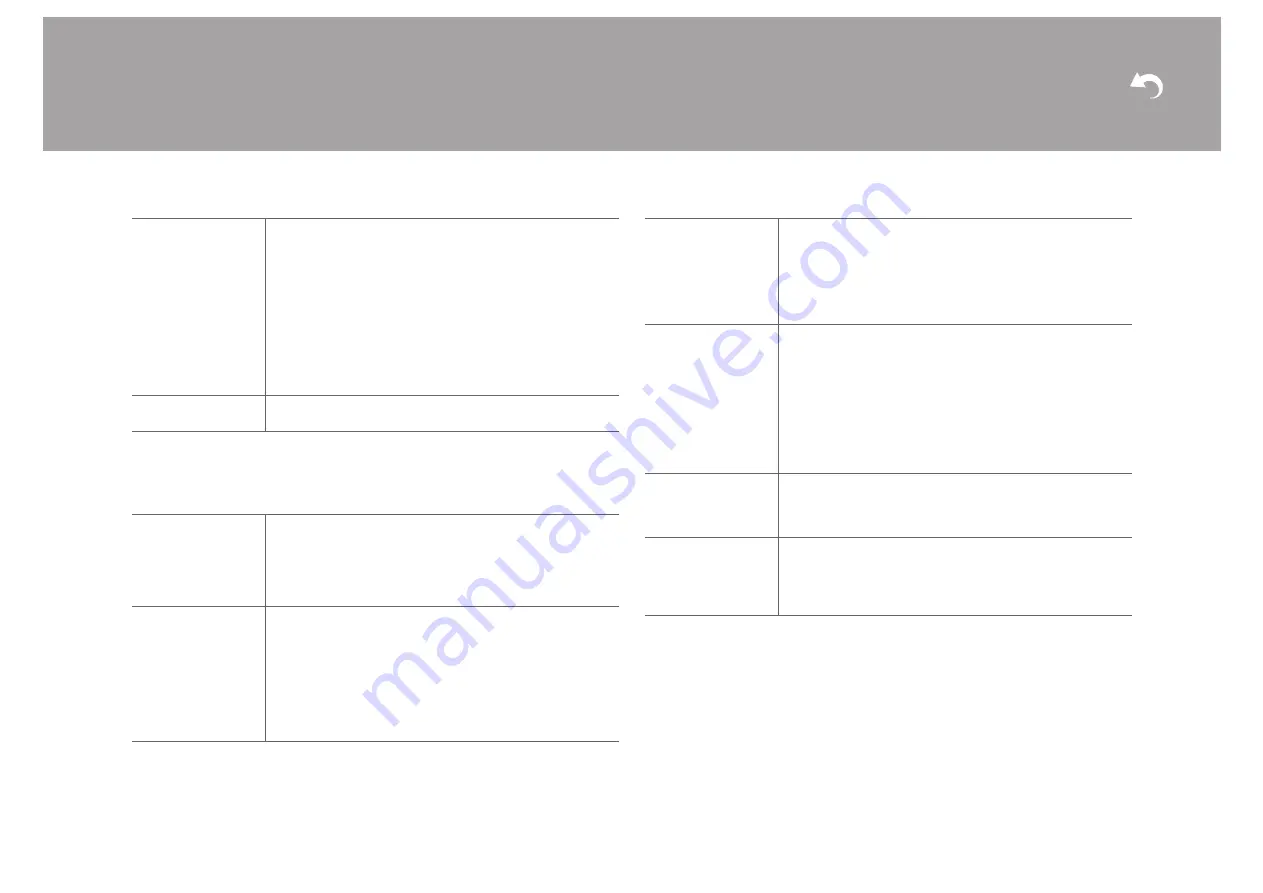
60
> Install
> Playback
| Supplementary Information | Others
0
Wait for a while if "Network" cannot be selected. It will appear when the network feature is
started.
Bluetooth
0
Wait for a while if "Bluetooth" cannot be selected. It will appear when the BLUETOOTH
function is started up.
Usage Data
As a means of improving the quality of our products and
services, we may collect information about your usage over the
network. Select "Yes" if you agree to our collecting this
information. Select "No" if you do not want us to collect this
information. (Default Value is "No")
You can set this after confirming the Privacy Policy. When you
select "Usage Data" and press ENTER, the Privacy Policy is
displayed. (The same screen is displayed once also when
setting up the network connection.) If you agree to the collection
of the information, this setting also becomes "Yes". Note that if
you agree to the Privacy Policy but select "No" for this setting,
the information will not be collected.
Network Check
You can check the network connection.
Press ENTER when "Start" is displayed.
Bluetooth
Select whether or not to use the BLUETOOTH function.
"On (default value)": Enables connection with a BLUETOOTH
wireless technology enabled device by using the BLUETOOTH
function. Select "On" also when making various BLUETOOTH
settings.
"Off": When the BLUETOOTH function is not to be used
Auto Input Change
The input of the unit will automatically be switched to
"BLUETOOTH" when connection is made from a BLUETOOTH
wireless technology enabled device to the unit.
"On (default value)": The input will automatically become
"BLUETOOTH" when a BLUETOOTH wireless technology
enabled device is connected.
"Off": The function is disabled.
0
If the input is not switched automatically, set to "Off" and
change the input manually.
Auto Reconnect
This function automatically reconnects to the BLUETOOTH
wireless technology enabled device connected last when you
change the input to "BLUETOOTH".
"On (default value)": When this function is to be used
"Off": When this function is not to be used
0
This may not work with some BLUETOOTH wireless
technology enabled devices.
Pairing Information
You can initialize the pairing information saved on this unit.
Pressing ENTER when "Clear" is displayed initializes the pairing
information stored in this unit.
0
This function does not initialize the pairing information on the
BLUETOOTH wireless technology enabled device. When
pairing the unit again with the device, be sure to clear the
pairing information on the BLUETOOTH wireless technology
enabled device in advance. For information on how to clear
the pairing information, refer to the BLUETOOTH wireless
technology enabled device's instruction manual.
Device
Displays the name of the BLUETOOTH wireless technology
enabled device connected to the unit.
0
The name is not displayed when "Status" is "Ready" or
"Pairing".
Status
Displays the status of the BLUETOOTH wireless technology
enabled device connected to the unit.
"Ready": Not paired
"Pairing": Pairing
"Connected": Successfully connected
















































