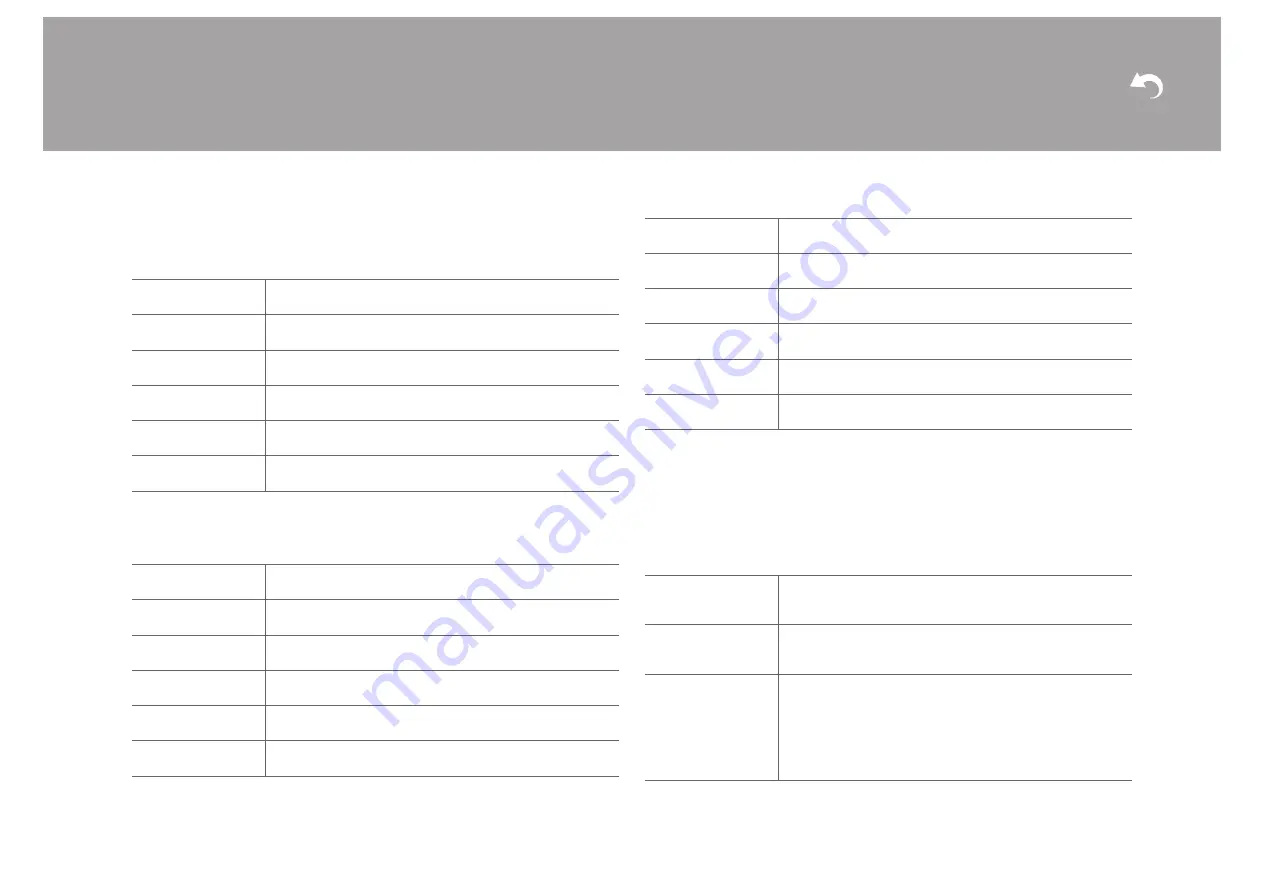
46
> Install
> Playback
| Supplementary Information | Others
∫
Analog Audio Input
You can change input assignment between the input selectors and AUDIO IN jacks. If you
do not assign a jack, select "---".
∫
Input Skip
You can skip inputs to which nothing is connected when selecting them with the INPUT
SELECTOR dial on the main unit or with the
2
/
1
input selectors on the remote controller.
Speaker
You can make changes to the connection environment of the speakers and volume level,
etc. Settings are automatically configured if you use Full Auto MCACC. This setting cannot
be selected if headphones are connected or if "Hardware" - "HDMI" - "Audio TV Out" is set
to "On" so audio is output from the speakers of the TV.
∫
Configuration
BD/DVD
"AUDIO 1", "AUDIO 2": Assign a desired AUDIO IN jack to the
BD/DVD input selector. (Default Value is "AUDIO 1")
CBL/SAT
"AUDIO 1", "AUDIO 2": Assign a desired AUDIO IN jack to the
CBL/SAT input selector. (Default Value is "AUDIO 2")
GAME
"AUDIO 1", "AUDIO 2": Assign a desired AUDIO IN jack to the
GAME input selector. (Default Value is "---")
STRM BOX
"AUDIO 1", "AUDIO 2": Assign a desired AUDIO IN jack to the
STRM BOX input selector. (Default Value is "---")
CD
"AUDIO 1", "AUDIO 2": Assign a desired AUDIO IN jack to the
CD input selector. (Default Value is "---")
TV
"AUDIO 1", "AUDIO 2": Assign a desired AUDIO IN jack to the
TV input selector. (Default Value is "---")
BD/DVD
Set whether to skip the BD/DVD input selector. Select "Skip" to
skip this input. (Default Value is "Use")
CBL/SAT
Set whether to skip the CBL/SAT input selector. Select "Skip" to
skip this input. (Default Value is "Use")
GAME
Set whether to skip the GAME input selector. Select "Skip" to
skip this input. (Default Value is "Use")
STRM BOX
Set whether to skip the STRM BOX input selector. Select "Skip"
to skip this input. (Default Value is "Use")
AUX
Set whether to skip the AUX input selector. Select "Skip" to skip
this input. (Default Value is "Use")
CD
Set whether to skip the CD input selector. Select "Skip" to skip
this input. (Default Value is "Use")
TV
Set whether to skip the TV input selector. Select "Skip" to skip
this input. (Default Value is "Use")
TUNER
Set whether to skip the TUNER input selector. Select "Skip" to
skip this input. (Default Value is "Use")
NET
Set whether to skip the NET input selector. Select "Skip" to skip
this input. (Default Value is "Use")
USB FRONT
Set whether to skip the USB FRONT input selector. Select "Skip"
to skip this input. (Default Value is "Use")
USB REAR
Set whether to skip the USB REAR input selector. Select "Skip"
to skip this input. (Default Value is "Use")
BLUETOOTH
Set whether to skip the BLUETOOTH input selector. Select
"Skip" to skip this input. (Default Value is "Use")
Speaker Channels
Select from "2.1 ch", "3.1 ch", "4.1 ch", "5.1 ch (default value)",
"2.1.2 ch", or "3.1.2 ch" to suit the number of speaker channels
connected.
Subwoofer
Set whether a subwoofer is connected or not.
"Yes (default value)": When subwoofer is connected
"No": When subwoofer is not connected
Height Speaker
Set the speaker type if height speakers are connected to the
SURROUND / HEIGHT terminals. Select from "Front High", "Top
Middle (default value)", or "Dolby Speaker (Front)" to suit the
type and layout of the connected speakers.
0
If an item cannot be selected even though connection is
correct, check that the settings in "Speaker Channels"
matches the number of connected channels.
















































