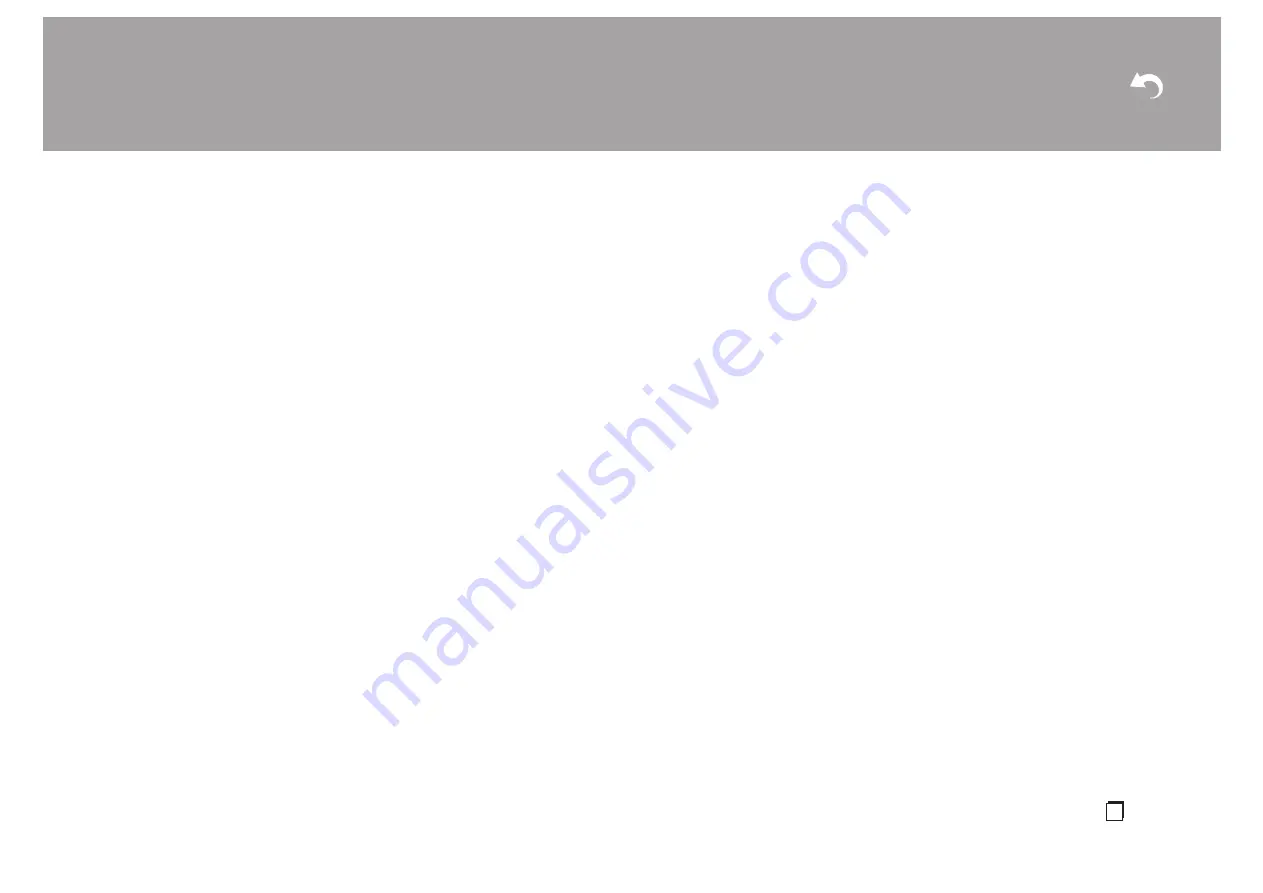
> Install
> Playback
Advanced Setup | Supplementary Information |
71
En
0
Depending on the characteristics or specifications of
your BLUETOOTH wireless technology enabled device,
playback on this unit may not be possible.
Sound is interrupted
0
There may be a problem with the BLUETOOTH wireless
technology enabled device. Check the information on the
internet.
The audio quality is poor after connection with a
BLUETOOTH wireless technology enabled device
0
Reception is poor. Move the BLUETOOTH wireless
technology enabled device closer to the unit or remove
any obstacle between the BLUETOOTH wireless
technology enabled device and this unit.
∫
Network Functions
0
If you cannot select a network service, it will become
selectable when the network function is started. It may
take about a minute to start up.
0
When NET is blinking, the AV receiver is not properly
connected to the home network.
0
Try plugging/unplugging the power supply of this unit and
the router, and try rebooting the router.
0
If the desired wireless LAN router is not in the access
point list, it may be set to hide SSID or the ANY
connection may be off. Change the setting and try again.
Check the following if the above does not fix the problem:
Cannot access the Internet radio
0
Certain network service or contents available through the
unit may not be accessible in case the service provider
terminates its service.
0
Make sure that your modem and router are properly
connected, and make sure they are both turned on.
0
Make sure that the LAN side port on the router is
properly connected to the AV receiver.
0
Make sure that connecting to Internet from other
components is possible. If connecting is not possible,
turn off all components connected to the network, wait for
a while, and then turn on the components again.
0
If a specific radio station is unavailable for listening,
make sure the registered URL is correct, or whether the
format distributed from the radio station is supported by
the AV receiver.
0
Depending on ISP, setting the proxy server is necessary.
0
Make sure that the router and/or modem you are using is
supported by your ISP.
Cannot access the network server
0
This unit needs to be connected to the same router as
the network server.
0
This unit is compatible with Windows Media
®
Player 11
or 12 network servers or NAS that are compatible with
home network functionality.
0
You may need to make some settings on Windows
Media
®
Player (P32).
0
When using a PC, only music files registered in the
Windows Media
®
Player library can be played.
Playback stops while listening to music files on the
network server
0
Make sure the network server is compatible with this unit.
0
When the PC is serving as the network server, try
quitting any application software other than the server
software (Windows Media
®
Player 12 etc.).
0
If the PC is downloading or copying large files, the
playback may be interrupted.
∫
USB storage device
USB storage device is not displayed
0
Check whether the USB storage device or USB cable is
correctly inserted to the USB port of the unit.
0
Disconnect the USB storage device from the unit, and
then try reconnecting.
0
Performance of hard disks that receive power from the
USB port of the unit is not guaranteed.
0
Depending on the type of format, the playback may not
be performed normally. Check the type of the file formats
that is supported.
0
USB storage devices with security functions may not be
played.
∫
Wireless LAN Network
0
Try plugging/unplugging the power supply of wireless
LAN router and the unit, check the wireless LAN router
power-on status, and try reboot of the wireless LAN
router.
Check the following if the above does not fix the problem:
Cannot access wireless LAN network
0
The wireless LAN router setting may be switched to
Manual. Return the setting to Auto.
0
Try the manual set-up. The connection may succeed.
0
When the wireless LAN router setting is at stealth mode
(mode to hide the SSID key) or when ANY connection is
off, the SSID is not displayed. Change the setting and try
again.
0
Check that the setting of SSID and encryption (WEP,
etc.) is correct. Make sure the network settings of the unit
is properly set.
0
Connection to an SSID that includes multi-byte
characters is not supported. Name the SSID of the
wireless LAN router using single-byte alphanumeric
characters only and try again.
Connected to an SSID different to the SSID selected
0
Some wireless LAN routers allow you to set multiple
SSIDs for one unit. If you use the automatic setting
button on such a router, you may end up connecting with
a different SSID from the SSID you wanted to connect to.
Use the connection method requiring you to enter a
password if this happens.
Playback is interrupted and communication does not
















































