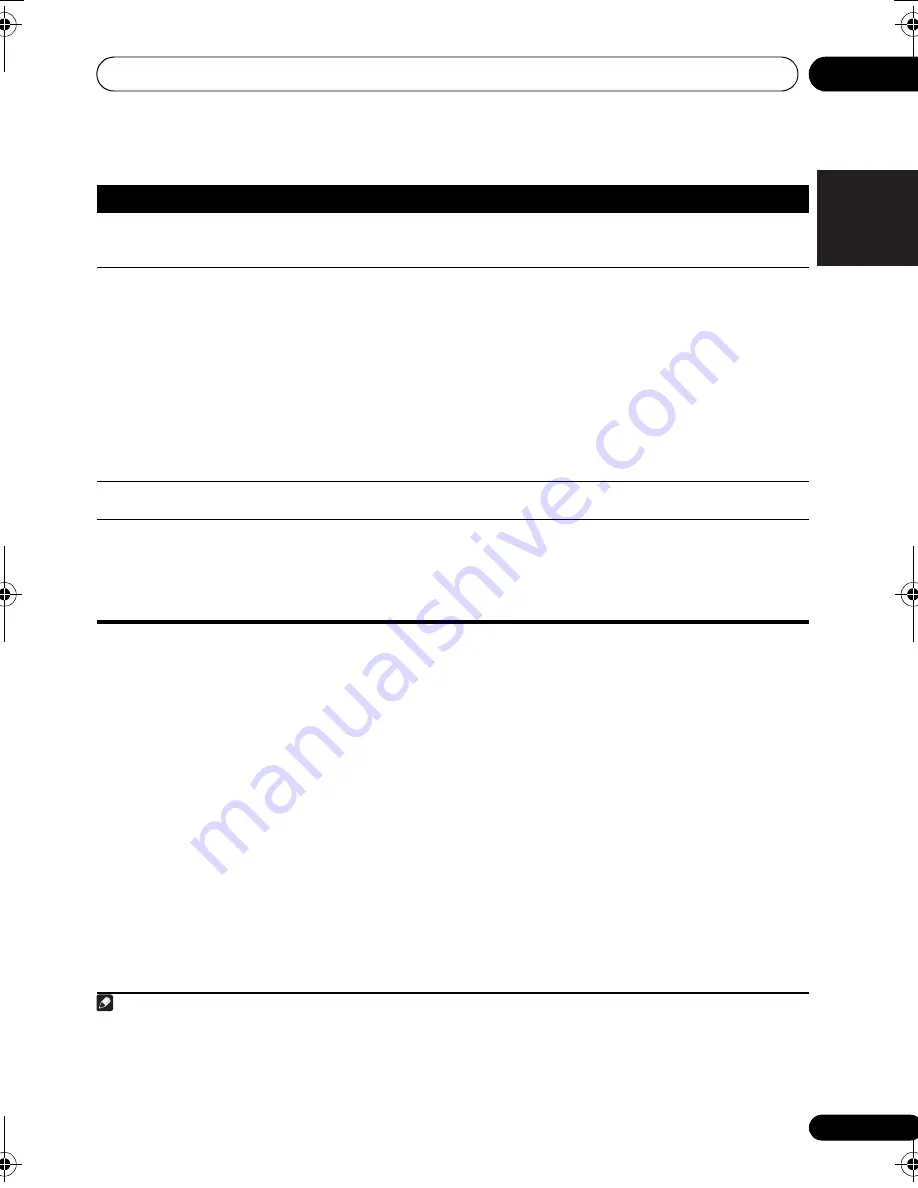
Additional information
12
67
En
English
Français
Deutsch
Nederlands
Italiano
Español
HDMI
Important information regarding
the HDMI connection
There are cases where you may not be able to
route HDMI signals through this receiver (this
depends on the HDMI equipped component you
are connecting-check with the manufacturer for
HDMI compatibility information).
If you aren’t receiving HDMI signals properly
through this receiver (from your component),
please try the following configuration when
connecting up.
Configuration
1
Connect your HDMI-equipped component
directly to the display using an HDMI cable.
Then use the most convenient connection
(digital is recommended) for sending audio to
the receiver. See the operating instructions for
more on audio connections. Set the display
volume to minimum when using this
configuration.
Symptom
Remedy
No picture or sound.
• If the problem still persists when connecting your HDMI component directly to your
monitor, please consult the component or monitor manual or contact the
manufacturer for support.
No picture.
• Depending in the output settings of the source component, it may be outputting a
video format that can’t be displayed. Change the output settings of the source, or
connect using the component or composite jacks.
• This receiver is HDCP-compatible. Check that the components you are connecting
are also HDCP-compatible. If they are not, please connect them using the
component or composite video jacks.
• Depending on the connected source component, it’s possible that it will not work
with this receiver (even if it is HDCP-compatible). In this case, connect using the
component or composite video jacks between source and receiver.
• If video images do not appear on your TV or flat panel TV, try adjusting the
resolution, DeepColor or other setting for your component.
• To output signals in DeepColor, use an HDMI cable (High Speed HDMI
TM
Cable) to
connect this receiver to a component or TV with the DeepColor feature.
OSD does not appear.
• The OSD will not appear if you have connected using the HDMI output to your TV.
Use component or composite connections when setting up the system.
No sound, or sound suddenly
ceases.
• If you’ve made separate connections for audio, make sure you have assigned the
analog/digital jack(s) to the corresponding HDMI input for the component.
• Check the audio output settings of the source component.
• Check that the Audio Parameter setting is set to
HDMI AMP/THRU
(refer to
page 39).
• If the component is a DVI device, use a separate connection for the audio.
Note
1
•
If your display only has one HDMI terminal, you can only receive HDMI video from the connected component.
•
Depending on the component, audio output may be limited to the number of channels available from the connected display
unit (for example audio output is reduced to 2 channels for a monitor with stereo audio limitations).
•
If you want to switch the input source, you’ll have to switch functions on both the receiver and your display unit.
•
Since the sound is muted on the display when using the HDMI connection, you must adjust the volume on the display every
time you switch input sources.
VSX-819H_KU.book Page 67 Thursday, December 25, 2008 8:36 AM















































