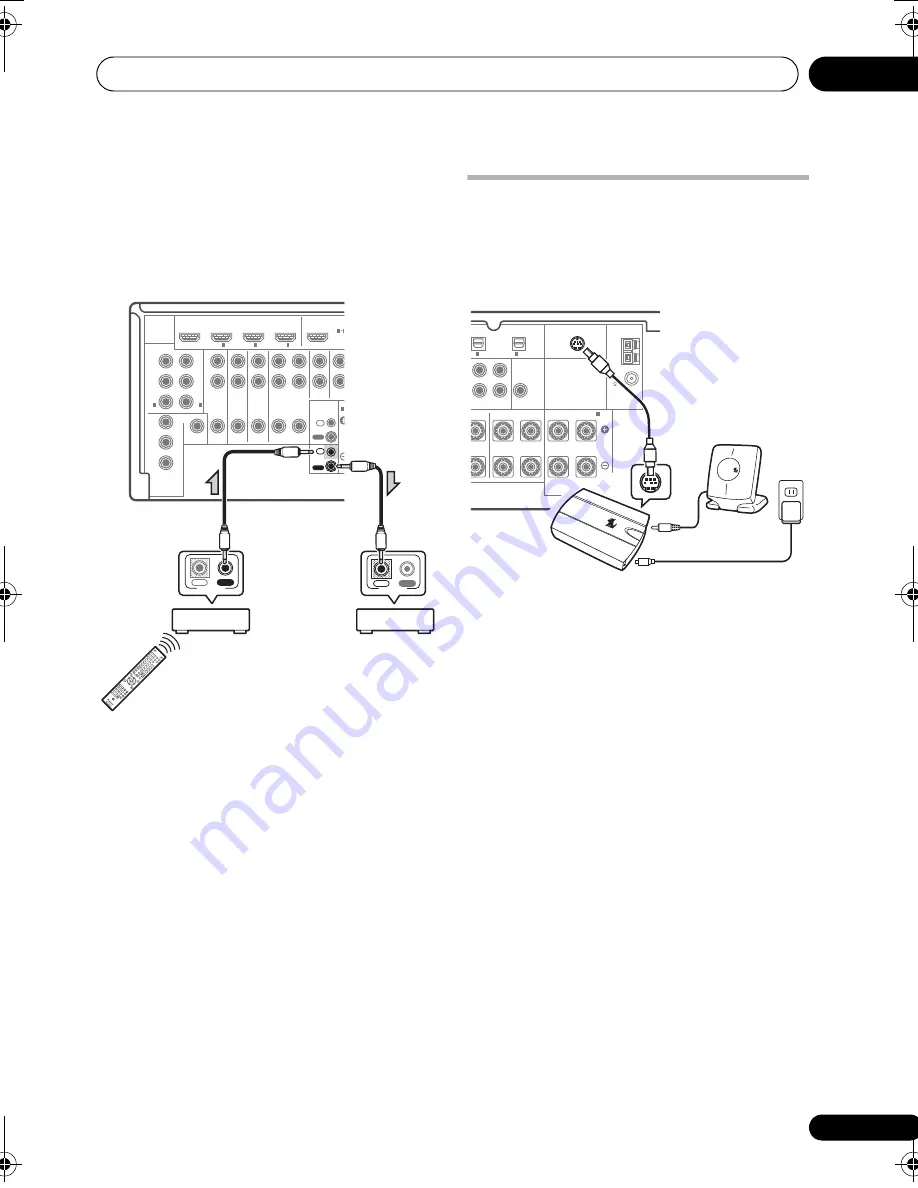
Connecting your equipment
03
33
En
2
Connect the CONTROL OUT jack of that
component to the CONTROL IN jack of
another Pioneer component.
Use a cable with a mono mini-
p
lug on each
end fo
r
the connection.
Continue the chain in the same way fo
r
as
many com
p
onents as you have.
Connecting your
SiriusConnect™ Tuner
To
r
eceive SIRIUS Satellite Radio b
r
oadcasts, you
will need to activate you
r
Si
r
iusConnect™ tune
r
.
•
Connect a SiriusConnect™ tuner to the
SIRIUS IN jack on the rear of this receiver.
You will also need to connect the antenna and
AC ada
p
te
r
to the Si
r
iusConnect™ tune
r
.
ASSIGNABLE
ASSIGNABLE
HDM
CD
DVR
OUT
IN
IR
CON-
TROL
IN
AUX
IN
DVD
IN
MONITOR
OUT
VIDEO
COMPONENT
VIDEO
TV / SAT
IN
ZONE2
AUDIO
OUT
L
Y
P
B
P
B
P
R
Y
P
B
P
R
P
R
Y
R
SP
BD IN
IN
IN
OUT
IN
OUT
1
IN
1
IN
2
IN
OUT
2
IN
3
(DVD)
(DVR)
3
1
A
CONTROL
IN
OUT
IN
OUT
CONTROL
D
VD
BD
D
VR
H
D
M
I
TV
CD
CD
-R
TU
N
ER
SIR
IU
S
VID
EO
iP
od
U
SB
IN
PU
T
T.E
D
IT
G
U
ID
E
TO
P M
EN
U
BA
ND
M
U
TE
RET
UR
N
iP
od
C
TRL
HO
M
E
M
EN
U
LIS
T
TO
OL
S
CA
TEG
OR
Y
AU
D
IO
PA
RA
M
ET
ER
VO
L
AU
TO
/A
LC
/
DIR
EC
T
PH
A
SE
C
TR
L
ST
AT
U
S
RE
M
OT
E
SE
TU
P
M
AIN
ZO
NE
2
H
D
D
D
VD
STA
ND
AR
D
STE
REO
ME
NU
AD
V S
UR
R
CH
TV
C
O
N
TR
O
L
1
2
3
SLEE
P
M
CA
CC
IN
PU
T
SEL
EC
T
SIG
N
A
L S
EL
4
5
6
D
IM
M
ER
A
.A
TT
SB
ch
7
8
9
CL
A
SS
M
A
ST
ER
VO
LU
M
E
CH
LE
VE
L
D
.A
CC
ES
S
0
EN
TER
RE
CE
IV
ER
SOUR
CE
EN
TE
R
A
N
T
AU
DIO
IN
FO
D
IS
P
M
PX
PQ
LS
M
EM
OR
Y
CH
RE
CE
IV
ER
TU
N
E
PR
ES
ET
PR
ES
ET
TU
N
E
VID
EO
PA
RA
M
ET
ER
RE
CE
IV
ER
TV
C
TR
L
VSX-1019AH
ASSIGNABLE
SUBWOOFER
SUBWOOFER
L
R
L
(Single)
R
ENTER
SURROUND
SURROUND BACK /
CENTER SURROUND
AM
LOOP
FM
UNBAL
75
OPTICAL
SIRIUS IN
PRE OUT
ULTI CH IN
ANTENNA
IN (TV/SAT)
1
IN (DVR)
2
B
SIRIUS
H
SIRIUS
H
Antenna
Si
r
iusConnect™
HOME tune
r
AC ada
p
te
r
VSX-1019AH
VSX-1019_KU.book 33 ページ 2009年2月17日 火曜日 午前11時56分
















































