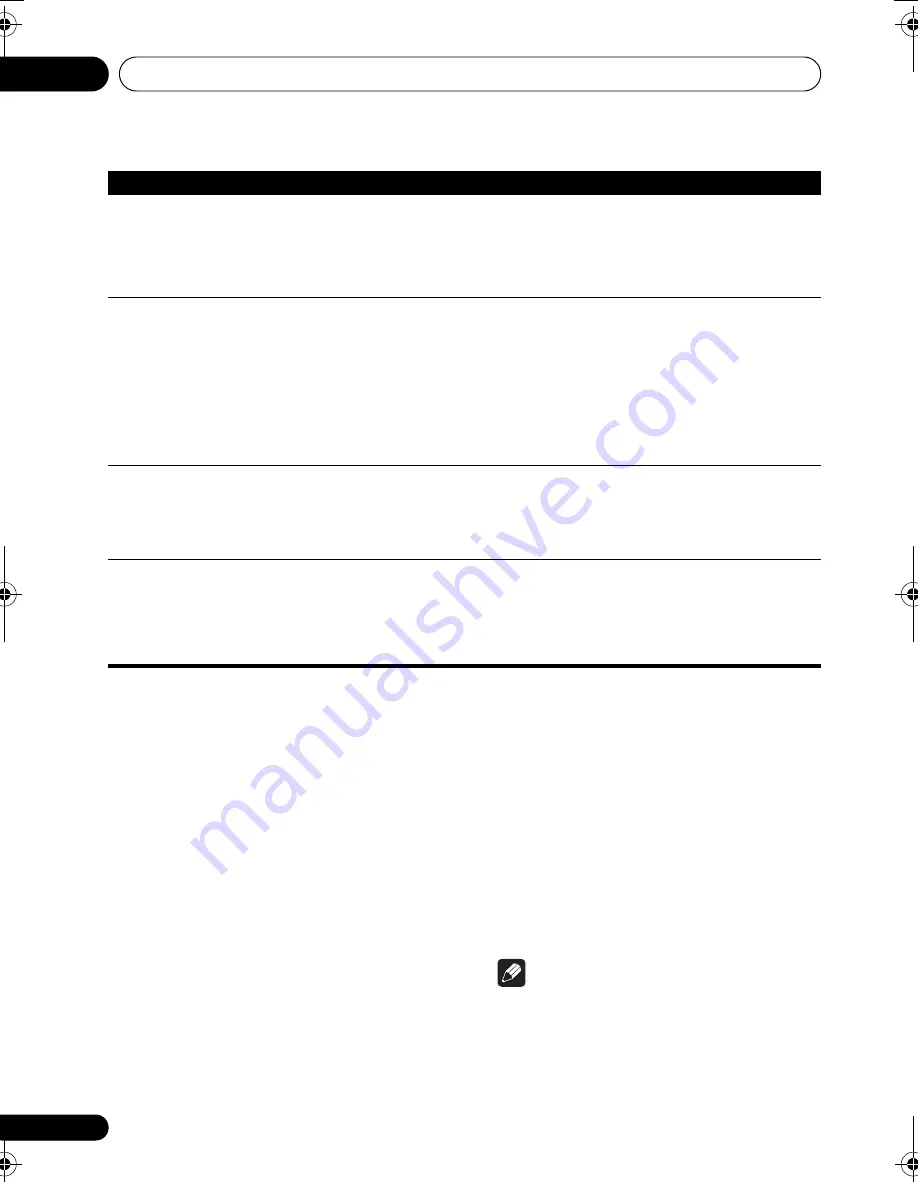
Additional information
12
110
En
Important information regarding the HDMI connection
The
r
e a
r
e cases whe
r
e you may not be able to
r
oute HDMI signals th
r
ough this
r
eceive
r
(this
de
p
ends on the HDMI-equi
pp
ed com
p
onent
you a
r
e connecting–check with the
manufactu
r
e
r
fo
r
HDMI com
p
atibility
info
r
mation).
If you a
r
en’t
r
eceiving HDMI signals
pr
o
p
e
r
ly
th
r
ough this
r
eceive
r
(f
r
om you
r
com
p
onent),
p
lease t
r
y one of the following configu
r
ations
when connecting u
p
.
Configuration A
Use com
p
onent video cables to connect the
video out
p
ut of you
r
HDMI-equi
pp
ed
com
p
onent to the
r
eceive
r
’s com
p
onent video
in
p
ut. The
r
eceive
r
can then conve
r
t the analog
com
p
onent video signal to a digital HDMI
signal fo
r
t
r
ansmission to the dis
p
lay. Fo
r
this
configu
r
ation, use the most convenient
connection (digital is
r
ecommended) fo
r
sending audio to the
r
eceive
r
. See the
o
p
e
r
ating inst
r
uctions fo
r
mo
r
e on audio
connections.
Note
• The
p
ictu
r
e quality will change slightly
du
r
ing conve
r
sion.
No sound, o
r
sound suddenly
ceases.
• Check that the HDMI AV setting is set to
AMP/THROUGH
.
• If the com
p
onent is a DVI device, use a se
p
a
r
ate connection fo
r
the audio.
• If analog video is being out
p
ut ove
r
HDMI,
p
lease use a se
p
a
r
ate connection
fo
r
the audio.
• Check the audio out
p
ut settings of the sou
r
ce com
p
onent.
Noisy o
r
disto
r
ted
p
ictu
r
e.
• Sometimes a video deck may out
p
ut a noisy video signal (du
r
ing scanning,
fo
r
exam
p
le), o
r
the video quality may just be
p
oo
r
(with some video game units,
fo
r
exam
p
le). The
p
ictu
r
e quality may also de
p
end on the settings, etc. of you
r
dis
p
lay device. Switch off the video conve
r
te
r
and
r
econnect the sou
r
ce and
dis
p
lay device using the same ty
p
e of connection (com
p
onent o
r
com
p
osite),
then sta
r
t
p
layback again.
• If the
pr
oblem still
p
e
r
sists when connecting you
r
HDMI com
p
onent di
r
ectly
to you
r
monito
r
,
p
lease consult the com
p
onent o
r
monito
r
manual o
r
contact
the manufactu
r
e
r
fo
r
su
pp
o
r
t.
HDCP ERROR
shows in the
dis
p
lay.
• Check whethe
r
o
r
not the connected com
p
onent is com
p
atible with HDCP. If
it is not com
p
atible with HDCP,
r
econnect the sou
r
ce device using a diffe
r
ent
ty
p
e of connection (com
p
onent o
r
com
p
osite). Some com
p
onents that a
r
e
com
p
atible with HDCP still cause this message to be dis
p
layed, but so long as
the
r
e is no
pr
oblem with dis
p
laying video, this is not a malfunction.
Am
p
-linked o
p
e
r
ation not
p
ossible using KURO LINK
function.
• Check the HDMI connections.
• The cable may be damaged.
• Select
ON
fo
r
the KURO LINK setting (see
KURO LINK Setup
on
p
age 62).
• Tu
r
n the TV’s
p
owe
r
on befo
r
e tu
r
ning on this
r
eceive
r
’s
p
owe
r
.
• Set the TV side KURO LINK setting to
ON
.
Symptom
Remedy
VSX-1019_KU.book 110 ページ 2009年2月17日 火曜日 午前11時56分
















































