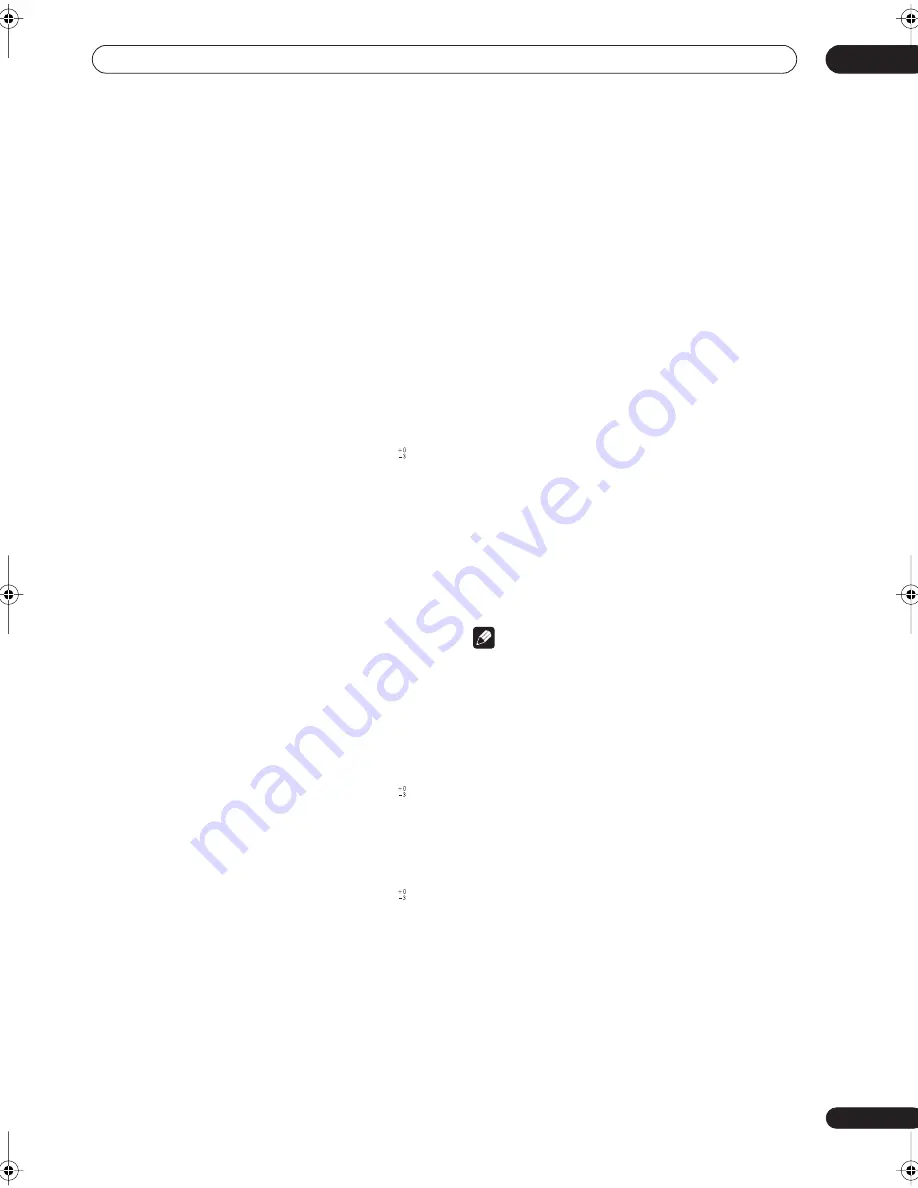
Additional information
12
73
En
Specifications
Amplifier section
Continuous average power output of 110 watts* per
channel, min., at 8 ohms, from 20 Hz to 20,000 Hz with
no more than 0.09%** total harmonic distortion (front).
Continuous Power Output
Front . . . . . . . . . . . . . 110 W + 110 W (20 Hz-20 kHz, 0.09%)
Center . . . . . . . . . . . . . . . . . . . 110 W (20 Hz-20 kHz, 0.09%)
Surround . . . . . . . . . 110 W + 110 W (20 Hz-20 kHz, 0.09%)
Surround back . . . . 110 W + 110 W (20 Hz-20 kHz, 0.09%)
Audio Section
Input (Sensitivity/Impedance)
LINE. . . . . . . . . . . . . . . . . . . . . . . . . . . . . . 335 mV/47 k
Ω
Frequency Response
LINE. . . . . . . . . . . . . . . . . . . . . .5 Hz to 100,000 Hz dB
Output (Level/Impedance)
REC . . . . . . . . . . . . . . . . . . . . . . . . . . . . 335 mV/2.2 k
Ω
Tone Control
BASS . . . . . . . . . . . . . . . . . . . . . . . . . . . ± 6 dB (100 Hz)
TREBLE . . . . . . . . . . . . . . . . . . . . . . . . . ± 6 dB (10 kHz)
LOUDNESS. . . . . . . . . . . . . . +4/+2 dB (100Hz/10 kHz)
(at volume position –40dB)
Signal-to-Noise Ratio (IHF, short circuited, A network)
LINE. . . . . . . . . . . . . . . . . . . . . . . . . . . . . . . . . . . . 103 dB
Signal-to-Noise Ratio [EIA, at 1W (1kHz)]
LINE. . . . . . . . . . . . . . . . . . . . . . . . . . . . . . . . . . . . . 83 dB
* Measured pursuant to the Federal Trade Commission’s
Trade Regulation rule on Power Output Claims for Amplifiers
** Measured by Audio Spectrum Analyzer
Composite Video / S-Video Section
Input (Sensitivity/Impedance) . . . . . . . . . . . . . . 1 Vp-p/75
Ω
Output (Level/Impedance) . . . . . . . . . . . . . . . . . 1 Vp-p/75
Ω
Signal-to-Noise Ratio . . . . . . . . . . . . . . . . . . . . . . . . . . 65 dB
Frequency Response . . . . . . . . . . . . . 5 Hz to 10 MHz dB
Component Video Section
Input (Sensitivity/Impedance) . . . . . . . . . . . . . . 1 Vp-p/75
Ω
Output (Level/Impedance) . . . . . . . . . . . . . . . . . 1 Vp-p/75
Ω
Signal-to-Noise Ratio . . . . . . . . . . . . . . . . . . . . . . . . . . 65 dB
Frequency Response . . . . . . . . . . . . . 5 Hz to 40 MHz dB
FM Tuner Section
Frequency Range . . . . . . . . . . . . . . . . 87.5 MHz to 108 MHz
Usable Sensitivity . . . . . . Mono: 13.2 dBf, IHF (1.3 µV/75
Ω
)
50 dB Quieting Sensitivity . . . . . . . . . . . . . . Mono: 20.2 dBf
Stereo: 38.6 dBf
Signal-to-Noise Ratio . . . . . . . . . . . Mono: 73 dB (at 85 dBf)
Stereo: 70 dB (at 85 dBf)
Distortion . . . . . . . . . . . . . . . . . . . . . . . Stereo: 0.5% (1 kHz)
Alternate Channel Selectivity . . . . . . . . . . . 60 dB (400 kHz)
Stereo Separation . . . . . . . . . . . . . . . . . . . . . . 40 dB (1 kHz)
Frequency Response . . . . . . . . . . . . 30 Hz to 15 kHz ± 1dB
Antenna Input . . . . . . . . . . . . . . . . . . . . . . 75
Ω
unbalanced
AM Tuner Section
Frequency Range . . . . . . . . . . . . . . . . 530 kHz to 1,700 kHz
Sensitivity (IHF, Loop antenna) . . . . . . . . . . . . . . . 350 µV/m
Selectivity . . . . . . . . . . . . . . . . . . . . . . . . . . . . . . . . . . . . 25 dB
Signal-to-Noise Ratio . . . . . . . . . . . . . . . . . . . . . . . . . . 50 dB
Antenna . . . . . . . . . . . . . . . . . . . . . . . . . . . . . . Loop antenna
Miscellaneous
Power Requirements. . . . . . . . . . . . . . . . . . .AC 120 V, 60 Hz
Power Consumption . . . . . . . . . . . . . . . . . . . . 480 W, 630 VA
In standby . . . . . . . . . . . . . . . . . . . . . . . . . . . . . . . . . 0.43 W
AC Outlet . . . . . . . . . . . . . . . . . . . . . (switched) 100 W MAX.
Dimensions . . . . . . . . . . . . 420 (W) x 173 (H) x 465 (D) mm
(16
9
/
16
(W) x 6
13
/
16
(H) x 18
5
/
16
(D) in.)
Weight (without package). . . . . . . . . . . . . . . . 15.4 kg (34 lb)
Furnished Parts
Microphone (for Auto MCACC setup) . . . . . . . . . . . . . . 1
Microphone stand. . . . . . . . . . . . . . . . . . . . . . . . . . . . . . 1
AA/LR6 dry cell batteries
. . . . . . . . . . . . . . . . . . . . . . . . . . 2
Remote control . . . . . . . . . . . . . . . . . . . . . . . . . . . . . . . . . . . 1
AM loop antenna . . . . . . . . . . . . . . . . . . . . . . . . . . . . . . . . . . 1
FM wire antenna . . . . . . . . . . . . . . . . . . . . . . . . . . . . . . . . . . 1
Warranty card . . . . . . . . . . . . . . . . . . . . . . . . . . . . . . . . . . . . 1
These operating instructions . . . . . . . . . . . . . . . . . . . . . . . . 1
Note
• Specifications and the design are subject to possible
modifications without notice, due to improvements.
Cleaning the unit
• Use a polishing cloth or dry cloth to wipe off dust and
dirt.
• When the surface is dirty, wipe with a soft cloth
dipped in some neutral cleanser diluted five or six
times with water, and wrung out well, and then wipe
again with a dry cloth. Do not use furniture wax or
cleansers.
• Never use thinners, benzine, insecticide sprays or
other chemicals on or near this unit, since these will
corrode the surface.
VSX_1014.book.fm 73 ページ 2004年5月14日 金曜日 午前9時24分



































