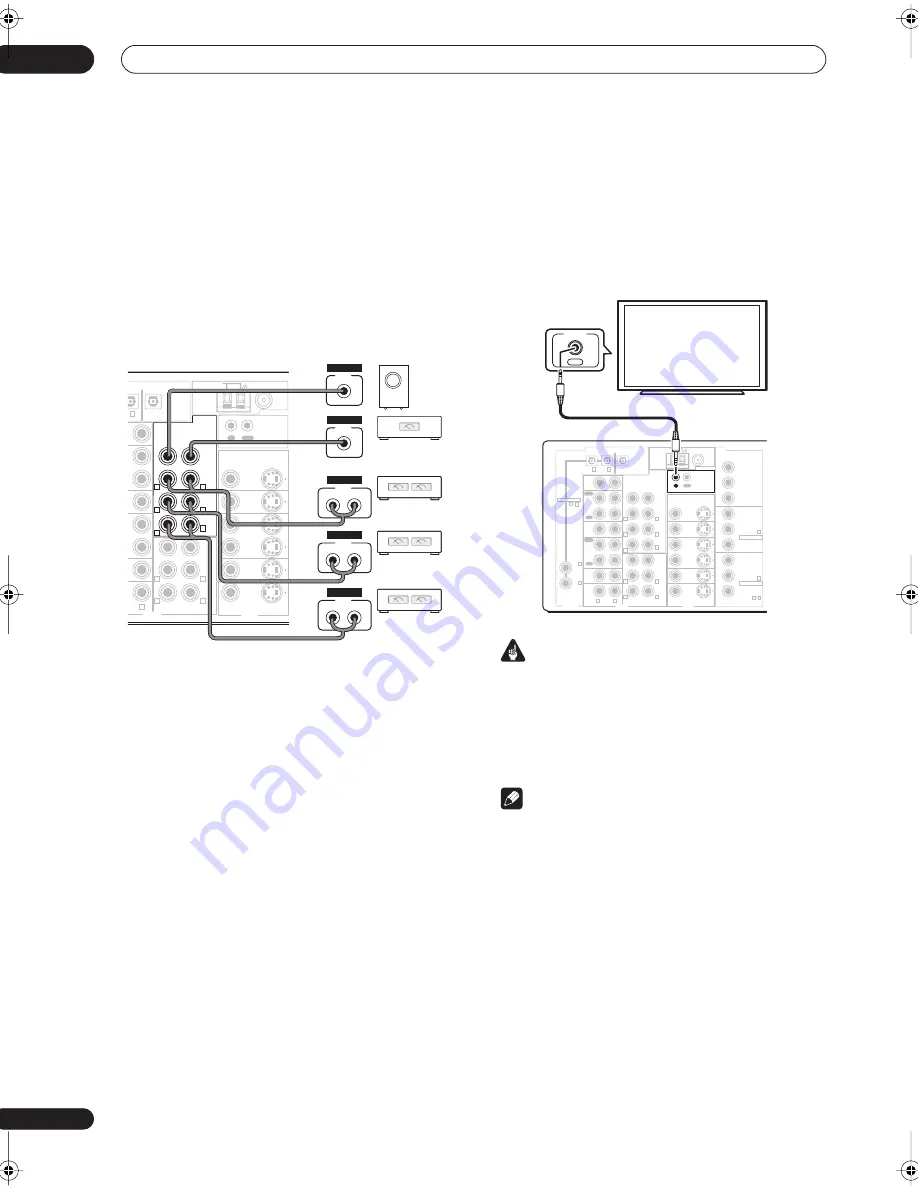
Other connections
10
58
En
Connecting additional amplifiers
This receiver has more than enough power for any home
use, but it’s possible to add additional amplifiers to every
channel of your system using the pre-outs. Make the
connections shown below to add amplifiers to power
your speakers.
• Before making or changing the connections, switch
off the power and disconnect the power cord from the
AC outlet.
• You can use the additional amplifier on the surround
back channel pre-outs for a single speaker as well. In
this case plug the amplifier into the left (
L (Single)
)
terminal only.
• The sound from the surround back terminals will
depend on how you have configured the
Surround
back speaker setting
on page 38.
• To hear sound only from the pre-outs, switch the
speaker system to
OFF
, or simply disconnect any
speakers that are connected directly to the receiver.
• If you’re not using a subwoofer, change the front
speaker setting (see
Speaker Setting
on page 44) to
large.
Using this receiver with a Pioneer
plasma display
If you have a Pioneer plasma display, you can use an
SR+ cable (see note below) to connect it to this unit and
take advantage of various convenient features, such as
automatic video input switching of the plasma display
when the input is changed.
Important
• If you connect to a Pioneer plasma display using an
SR+ cable, you will need to point the remote control
at the plasma display remote sensor to control the
receiver. In this case, you won’t be able to control the
receiver using the remote control if you switch the
plasma display off.
Note
• This receiver is compatible with all Pioneer plasma
displays from 2003 onward.
OUT
IN
CONTROL
N
OUT
PRE OUT
CEN-
TER
CEN-
TER
SUR-
ROUND
SUR-
ROUND
SUR-
ROUND
BACK
(Single)
FRONT
FRONT
SUBW.
SUBW.
MULTI CH IN
DIGITAL
MONITOR
VIDEO1
DVR /
VCR
T V /
SAT
DVD/
LD
IN
IN
IN
VIDEO
AUDIO
VIDEO
S-VIDEO
IN
OUT
OUT
ANTENNA
AM
LOOP
FM UNBAL 75
Ω
V/SAT)
1
R
L
R
L
R
R
L
L
R
L
L
INPUT
L
R
ANALOG
INPUT
L
R
ANALOG
INPUT
L
R
ANALOG
INPUT
ANALOG
INPUT
ANALOG
Front channel
amplifier
Surround channel
amplifier
Surround back
channel amplifier
Powered
subwoofer
Center channel
amplifier (mono)
OUT
IN
CONTROL
ASSIGNABLE
IN
(DVD/
LD)
IN
(CD)
DIGITAL
IN
(CD-R/ TAPE/MD)
CD
IN
IN
IN
IN
IN
IN
OUT
OUT
CD-R/
TAPE/MD
VIDEO1
DVR /
VCR
DVD/
LD
TV/
SAT
IN
OUT
PRE OUT
CEN-
TER
CEN-
TER
SUR-
ROUND
SUR-
ROUND
SUR-
ROUND
BACK
(Single)
FRONT
FRONT
SUBW.
SUBW.
MULTI CH IN
DIGITAL
MONITOR
VIDEO1
DVR /
VCR
T V /
SAT
DVD/
LD
IN
IN
IN
VIDEO
COMPONENT
ASSIGNABLE
ASSIGNABLE
AUDIO
VIDEO
S-VIDEO
IN
IN
OUT
OUT
ANTENNA
AM LOOP
FM UNBAL 75
Ω
MONITOR OUT
Y
Y
P
B
P
R
P
B
P
R
Y
P
B
P
R
(TV/SAT)
4
3
2
1
1
2
2
IN
1
1
4
R
L
R
L
R
R
L
L
R
R
L
L
PLAY
PLAY
REC
REC
VIDEO
OUT
CONTROL
Pioneer plasma
display
VSX_1014.book.fm 58 ページ 2004年5月14日 金曜日 午前9時24分
















































