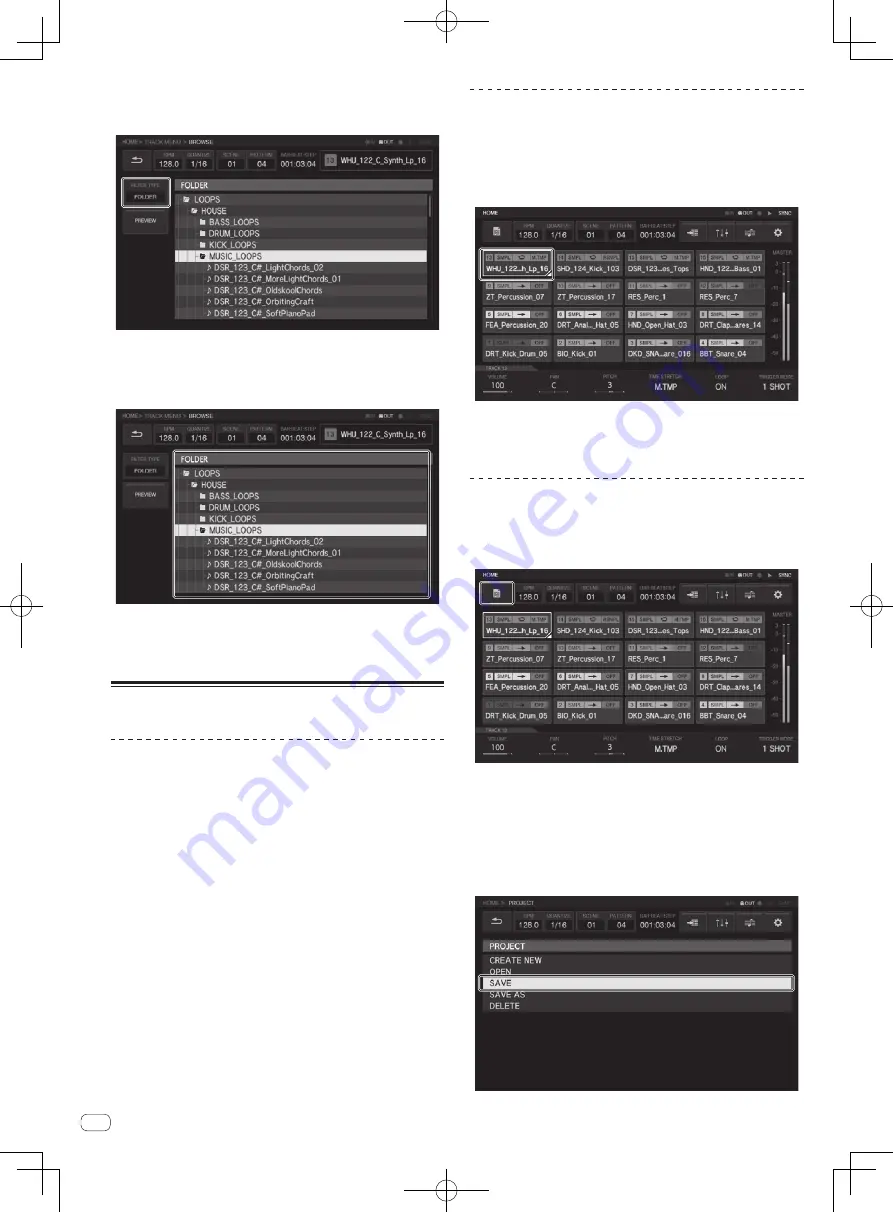
En
12
3 Tap [FILTER TYPE] and select [FOLDER].
The internal memory and USB device details are displayed as a tree on
the right-hand side of the touch display.
4 Turn the rotary selector to select the sample you wish
to load and then press the rotary selector.
The sample is loaded to the track, and the name of the loaded sample is
displayed at the top right of the screen.
!
Press the rotary selector when a folder is selected opens or closes
the folder.
!
Turning the rotary selector while pressing the [
SHIFT
] button moves
the focus on a folder basis (sample file lines are skipped).
Creating a pattern
Recording a performance (dynamic
recording)
1 Press the [
k
] button.
The [
k
] button lights in red and recording is enabled.
2 Press the [
d
] button.
The [
d
] button lights in green and the sequence plays while recording
is enabled.
3 Hit the performance pads to record triggers.
A trigger is recorded at the timing that the pad is tapped. The step key to
which the trigger was input lights or flashes in the track color..
Programming triggers (step recording)
1 Tap a track for step recording.
The sequence of the selected track is indicated on the 16-step keys.
!
A track can also be selected by turning the rotary selector.
!
A track can also be selected by hitting a performance pad while the
[
TRACK
] button is in the ON state.
2 Press the 16-step keys to input triggers.
The step keys corresponding to the programmed sequence lights in the
track color.
Saving a project
1 Tap the [PROJECT] button.
The PROJECT screen appears on the touch display. In the project screen,
you can perform operations such as loading and saving projects.
2 Turn the rotary selector to select [SAVE] and then
press the rotary selector.
A saving window pops up. The progress is indicated by a progress bar in
the pop-up screen.
!
When saving is completed, the pop-up windows disappears and the
project screen appears.
!
To change the project name and then save the project, select
[
SAVE AS
], enter a project name, and then save the project.
Summary of Contents for TORAIZ SP-16
Page 15: ...En 15 English ...
Page 41: ...De 15 Deutsch ...
Page 55: ...It 15 Italiano ...
Page 69: ...Nl 15 Nederlands ...
Page 83: ...Es 15 Español ...
Page 109: ...15 Ru 15 Ru 15 Русский ...
Page 110: ...16 Ru 16 ...













































