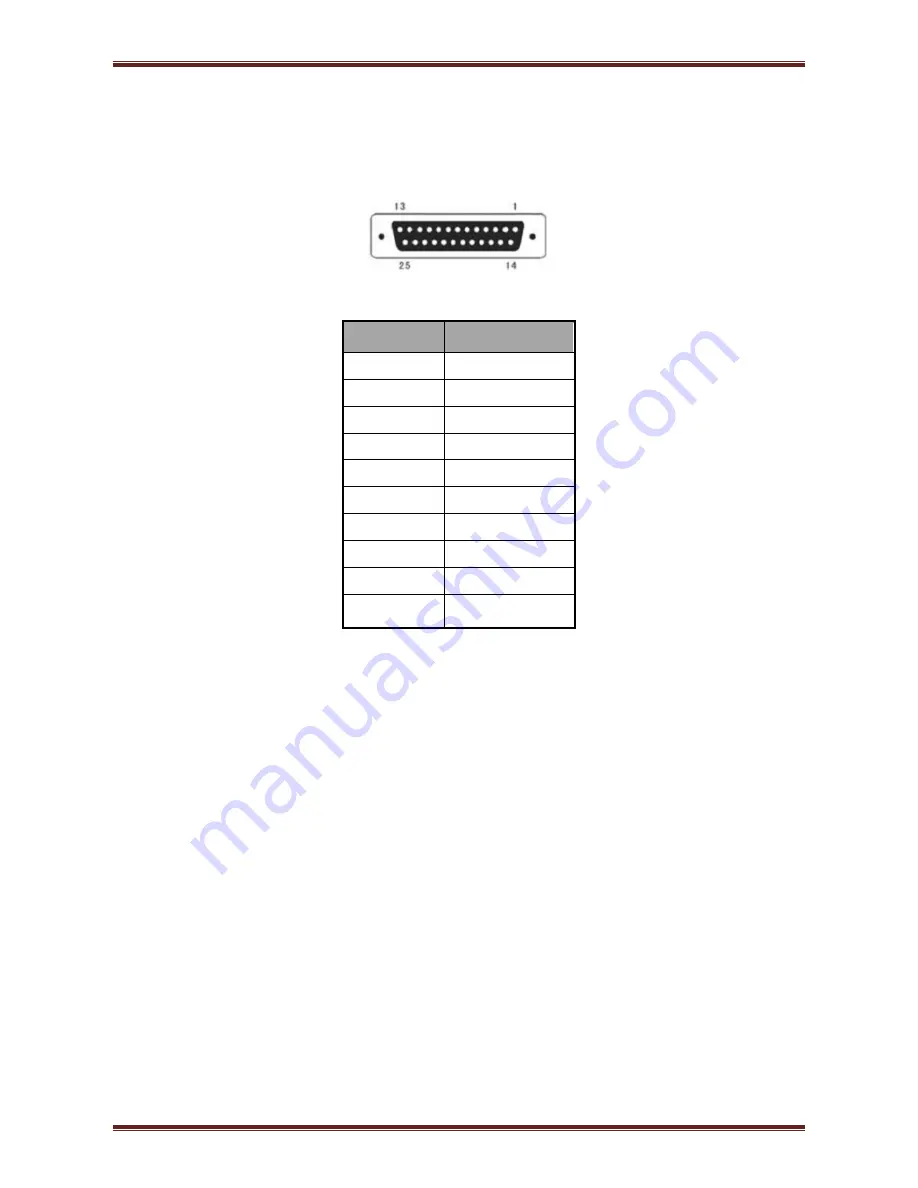
STEP-5e User Manual
Page 21
Printer serial interface are compatible with RS 232 standard, with 25pin socket.
User can gain the setting of interface via printing configuration sample; the default setting of serial
interface is as follow, 9600bps(baud rates), 8 bit(data bit), 1 bit(stop bit), no parity, support
RTS/CTS handshaking protocol.
Figure 5-4-1b
PIN No.
Signal Definition
PIN1
Frame Ground
PIN2
TXD
PIN 3
RXD
PIN 4
RTS
PIN 5
Unconnected
PIN 6
DSR
PIN 7
GND
PIN 8~19
Unconnected
PIN 20
DTR
PIN 21~25
Unconnected









































