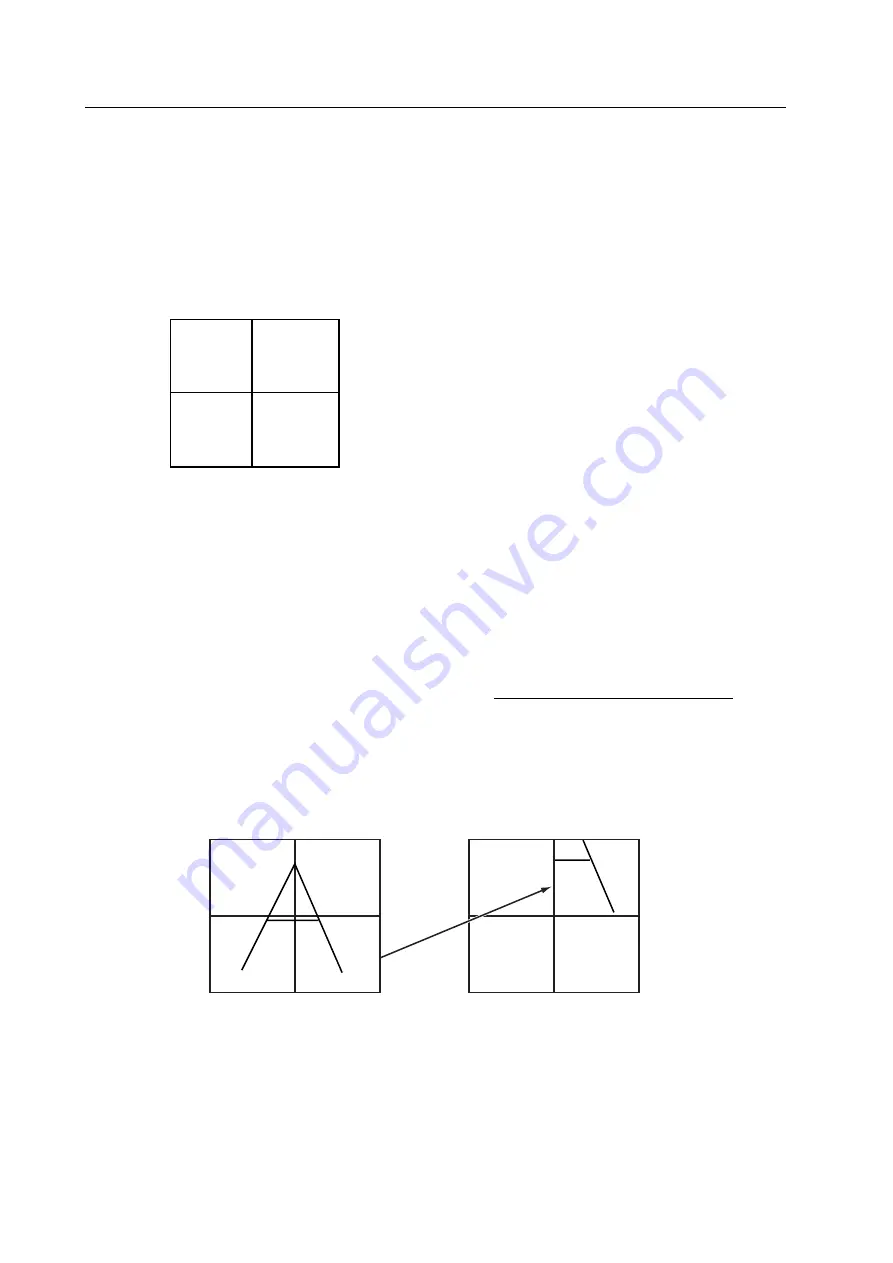
188
MVP MANUAL
15. RMD-V3104U, RMD-V3104A additional commands
[B command]
Form:
Bh1h2ad1d2d3d4
Function:
Controls the designated screen individually
Explanation: h1h2 :Screen no. (00~03, FF)
00~03 :Directly designates the VOUT port output (single screen)
FF
:Designates all of the screens
0 0
0 1
0 2
0 3
Screen no.
a: Image input (A, C, *)
A: Input port A (selects option port input)
C: Input port C (selects video input)
*: Inputs that have been selected for each output terminal
d1: Magnification in the H (horizontal) direction (1~8)
d2: Magnification in the V (vertical) direction (1~8)
d3: Screen position in the H direction (1~8, counting from the left)
d4: Screen position in the V direction (1~8, counting from the top)
•
The input port for RM-V1000N system processor video input is input port B
•
Monochrome mode is usually cancelled, but by adding ‘B’ to the end of the command you can
execute the command while maintaining monochrome display.
(Example)
B01A2212
Magnify the A input by a factor of 2 in the horizontal direction and a factor of 2 in the vertical
direction, and then display the image in position 1 from the left, position 2 from the top on
output screen no. 01.
Summary of Contents for RMD-V3104U
Page 6: ......
Page 7: ......
Page 8: ......
Page 9: ......
Page 10: ......
Page 11: ......
Page 12: ......
Page 13: ......
Page 14: ......
Page 20: ...10 GENERAL SPECIFICATIONS Fig 2 1 2 Control Panel ...
Page 66: ...56 INSTALLATION AND ASSEMBLY Fig 3 4 22 Rear view M8x65 x 6 M8x45 x 2 ...
Page 106: ...96 ADJUSTMENTS ...
Page 107: ...97 ADJUSTMENTS ...
Page 109: ...99 ADJUSTMENTS Movement on screen Displayed OSD ...
Page 110: ...100 ADJUSTMENTS ...
Page 111: ...101 ADJUSTMENTS ...
Page 112: ...102 ADJUSTMENTS ...
Page 113: ...103 ADJUSTMENTS ...




































