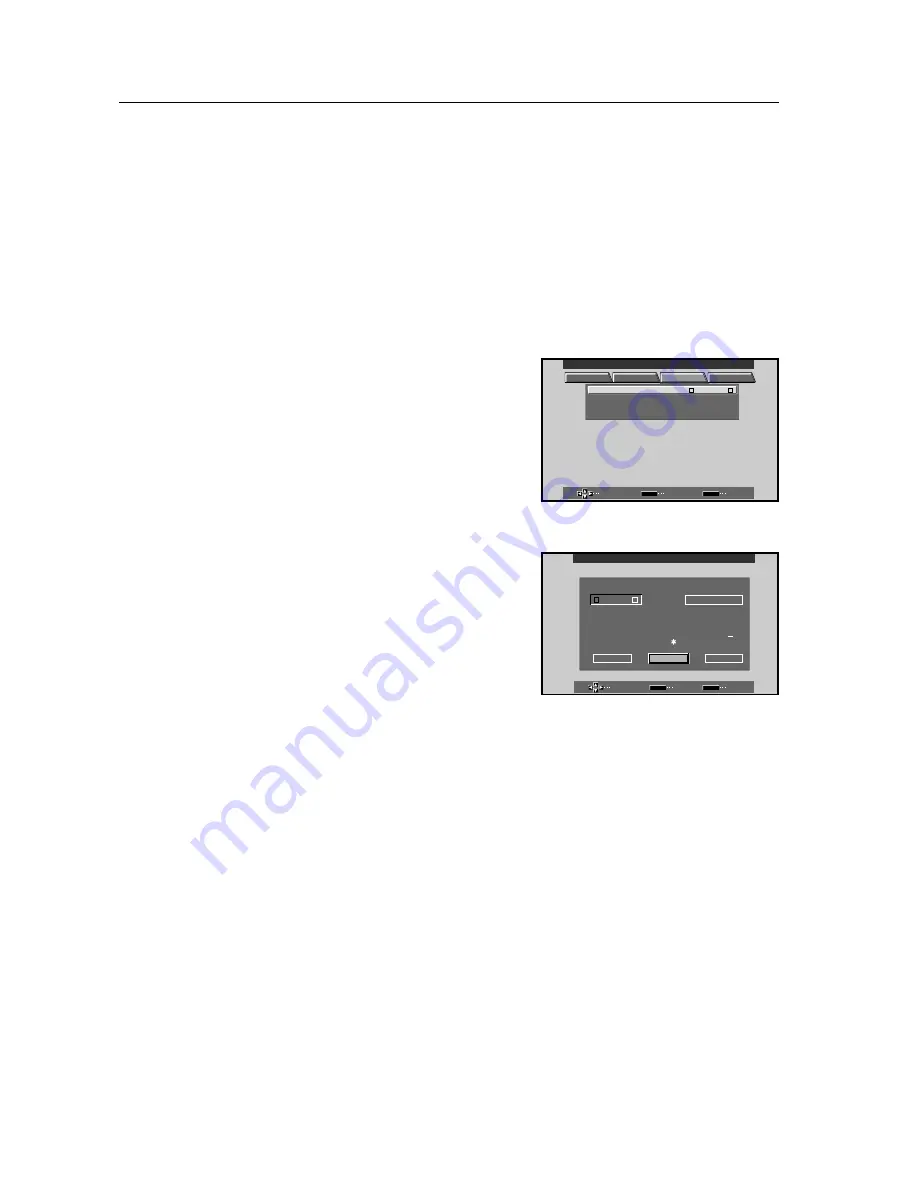
136
Menu Mode
5.3.4 Settings in menu mode
1) Rewriting the input display
The content displayed onscreen can be rewritten when input is changed.
Where INPUT1 is normally displayed, for example, could be changed to display the name of a peripheral device, such
as COMPUTER. (A maximum of 8 characters can be displayed.)
Example: Changing the INPUT LABEL from INPUT1 to COMPUTER
1
Press the INPUT button and select INPUT1.
2
Enter menu mode and select SET UP.
3
Select INPUT LABEL.
4
Move the cursor to the first relevant character (C in the example) and press the SET button. (Repeat this process
to select all 8 characters.)
• Any of the 52 characters displayed on the menu screen can be used.
• When you select a character and then press the SET button, the input point will advance one character.
• If you make a mistake, select BACK SPACE and press the SET button. This will move the input point back one
character.
• To restore the display to the initial setting (INPUT1, in this case), select RESET and press the SET button.
5
After you have finished inputting characters, move the cursor to END and press the SET button.
Screen
2
]
]
SELECT
ENTER
EXIT
SET
MENU
PICTURE
SCREEN
SET UP
OPTION
: V G A
:
NT
: A U T O
S E T T I N
C L AMP
POWE R
:
G
OF F
P
S I T I O N
O
M N A GEME
A
I N P UT
I N P UT 1
L
E
B
L A
MAIN MENU
INPUT1
SELECT
SET
EXIT
SET
MENU
BACK SPACE
J
M
K L
B C D E
F
G
I
H
W
Z
X Y
N O P
Q R S T
V
U
9
.
,
0 1 2
3 4
5 6
8
7
#
~
? &
/
–
(
)
@
:
I N P UT
I N P UT 1
L
E
B
L A
T
E
S
R E
I N P U T 1
D
N
E
A
'
"
E
C
A
S P
MAIN MENU
Screen
3






























