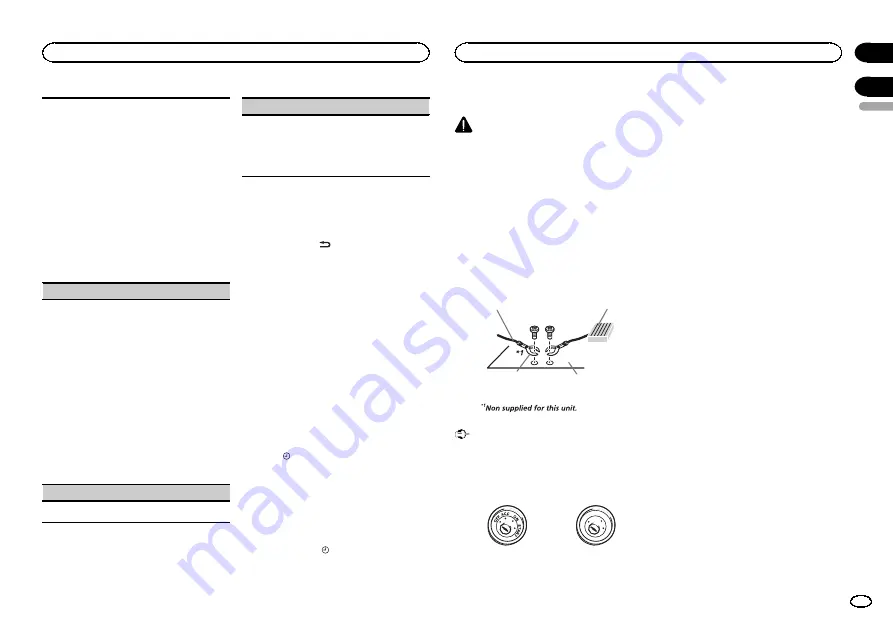
The rear speaker leads output can be used for full-
range speaker or subwoofer connection.
If you switch to
SW
, you can connect a rear speak-
er lead directly to a subwoofer without using an
auxiliary amp.
Initially,
REAR-SP
is set for rear full-range speaker
connection (
FUL
).
1
Press
M.C.
to select the desired setting.
FUL
—
SW
!
Even if you change this setting, there will
be no output if you select
OFF
in
SUB.W
(Refer to
!
If you change this setting, subwoofer out-
put in the audio menu will return to the fac-
tory settings.
PREOUT
(preout setting)
The RCA outputs can be used for rear speaker or
subwoofer connection.
If you switch to
SW
, you can connect a rear speak-
er lead directly to a subwoofer without using an
auxiliary amp.
Initially,
PREOUT
is set for rear full-range speaker
connection (
SW
).
1
Press
M.C.
to select the desired setting.
SW
—
REA
!
Even if you change this setting, there will
be no output if you select
OFF
in
SUB.W
(Refer to
!
If you change this setting, subwoofer out-
put in the audio menu will return to the fac-
tory settings.
DEMO
(demo display setting)
1
Press
M.C.
to turn the demo display on or off.
SCROLL
(scroll mode setting)
When ever scroll is set to
ON
, recorded text infor-
mation scrolls continuously in the display. Set to
OFF
if you prefer the information to scroll just
once.
1
Press
M.C.
to turn the ever scroll on or off.
Switching the dimmer setting
You can adjust the brightness of illumination.
%
Press and hold
.
Using an AUX source
1
Insert the stereo mini plug into the AUX
input jack.
2
Press SRC/OFF to select AUX as the
source.
Note
AUX cannot be selected unless the auxiliary set-
ting is turned on. For more details, refer to
Turning the clock display on
or off
%
Press
/DISP OFF to turn the clock dis-
play on or off.
#
The clock display disappears temporarily when
you perform other operations, but the clock display
appears again after 25 seconds.
Turning the display off or on
%
Press and hold
/DISP OFF until the dis-
play turns off and on.
Connections
WARNING
!
Use speakers over 50 W (output value) and
between 4
W
to 8
W
(impedance value). Do
not use 1
W
to 3
W
speakers for this unit.
!
The black cable is ground. When installing
this unit or power amp (sold separately),
make sure to connect the ground wire first.
Ensure that the ground wire is properly con-
nected to metal parts of the car
’
s body. The
ground wire of the power amp and the one of
this unit or any other device must be con-
nected to the car separately with different
screws. If the screw for the ground wire loos-
ens or falls out, it could result in fire, genera-
tion of smoke or malfunction.
Ground wire
Metal parts of car’s body
POWER AMP
Other devices
(Another electronic
device in the car)
Important
!
When installing this unit in a vehicle without
an ACC (accessory) position on the ignition
switch, failure to connect the red cable to the
terminal that detects operation of the ignition
key may result in battery drain.
ON
S
T
A
R
T
O
FF
ACC position
No ACC position
!
Use this unit with a 12-volt battery and nega-
tive grounding only. Failure to do so may re-
sult in a fire or malfunction.
!
To prevent a short-circuit, overheating or mal-
function, be sure to follow the directions
below.
—
Disconnect the negative terminal of the bat-
tery before installation.
—
Secure the wiring with cable clamps or adhe-
sive tape. Wrap adhesive tape around wiring
that comes into contact with metal parts to
protect the wiring.
—
Place all cables away from moving parts,
such as the shift lever and seat rails.
—
Place all cables away from hot places, such
as near the heater outlet.
—
Do not connect the yellow cable to the battery
by passing it through the hole to the engine
compartment.
—
Cover any disconnected cable connectors
with insulating tape.
—
Do not shorten any cables.
—
Never cut the insulation of the power cable of
this unit in order to share the power with
other devices. The current capacity of the
cable is limited.
—
Use a fuse of the rating prescribed.
—
Never wire the negative speaker cable directly
to ground.
—
Never band together negative cables of multi-
ple speakers.
!
When this unit is on, control signals are sent
through the blue/white cable. Connect this
cable to the system remote control of an ex-
ternal power amp or the vehicle
’
s auto-anten-
na relay control terminal (max. 300 mA
12 V DC). If the vehicle is equipped with a
glass antenna, connect it to the antenna
booster power supply terminal.
!
Never connect the blue/white cable to the
power terminal of an external power amp.
Also, never connect it to the power terminal
of the auto antenna. Doing so may result in
battery drain or a malfunction.
English
Operating this unit
9
Section
Installation
En
02
03


































