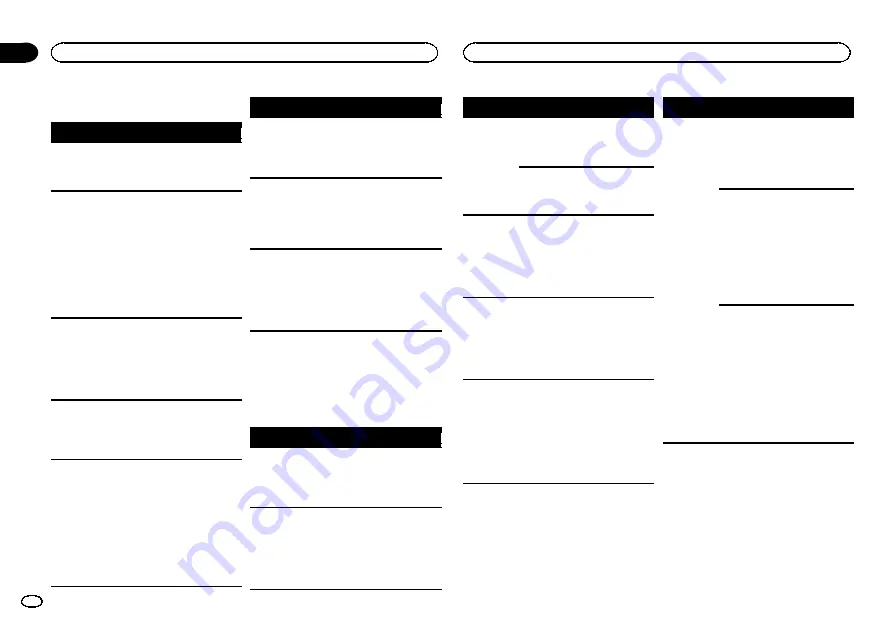
Troubleshooting
Symptom
Cause
Action
The display
screen
changes at
random.
Demo mode is
on.
Turn off the demo
display setting.
The display
screen
changes at
random in-
stead of dis-
playing the
clock continu-
ously even
with the clock
display turned
on.
Demo mode is
on.
Turn off the demo
display setting.
The display
screen
changes at
random even
with the dis-
play off
turned off.
Demo mode is
on.
Turn off the demo
display setting.
The display
automatically
returns to the
ordinary dis-
play.
You did not per-
form any opera-
tion within
about 30 sec-
onds.
Perform operation
again.
The repeat
play range
changes un-
expectedly.
Depending on
the repeat play
range, the se-
lected range
may change
when another
folder or track is
being selected
or during fast
forwarding/re-
versing.
Select the repeat
play range again.
Symptom
Cause
Action
A subfolder is
not played
back.
Subfolders can-
not be played
when
FLD
(fold-
er repeat) is se-
lected.
Select another re-
peat play range.
NO XXXX
ap-
pears when a
display is
changed (
NO
TITLE
, for ex-
ample).
There is no em-
bedded text in-
formation.
Switch the display
or play another
track/file.
The unit is
malfunction-
ing.
There is inter-
ference.
You are using a
device, such as
a cellular
phone, that
transmits elec-
tric waves near
the unit.
Move electrical
devices that may
be causing the in-
terference away
from the unit.
Error messages
When you contact your dealer or your nearest
Pioneer Service Center, be sure to note the error
message.
USB storage device/iPod
Message
Cause
Action
NO DEVICE
When plug and
play is off, no
USB storage de-
vice or iPod is
connected.
!
Turn the plug
and play on.
!
Connect a com-
patible USB stor-
age device/iPod.
FRMT READ
Sometimes
there is a delay
between the
start of playback
and when you
start to hear any
sound.
Wait until the
message disap-
pears and you
hear sound.
Message
Cause
Action
NO AUDIO
There are no
songs.
Transfer the audio
files to the USB
storage device
and connect.
The connected
USB storage de-
vice has secur-
ity enabled.
Follow the USB
storage device in-
structions to dis-
able the security.
SKIPPED
The connected
USB storage de-
vice contains
files embedded
with Windows
Media
ä
DRM 9/
10.
Play an audio file
not embedded
with Windows
Media DRM 9/10.
PROTECT
All the files in
the USB storage
device are em-
bedded with
Windows Media
DRM 9/10.
Transfer audio
files not em-
bedded with
Windows Media
DRM 9/10 to the
USB storage de-
vice and connect.
N/A USB
The USB device
connected to is
not supported
by this unit.
!
Connect a USB
Mass Storage
Class compliant
device.
!
Disconnect
your device and
replace it with a
compatible USB
storage device.
Message
Cause
Action
CHECK USB
The USB con-
nector or USB
cable has short-
circuited.
Check that the
USB connector or
USB cable is not
caught in some-
thing or dam-
aged.
The connected
USB storage de-
vice consumes
more than
500 mA (maxi-
mum allowable
current).
Disconnect the
USB storage de-
vice and do not
use it. Turn the
ignition switch to
OFF, then to ACC
or ON and then
connect only
compliant USB
storage devices.
The iPod oper-
ates correctly
but does not
charge.
Make sure the
connection cable
for the iPod has
not shorted out
(e.g., not caught
in metal objects).
After checking,
turn the ignition
switch OFF and
back ON, or dis-
connect the iPod
and reconnect.
Additional information
12
Appendix
Additional information
En


































