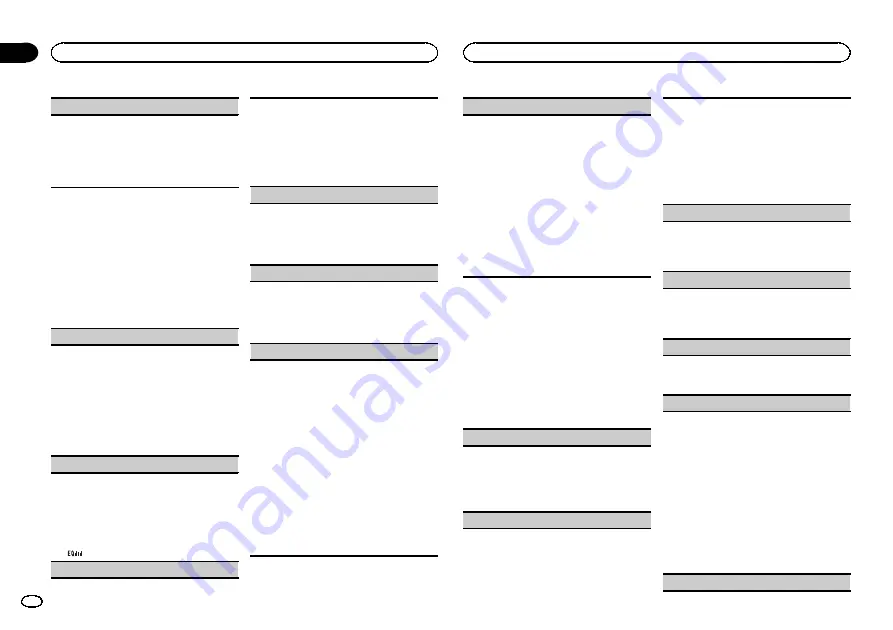
S.RTRV
(sound retriever)
Automatically enhances compressed audio and
restores rich sound.
1
Press
M.C.
to select the desired setting.
For details, refer to
audio and restoring rich sound (sound retriever)
Audio adjustments
1
Press M.C. to display the main menu.
2
Turn M.C. to change the menu option
and press to select AUDIO.
3
Turn M.C. to select the audio function.
After selecting, perform the following proce-
dures to set the audio function.
FAD/BAL
(fader/balance adjustment)
1
Press
M.C.
to display the setting mode.
2
Press
M.C.
to cycle between fader (front/rear)
and balance (left/right).
3
Turn
M.C.
to adjust speaker balance.
!
When the rear output and RCA output setting
are
SW
, you cannot adjust front/rear speaker
balance. Refer to
on this page. Refer to
PRESET EQ
(equalizer recall)
1
Press
M.C.
to display the setting mode.
2
Turn
M.C.
to select the equalizer.
DYNAMIC
—
VOCAL
—
NATURAL
—
CUSTOM
—
FLAT
—
POWERFUL
3
Press
M.C.
to confirm the selection.
!
You can also switch the equalizer by pressing
repeatedly.
TONE CTRL
(equalizer adjustment)
!
Adjusted equalizer curve settings are stored in
CUSTOM
.
1
Press
M.C.
to display the setting mode.
2
Press
M.C.
to select
BASS
(bass)/
MID
(mid)/
TREBLE
(treble).
3
Turn
M.C.
to adjust the level.
Adjustment range:
+6
to
–
6
LOUD
(loudness)
Loudness compensates for deficiencies in the low-
frequency and high-frequency ranges at low vol-
ume.
1
Press
M.C.
to select the desired setting.
OFF
(off)
—
LOW
(low)
—
HI
(high)
SUB.W
(subwoofer on/off setting)
This unit is equipped with a subwoofer output
which can be turned on or off.
1
Press
M.C.
to select the desired setting.
NOR
(normal phase)
—
REV
(reverse phase)
—
OFF
(subwoofer off)
SUB.W CTRL
(subwoofer adjustment)
The cut-off frequency and output level can be ad-
justed when the subwoofer output is on.
Only frequencies lower than those in the selected
range are outputted from the subwoofer.
!
When you select
OFF
in
SUB.W
, you cannot se-
lect this function. For details, refer to
1
Press
M.C.
to display the setting mode.
2
Press
M.C.
to cycle between the cut-off fre-
quency and output level of the subwoofer.
Cut-off frequency (Cut-off frequency display
flashes.)
—
Output level (Output level display
flashes.)
3
Turn
M.C.
to select the desired setting.
Cut-off frequency:
50HZ
—
63HZ
—
80HZ
—
100HZ
—
125HZ
Output level:
–
24
to
+6
SLA
(source level adjustment)
SLA
(Source level adjustment) lets you adjust the
volume level of each source to prevent radical
changes in volume when switching between sour-
ces.
!
Settings are based on the FM volume level,
which remains unchanged.
!
The MW volume level can also be adjusted
with this function.
!
When selecting FM as the source, you cannot
switch to
SLA
.
1
Press
M.C.
to display the setting mode.
2
Turn
M.C.
to adjust the source volume.
Adjustment range:
+4
to
–
4
3
Press
M.C.
to confirm the selection.
Initial settings
1
Press and hold SRC/OFF until the unit
turns off.
2
Press M.C. and hold until function name
appears in the display.
3
Turn M.C. to select the initial setting.
After selecting, perform the following proce-
dures to set the initial setting.
CLOCK SET
(setting the clock)
1
Press
M.C.
to display the setting mode.
2
Press
M.C.
to select the segment of the clock
display you wish to set.
Hour
—
Minute
3
Turn
M.C.
to adjust the clock.
FM STEP
(FM tuning step)
Normally, the FM tuning step employed by seek
tuning is 50 kHz. When AF or TA is on, the tuning
step automatically changes to 100 kHz. It may be
preferable to set the tuning step to 50 kHz when
AF is on.
!
The tuning step remains at 50 kHz during man-
ual tuning.
1
Press
M.C.
to select the FM tuning step.
50
(50 kHz)
—
100
(100 kHz)
MW STEP
(MW tuning step)
The MW tuning step can be switched between
9 kHz and 10 kHz.
1
Press
M.C.
to select the MW tuning step.
9
(9 kHz)
—
10
(10 kHz)
AUTO-PI
(auto PI seek)
The unit can automatically search for a different
station with the same programming, even during
preset recall.
1
Press
M.C.
to turn Auto PI seek on or off.
AUX
(auxiliary input)
Activate this setting when using an auxiliary de-
vice connected to this unit.
1
Press
M.C.
to turn
AUX
on or off.
USB PNP
(plug and play)
This setting allows you to switch your source to
USB
/
iPod
automatically.
1
Press
M.C.
to turn the plug and play function
on or off.
ON
–
When a USB storage device/iPod is con-
nected, depending on the type of device, the
source is automatically switched to
USB
/
iPod
when you turn on the engine. If you disconnect
your USB storage device/iPod, this unit
’
s
source is turned off.
OFF
–
When a USB storage device/iPod is con-
nected, the source is not switched to
USB
/
iPod
automatically. Please change the source
to
USB
/
iPod
manually.
REAR-SP
(rear output setting)
Operating this unit
8
Section
Operating this unit
En
02


































