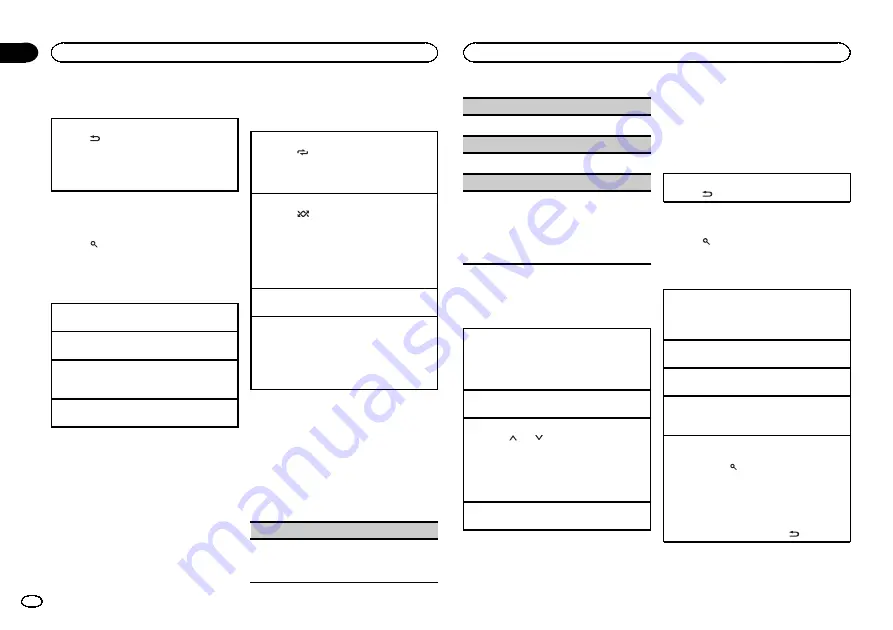
Displaying text information
Selecting the desired text information
1
Press
.
!
Depending on the version of iTunes used to
write MP3 files to media file types, incompati-
ble text stored within an audio file may be dis-
played incorrectly.
Selecting and playing files from
the name list
1
Press
to switch to the file name list
mode.
2
Use M.C. to select the desired file name
(or folder name).
Changing the file or folder name
1
Turn
M.C.
Playing
1
When a file is selected, press
M.C.
Viewing a list of the files (or folders) in the se-
lected folder
1
When a folder is selected, press
M.C.
Playing a song in the selected folder
1
When a folder is selected, press and hold
M.C.
Advanced operations using
special buttons
Selecting a repeat play range
1
Press
6
/
to cycle between the following:
!
ALL
–
Repeat all files
!
ONE
–
Repeat the current file
!
FLD
–
Repeat the current folder
Playing files in random order
1
Press
5
/
to turn random play on or off.
Files in a selected repeat range are played in
random order.
!
To change songs during random play, press
d
to switch to the next track. Pressing
c
restarts
playback of the current track from the begin-
ning of the song.
Pausing playback
1
Press
4
/
PAUSE
to pause or resume.
Enhancing compressed audio and restoring rich
sound (sound retriever)
1
Press
3
/
S.Rtrv
to cycle between:
1
—
2
—
OFF
(off)
1
is effective for low compression rates, and
2
is effective for high compression rates.
Function settings
1
Press M.C. to display the main menu.
2
Turn M.C. to change the menu option
and press to select FUNCTION.
3
Turn M.C. to select the function.
After selecting, perform the following proce-
dures to set the function.
REPEAT
(repeat play)
1
Press
M.C.
to select a repeat play range.
For details, refer to
RANDOM
(random play)
1
Press
M.C.
to turn random play on or off.
PAUSE
(pause)
1
Press
M.C.
to pause or resume.
S.RTRV
(sound retriever)
Automatically enhances compressed audio and
restores rich sound.
1
Press
M.C.
to select the desired setting.
For details, refer to
audio and restoring rich sound (sound retriever)
iPod
Basic operations
Playing songs on an iPod
1
Open the USB port cover.
2
Connect an iPod to the USB cable using an
iPod Dock Connector.
Playback is performed automatically.
Selecting a song (chapter)
1
Press
c
or
d
.
Selecting an album
1
Press
1
/
or
2
/
.
!
The album may not be selected correctly if the
iPod has more than one album with the same
title on it. Select the album you want to listen
to using list search. For details, refer to
Fast forwarding or reversing
1
Press and hold
c
or
d
.
Notes
!
The iPod cannot be turned on or off when the
control mode is set to
CTRL AUDIO
.
!
Disconnect headphones from the iPod be-
fore connecting it to this unit.
!
The iPod will turn off about two minutes after
the ignition switch is set to OFF.
Displaying text information
Selecting the desired text information
1
Press
.
Browsing for a song
1
Press
to switch to the top menu of list
search.
2
Use M.C. to select a category/song.
Changing the name of the song or category
1
Turn
M.C.
Playlists
—
artists
—
albums
—
songs
—
podcasts
—
genres
—
composers
—
audiobooks
Playing
1
When a song is selected, press
M.C.
Viewing a list of songs in the selected category
1
When a category is selected, press
M.C.
Playing a song in the selected category
1
When a category is selected, press and hold
M.C.
Searching the list by alphabet
1
When a list for the selected category is dis-
played, press
to switch to alphabet search
mode.
!
You also can switch to alphabet search
mode by turning
M.C.
twice.
2
Turn
M.C.
to select a letter.
3
Press
M.C.
to display the alphabetical list.
!
To cancel searching, press
.
Operating this unit
6
Section
Operating this unit
En
02


































