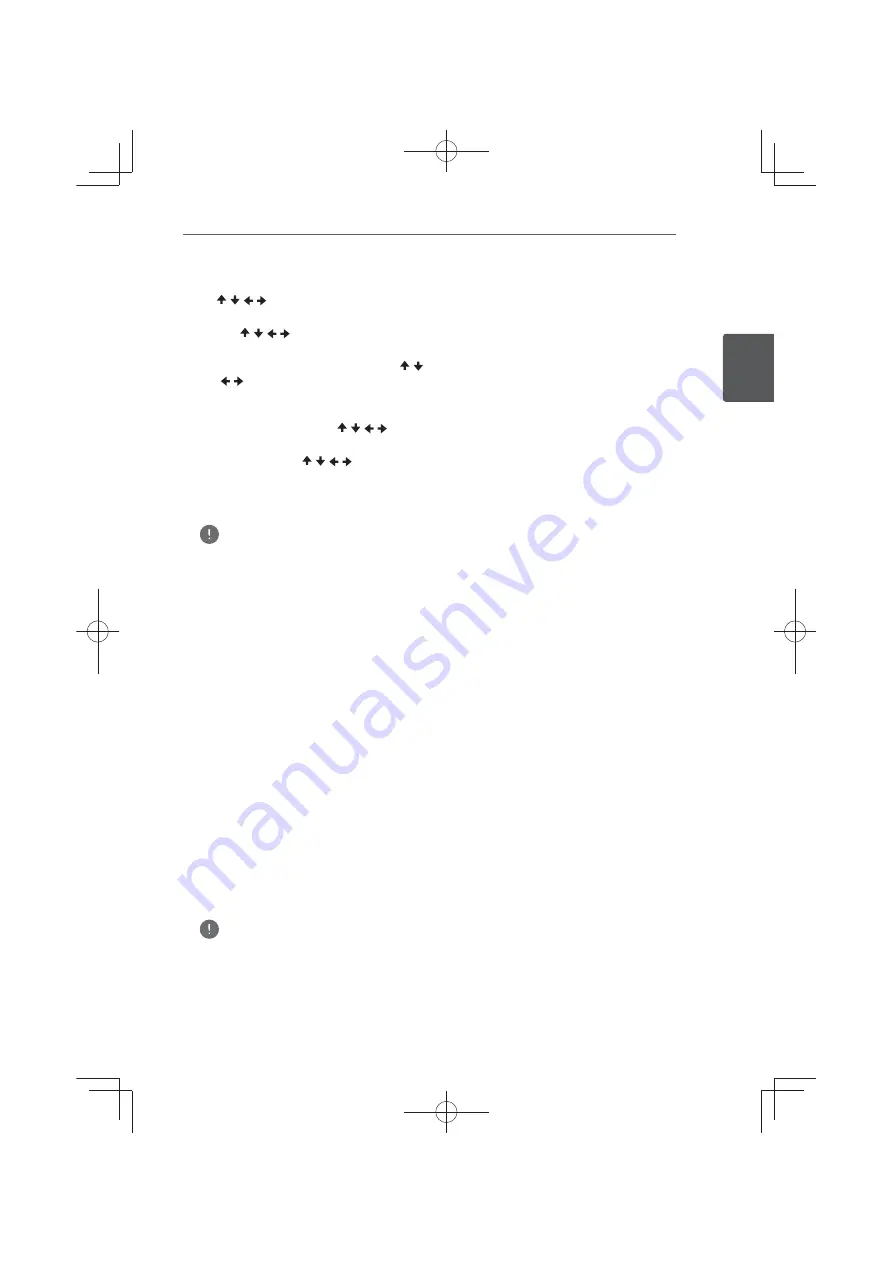
Connecting
41
En
C
onnec
ting
2
6. How to enter the security code.
1
Select the security code section using
/ / /
and press
ENTER
to start the
software keyboard.
2
Use
/ / /
to select characters and
items, and then press
ENTER
to input.
3
Select
[abc]
,
[ABC]
, or
[!@#$]
using
/
/ /
to switch to lower case characters,
upper case characters, or symbols.
4
Finish entering the security code by
selecting
[Enter]
using
/ / /
and
pressing
ENTER
.
7. Select
[Next]
using
/ / /
and press
ENTER
. If it connects success, it will display
connection success and IP is obtained.
8. Pressing
ENTER
ends
[Wireless Setting]
.
Note
y
:(3VHFXULW\PRGHJHQHUDOO\KDYHNH\V
available on an access point or wireless
router’s setting. If your access point or wireless
URXWHUXVH:(3VHFXULW\HQWHUWKHVHFXULW\
code of the key “No.1” to connect on your home
network.
y
An Access Point is a device that allows you to
connect to your home network wirelessly.
[Scan] –
The player scans the all available
access points or wireless routers within
range and display them as a list.
[Manual] –
Your access point may not
be broadcasting its access point name
(SSID). Check your router settings through
your computer and either set your router
to broadcast SSID, or manually enter the
access point name (SSID) in
[Manual]
.
[Auto] –
If your access point or wireless
router that supports the Push Button
Configuration method, select this option
and press the Push Button on your access
point or wireless router within 120 counts.
You do not need to know the access point
name (SSID) and security code of your
access point or wireless router.
Note
y
If there is no DHCP server on the network and
you want to set the IP address manually, Please
refer to “Setting the IP address”. (Page 77)
Summary of Contents for MCS-333
Page 95: ...Appendix 95 En Appendix 10 ...
Page 197: ...Annexe 103 Fr Annexe 10 ...
Page 291: ...Anhang 95 De Anhang 10 ...
Page 385: ...Appendice 95 It Appendice 10 ...
Page 479: ...Aanhangsel 95 NI Aanhangsel 10 ...
Page 575: ......






























