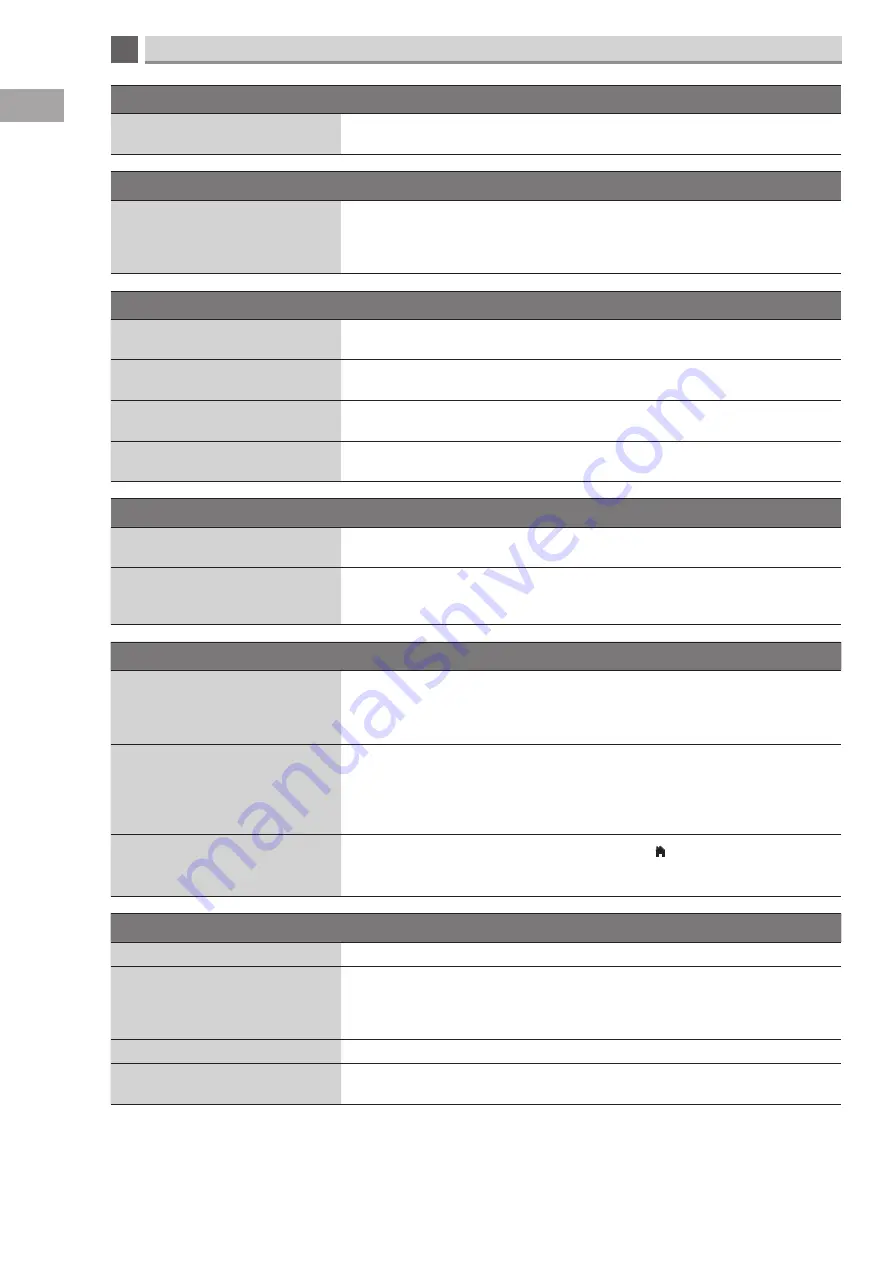
10
78
Other Information
GB
Password
Lost password
• The master password is “0423" enter this password and then change your password
to a number you will remember.
Some channel appear to be missing
When using the P+/- button some
channel are missing
• You may be selecting the channels in your Favorite list. Select ALL in the channel list
and this will allow you to view all the channels.
• You may have set some channels to be skipped, check the Channel Skip menu on
page 44.
There is a problem in VGA mode.
The signal is out of range (Invalid
format)
• Adjust the resolution, horizontal frequency, or vertical frequency.
Vertical bar or stripe on background
& horizontal incorrect position
• Use Auto configure or adjust clock, phase, or H/V position.
Screen colour is unstable or shows a
single colour
• Check the signal cable.
• Reinstall the PC video card.
TV is slow to respond when a VGA
cable is attached
• Check your VGA cable, it must be a fully wired cable.
Channels are not recording.
The PVR functions are not available
in every country
• PVR functions are not available in Finland.
Not all channels record
• You can only record free to air channels.
• You may have you run out of space on your USB storage device. Delete some files or
use another USB storage device.
Smart TV will not work properly
You are not connected to the
internet
• Run a connection test from the Network setting menu.
• Is your router switched on? Have you selected wireless as your connection method?
• Have you connected your Ethernet cable? Connect the cable.
• Try to reconnect by selecting Wireless setting in the Network settings menu.
Smart TV is very slow
• Check the location of your router, if you are using wireless move the router closer to
your TV.
• Try connecting using an Ethernet cable, this will give you the quickest connection
speeds.
• Check your broadband speeds you may need to upgrade.
Smart TV has frozen/locked up
• This can happen sometimes its normal, press the @/ to return back to the main
Smart TV menu.
• Press the TV button, then return to smart TV by pressing the SMART TV button.
TV picture is not in 3D
You have not selected 3D mode
• Press the 3D button on the remote control.
You are in Left Eye or Right Eye
mode
• Switch your TV back to normal TV mode and wait 30 seconds. Your 3D glasses will
automatically switch into standby. Then switch back to your 3D movie and press the
STANDBY button on the 3D glasses.
Are your 3D glasses switched on?
• Pair your 3D glasses to the TV.
Glasses are flickering
• Try switching the lights off, the 3D glasses may not work properly due to the
interference from magnetic fluorescent light (50Hz/60Hz).



















