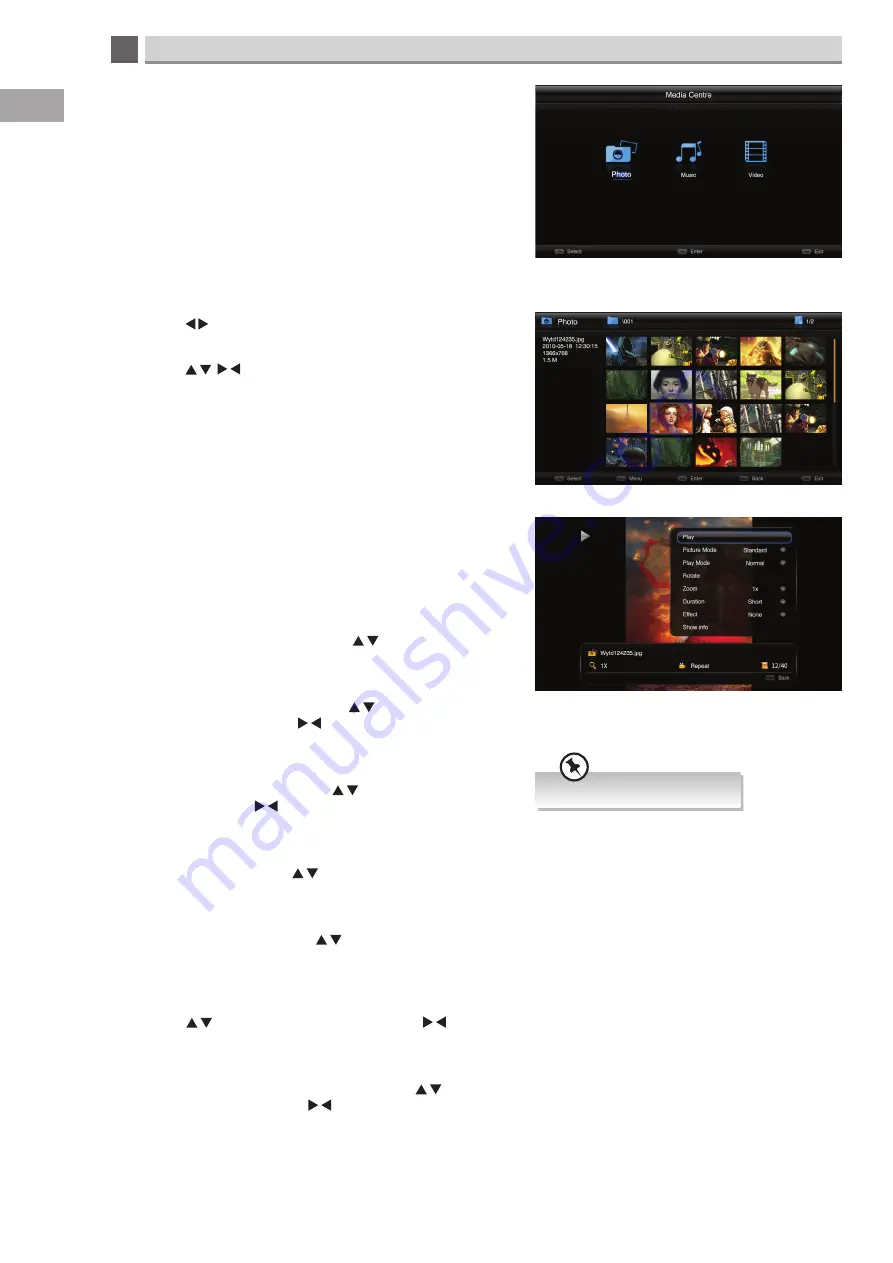
7
60
Entertainment
GB
Supported file formats: JPG.
Viewing photos
1. In media centre highlight PHOTO then press OK.
2. Press the buttons to select your desired USB storage
device. You may have more than one plugged in.
3. Press the buttons to locate the photo or folder
where you have stored your photos. When your TV
recognises the photos they will be displayed as icons.
4. Press the OK button the view the photo(s).
Changing the display modes
While viewing the photo if you press the MENU button you will
see a viewing options menu.
Play
• To play or pause your photos press the to highlight
PLAY or PAUSE then press OK.
Picture mode
• To change the picture mode press the to highlight
picture mode then press the buttons to select
Standard - Dynamic - Studio - Personal - Movie.
Play mode
• To change the play mode press the to highlight play
mode then press the buttons to select
Normal - Repeat All - Shuffle.
Rotate
• To rotate a picture press the to highlight rotate then
continuously press the OK button and the picture will rotate.
Zoom
• To zoom into a picture press the to highlight zoom then
press the OK button to zoom 1x, 2x, or 4x.
Duration
• To change the amount of time the photos are displayed,
press the to highlight duration then press the
buttons to select Short - Medium - long.
Effect
• To add a transition effect to your photos press the to
highlight effect then press the buttons to select
None - Dissolve - Wipe Right - Wipe Left - Wipe Up - Wide
Down - Box In - Box Out - Random.






























