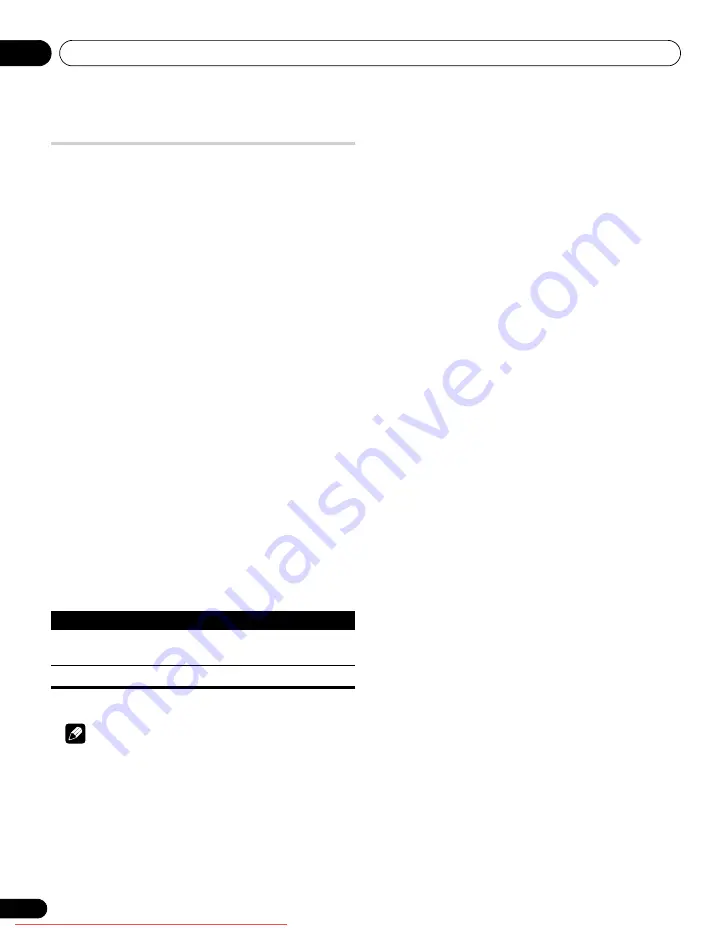
Utilisation avec un autre appareil
12
68
Fr
Utilisation de i/o link.A
Le téléviseur à écran plat comporte trois fonctions typiques i/o
link.A facilitant les connexions entre le téléviseur à écran plat et
d’autres appareils audiovisuels.
Lecture commandée par touche unique
Le téléviseur à écran plat étant en veille, il se met automatiquement
en service et fournit les images de la source audiovisuelle (par
exemple, magnétoscope, lecteur de DVD).
WYSIWYR (What You See Is What You Record) (Telle
image-tel enregistrement: vous enregistrez ce que
vous voyez)
Lorsque la télécommande du magnétoscope connecté est dotée de
la touche WYSIWYR, vous pouvez commencer automatiquement à
enregistrer en appuyant sur la touche WYSIWYR.
Chargement des préréglages
Les informations relatives aux chaînes préréglées sont
automatiquement transférées du téléviseur à écran plat à l’appareil
audiovisuel (par exemple, le magnétoscope) connecté à la prise
INPUT 2 ou INPUT 3.
Sélection de la prise péritel à utiliser avec
i/o link.A
Les prises INPUT 2 et INPUT 3 du téléviseur à écran plat sont
compatibles avec i/o link.A. Sélectionnez celle que vous souhaitez
utiliser.
1
Appuyez sur HOME MENU.
2
Sélectionnez “Configuration” (
/
puis ENTER).
3
Sélectionnez “Configuration Système” (
/
puis ENTER).
4
Sélectionnez “i/o link.A” (
/
puis ENTER).
5
Sélectionnez un réglage (
/
puis ENTER).
6
Appuyez sur HOME MENU pour quitter le menu.
Remarque
• Les fonctions i/o link.A ne sont disponibles que si l’appareil
audiovisuel est connecté à la prise INPUT 2 ou INPUT 3 du
téléviseur à écran plat au moyen d’un câble péritel à 21 broches,
toutes câblées.
• Pour de plus amples détails, voir le mode d’emploi de chaque
appareil.
• Si un câble péritel est connecté à la prise INPUT 3 avec i/o link.A
activée, les signaux d’entrée (autres que les composantes) sont
automatiquement identifiés et affichés. Si i/o link.A a été
désactivée, Vidéo est toujours sélectionné pour les signaux
autres que RVB car le système ne sait pas distinguer les signaux
RVB, Y/C (S-Vidéo) et CVBS (Vidéo); ainsi, la réception de
signaux Y/C (S-Vidéo) donne une image monochrome.
Élément
Description
ENTRÉE2
(réglage par défaut)
INPUT 2 est disponible pour i/o link.A
ENTRÉE3
INPUT 3 est disponible pour i/o link.A
PDP-LX609H.book Page 68 Thursday, September 4, 2008 5:04 PM
















































