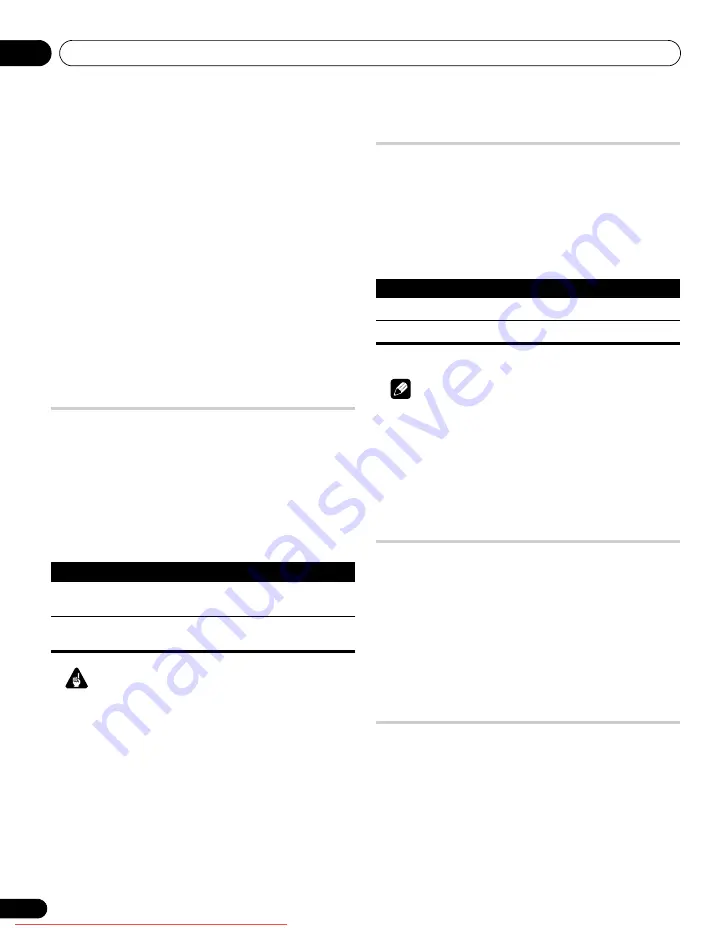
Useful adjustment settings
11
58
En
Selecting a wide mode
The HD Wide Mode adjusts the side masks that appear in a 4:3
image. Select from “Mode 1” or “Mode 2” when “Wide-Zoom” is
selected in “Auto Size”.
1
Repeat steps 1 to 3 provided for
Switching the vertical drive
mode (AV source only).
2
Select “Side Mask” (
/
then ENTER).
3
Select “HD Wide Mode” (
/
).
4
Select “Mode 1” or “Mode 2” (
/
).
If you select “Mode 1”, Side Mask Detection is automatically set to
“WIDE 1” when side masks are detected with “Wide-Zoom” for Auto
Size setting.
If you select “Mode 2”, Side Mask Detection is automatically set to
“WIDE 2” when side masks are detected with “Wide-Zoom” for Auto
Size setting.
5
Press HOME MENU to exit the menu.
Changing the brightness at both sides
of the screen (Side Mask)
With the 4:3, FULL 14:9, or CINEMA 14:9 screen size, you can
change the brightness of the grey side masks that appear at both
sides of the screen.
1
Repeat steps 1 to 3 provided for
Switching the vertical drive
mode (AV source only).
2
Select “Side Mask“ (
/
then ENTER).
3
Select “Brightness Sync.” (
/
).
4
Select the desired parameter (
/
).
Important
• The “Auto” setting adjusts the brightness of the side masks
according to the brightness of the screen and can reduce the
possibility of image retention.
5
Press HOME MENU to exit the menu.
Room Light Sensor
This function automatically adjusts the brightness of the display
panel in accordance with the brightness level of the viewing area.
For details, use the following procedure.
1
Repeat steps 1 to 3 provided for
Switching the vertical drive
mode (AV source only).
2
Select “Room Light Sensor” (
/
then ENTER).
3
Select “On” or “Off” (
/
then ENTER).
4
Press HOME MENU to exit the menu.
Note
• When you have selected “OPTIMUM” on the “AV Selection”
menu, the Room Light Sensor function will stay “On” even if you
select “Off” in step 3.
• This function is not available when PC signals are received.
• As this function automatically optimizes image quality, the
process in which image settings such as brightness and tint
gradually change may be seen on the screen. This is not a
malfunction.
Blue LED Dimmer
You can adjust the brightness of the POWER ON indicator
depending on the brightness level of the viewing area. When “Auto”
is selected, the brightness of the indicator changes to “High”, “Mid”
or “Low” to match the brightness level of the viewing area.
1
Repeat steps 1 to 3 provided for
Switching the vertical drive
mode (AV source only).
2
Select “Blue LED Dimmer” (
/
then ENTER).
3
Select “Auto”, “High”, “Mid” or “Low” (
/
then ENTER).
4
Press HOME MENU to exit the menu.
Orbiter
This function automatically shifts the image little by little to reduce
the occurrence of the burning.
1
Repeat steps 1 to 3 provided for
Switching the vertical drive
mode (AV source only).
2
Select “Orbiter” (
/
then ENTER).
3
Select “Mode 1” or “Mode 2” (
/
then ENTER).
Item
Description
Fixed
(default)
Always sets the same brightness for the grey side
masks
Auto
Adjusts the brightness of the grey side masks
according to the brightness of images
Item
Description
On
Activates the Room Light Sensor function
Off
Deactivates the Room Light Sensor function
PDP-LX609H.book Page 58 Wednesday, August 6, 2008 4:00 PM






























