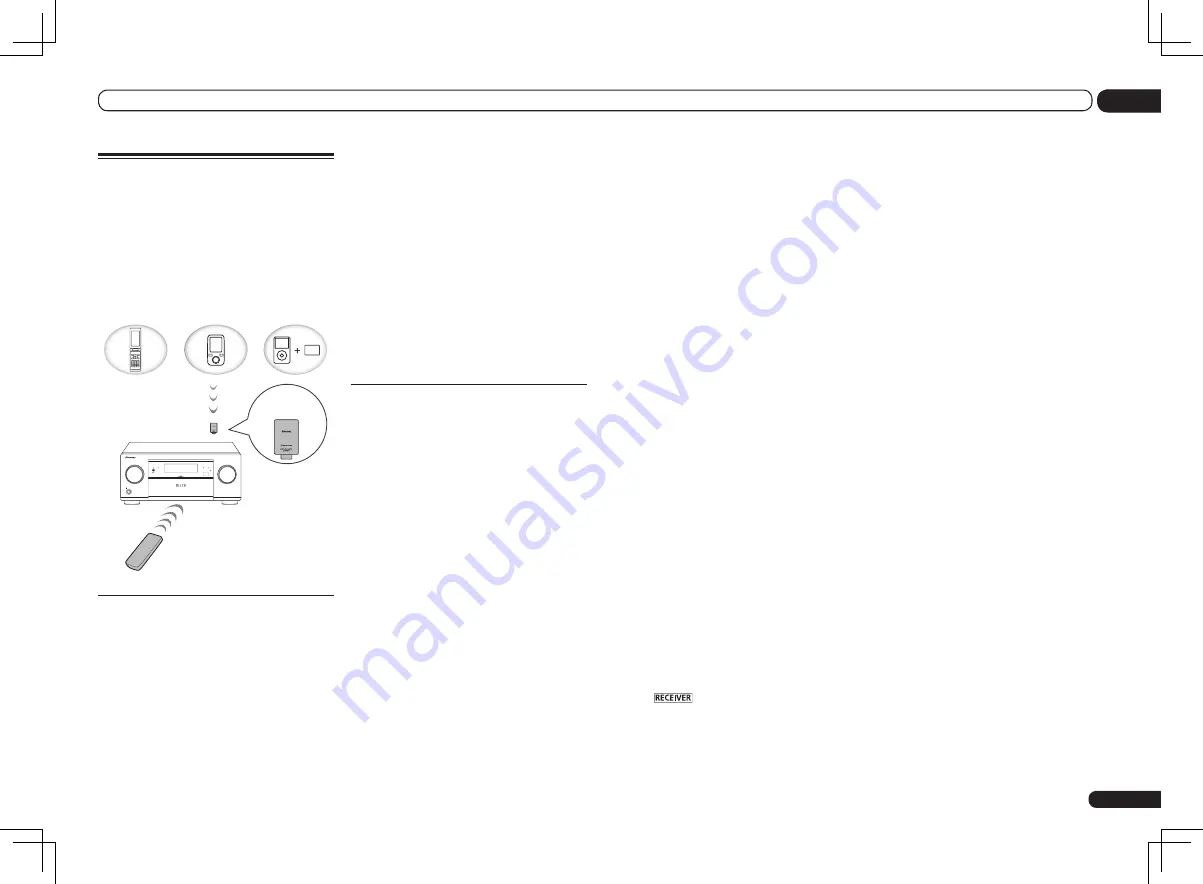
En
35
05
Basic playback
Bluetooth
ADAPTER for
Wireless Enjoyment of Music
This receiver
Remote control
operation
Music data
Bluetooth
®
ADAPTER
Bluetooth
wireless
technology
enabled device:
cell phone
Bluetooth
wireless
technology
enabled device:
Digital music
player
Device not
equipped with
Bluetooth
wireless
technology:
Digital music
player
+
Bluetooth
audio
transmitter
(sold commercially)
MASTER
VOLUME
STANDBY/ON
INPUT
SELECTOR
iPod iPhone iPad
HDMI
ADVANCED
MCACC
FL OFF
Wireless music play
When the
Bluetooth
ADAPTER (AS-BT100 or
AS-BT200) is connected to this unit, a product
equipped with
Bluetooth
wireless technology
(portable cell phone, digital music player, etc.)
can be used to listen to music wirelessly. Also,
by using a commercially available transmit-
ter supporting
Bluetooth
wireless technol-
ogy, you can listen to music on a device not
equipped with
Bluetooth
wireless technology.
The AS-BT100 and AS-BT200 models supports
SCMS-T contents protection, so music can also
be enjoyed on devices equipped with SCMS-T
type
Bluetooth
wireless technology.
!
With the AS-BT100, some functions may not
be available on this receiver.
Remote control operation
The remote control supplied with this unit
allows you to play and stop media, and perform
other operations.
!
It must be necessary that the
Bluetooth
wireless technology enabled device supports
AVRCP profiles.
!
Remote control operations cannot be
guaranteed for all
Bluetooth
wireless
technology enabled devices.
Pairing the
Bluetooth
ADAPTER
and
Bluetooth
wireless
technology device
“Pairing” must be done before you start play-
back of
Bluetooth
wireless technology content
using the
Bluetooth
ADAPTER. Make sure to
perform pairing the first time you operate the
system or any time pairing data is cleared.
The pairing step is necessary to register the
Bluetooth
wireless technology device to enable
Bluetooth
communications. For more details,
see also the operating instructions of your
Bluetooth
wireless technology device.
!
Pairing is required when you first use the
Bluetooth
wireless technology device and
Bluetooth
ADAPTER.
!
To enable
Bluetooth
communication, pairing
should be done with both your system and
Bluetooth
wireless technology device.
!
If the
Bluetooth
wireless technology device’s
security code is “0000”, there is no need to
make the security code setting on the receiver.
Press
ADPT
to set the
ADAPTER PORT
input, then conduct the pairing operation on
the
Bluetooth
wireless technology device.
If pairing is successful, there is no need to
performing the pairing operation below.
!
When using the AS-BT200 only: This unit
complies with
Bluetooth
Specifications
Ver. 2.1. When this unit and another device
equipped with
Bluetooth
wireless technology
both comply with
Bluetooth
Specification Ver.
2.1, pairing of the two may be possible without
the need for inputting a password.
In this case, a passcode may be displayed on
this receiver and on the device equipped with
Bluetooth
wireless technology. If this happens,
check that the same passcode is displayed
on this receiver and the device equipped
with
Bluetooth
wireless technology, then
select
YES
with the
k
and
l
keys and press
ENTER
. After this, also perform the connection
operation on the
Bluetooth
device to be
connected. If the passcode does not match
the code displayed on the
Bluetooth
device to
be connected, select
NO
to cancel pairing,
then try starting over.
Press
ADPT
to set the
ADAPTER PORT
input, then conduct the pairing operation on
the
Bluetooth
wireless technology device.
If pairing is successful, there is no need to
performing the pairing operation below.
!
Pair one unit at a time.
!
When connecting this receiver by
Bluetooth
connections with a device equipped with the
Bluetooth
function to listen to music, do not
connect any devices other than this receiver
by
Bluetooth
connection to the
Bluetooth
-
equipped device. If a
Bluetooth
connection is
already established with a device other than
this receiver, disconnect the other device
before connecting this receiver.
1 Press
on the remote control,
then press HOME MENU.
2 Select ‘System Setup’, then press
ENTER.
3 Select ‘Other Setup’, then press ENTER.
4 Select ‘Pairing Bluetooth Device’, then
press ENTER.
5 Select the ‘Passcode’ setting you want.
Select the same passcode as the
Bluetooth
wireless technology device you wish to connect.
!
0000/1234/8888
– Select the passcode from
these options. These are the passcodes that
can be used in most cases.
!
Others
– Select to use a passcode other than
those mentioned above.
6 If you selected ‘Others’ in step 5, enter
the passcode.
Use
i
/
j
to select a number and
k
/
l
to move
the cursor.
7 Follow the instructions displayed on
the GUI screen to conduct pairing with the
Bluetooth
wireless technology device.
Switch on the
Bluetooth
wireless technology
device that you want to make pair, place it near
the receiver and set it to the pairing mode.
8 Check to see that the
Bluetooth
ADAPTER is detected by the
Bluetooth
wireless technology device.
When the Bluetooth wireless technology device
is connected:
CONNECTED
appears in the receiver display.
!
The system can display alphanumeric
characters only. Other characters may not be
displayed correctly.
When the Bluetooth wireless technology device
is not connected:
Go back to the passcode setting in step 5. In
this case, perform the connection operation
from the
Bluetooth
wireless technology device.
9 From the
Bluetooth
wireless
technology device list, select
Bluetooth
ADAPTER and enter the Passcode selected
in step 5.
!
The passcode may in some cases be referred
to as PASSKEY or PIN code.
Summary of Contents for Elite VSX-52
Page 1: ...VSX 53 VSX 52 ...
















































