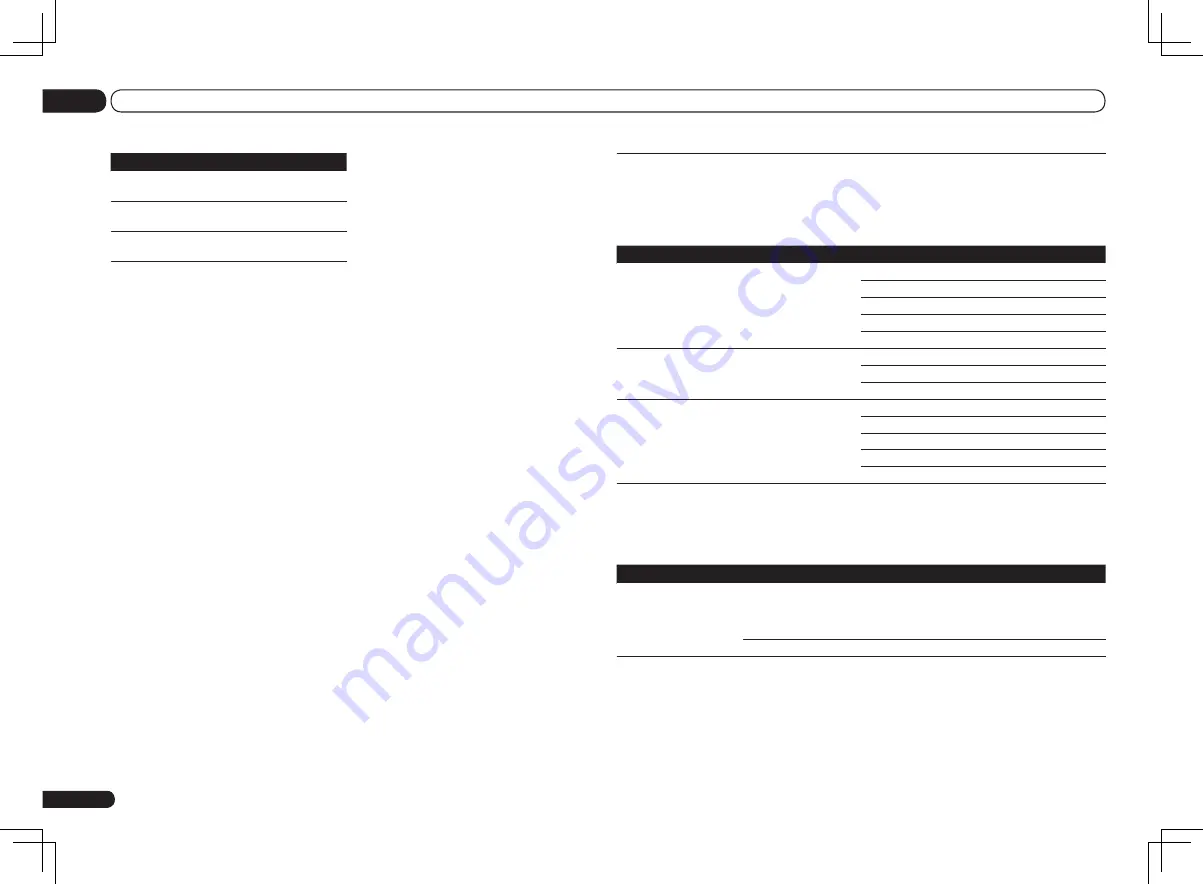
En
32
05
Basic playback
About playable file formats
The USB function of this receiver supports the following file formats. Note that some file formats
are not available for playback although they are listed as playable file formats.
Music files
Category
Extension
Stream
MP3
<a>
.mp3
MPEG-1, 2, 2.5 Audio
Layer-3
Sampling frequency
8 kHz to 48 kHz
Quantization bitrate
16 bit
Channel
2 ch
Bitrate
8 kbps to 320 kbps
VBR/CBR
Supported/Supported
WAV
.wav
LPCM
Sampling frequency
32 kHz, 44.1 kHz, 48 kHz
Quantization bitrate
8 bit, 16 bit
Channel
2 ch, Monaural
WMA
.wma
WMA8/9
<b>
Sampling frequency
8 kHz to 48 kHz
Quantization bitrate
16 bit
Channel
2 ch
Bitrate
8 kbps to 320 kbps
VBR/CBR
Supported/Supported
a
“MPEG Layer-3 audio decoding technology licensed from Fraunhofer IIS and Thomson multimedia.”
b Files encoded using Windows Media Codec 9 may be playable but some parts of the specification are not sup-
ported; specifically, Pro, Lossless, Voice.
Photo files
Category Extension
JPEG
.jpg
.jpeg
.jpe
.jif
.jfif
Format
Meeting the following conditions:
!
Baseline JPEG format (including files recorded in Exif/DCF
format)
!
Y:Cb:Cr - 4:4:4, 4:2:2 or 4:2:0
Resolution
30 to 8184 pixels vertical, 40 to 8184 pixels horizontal
Button(s)
What it does
p
<a>
Displays the next photo content.
e
<a>
Pauses/unpauses the slideshow.
DISP
<a>
Displays the photo information.
a You can only use this button when
Theme
on the
Slideshow Setup
is set to
Normal (OFF)
.
Slideshow Setup
Make the various settings for playing slide-
shows of photo files here.
1 Use
i
/
j
to select ‘Slideshow Setup’
from the USB Top menu.
2 Select the setting you want.
!
Theme
– Add various effects to the
slideshow.
!
Interval
– Set the interval for switching the
photos. This may not be available depending
on the
Theme
setting.
!
BGM
– Play music files stored on the USB
device while displaying photos.
!
Music Select
– Select the folder containing
the music files to be played when
BGM
is set
to
ON
.
3 When you’re finished, press RETURN.
You will return to the
USB Top
menu.
Summary of Contents for Elite VSX-52
Page 1: ...VSX 53 VSX 52 ...
















































